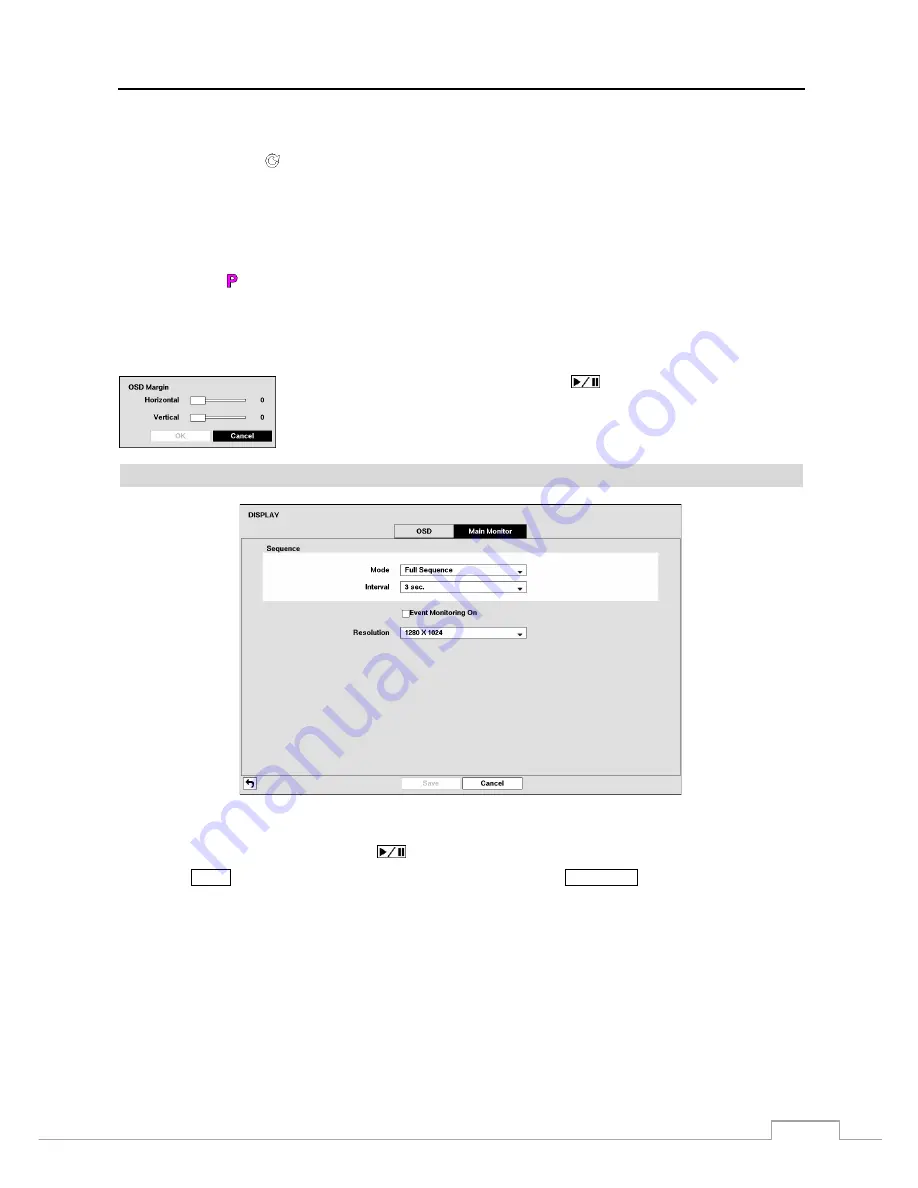
Digital Video Recorder
49
Screen Group –
The number of screen group displays when the DVR is not in the 3x3 and 1+7 display modes of the 8-channel
DVR, and 2x2 mode of the 4-channel DVR.
Free Space –
The icon displays when the DVR is in the Recycle mode, and the percentage of available storage space displays
when the DVR is not in the Recycle mode.
Date/Time
–
The current date and time information displays.
User Name –
The name of the current user logged in displays.
Background Panel –
The background panel at the bottom of the screen displays in black.
Camera No. –
The camera number displays at the top-left corner of each camera screen.
Camera
Title
–
The camera title displays at the top-left corner of each camera screen.
Record
–
The record related icons display on each camera screen.
PTZ
–
The icon displays on each PTZ camera screen.
Text-In
–
The text input strings display on the screen. You can adjust the Display Dwell time (sec.) for the text input strings
displayed on the screen.
You can adjust the transparency of the setup screens by highlighting
Transparency
and using the Left and Right arrow
buttons.
Highlighting
OSD Margin…
and pressing the
button displays how OSD text will
be displayed on the monitor. You can adjust the horizontal and vertical margins so that
text and icons will not be hidden beyond the edges of the monitor.
Main Monitor
Figure 37: Display – Main Monitor setup screen.
Highlight the box beside
Mode
and press the
button. You can select between Full Sequence and Cameo Sequence.
Pressing the
MENU
button on the front panel for three seconds or longer or the
SEQUENCE
button on the remote control
causes the DVR to sequence cameras, and the DVR can sequence cameras in two modes: “Full” and “Cameo”. In the
Full mode, the DVR sequences through the cameras and displays them full screen. In the Cameo mode, the bottom
right window in a multi-screen format sequences through the cameras.
NOTE: Any cameras that are Off, have lost video or are set to Covert (unless the user has authority to view covert
cameras) will be excluded from the Cameo sequence.
You can define the screen layout in a variety of formats and set the DVR to sequence through the different screen layouts
(pages) so that all the cameras will be displayed. You can also set up the DVR to display one camera or a group of
cameras all the time while cycling through the remaining cameras in a “cameo” window. This can be done with one
camera displayed full screen while displaying the cameo window as a PIP (picture in picture), or displaying the cameras
in a grid pattern with the bottom right window as the cameo.
Summary of Contents for DLR-2104/1.0TBV
Page 2: ......
Page 14: ...User s Manual 6 ...






























