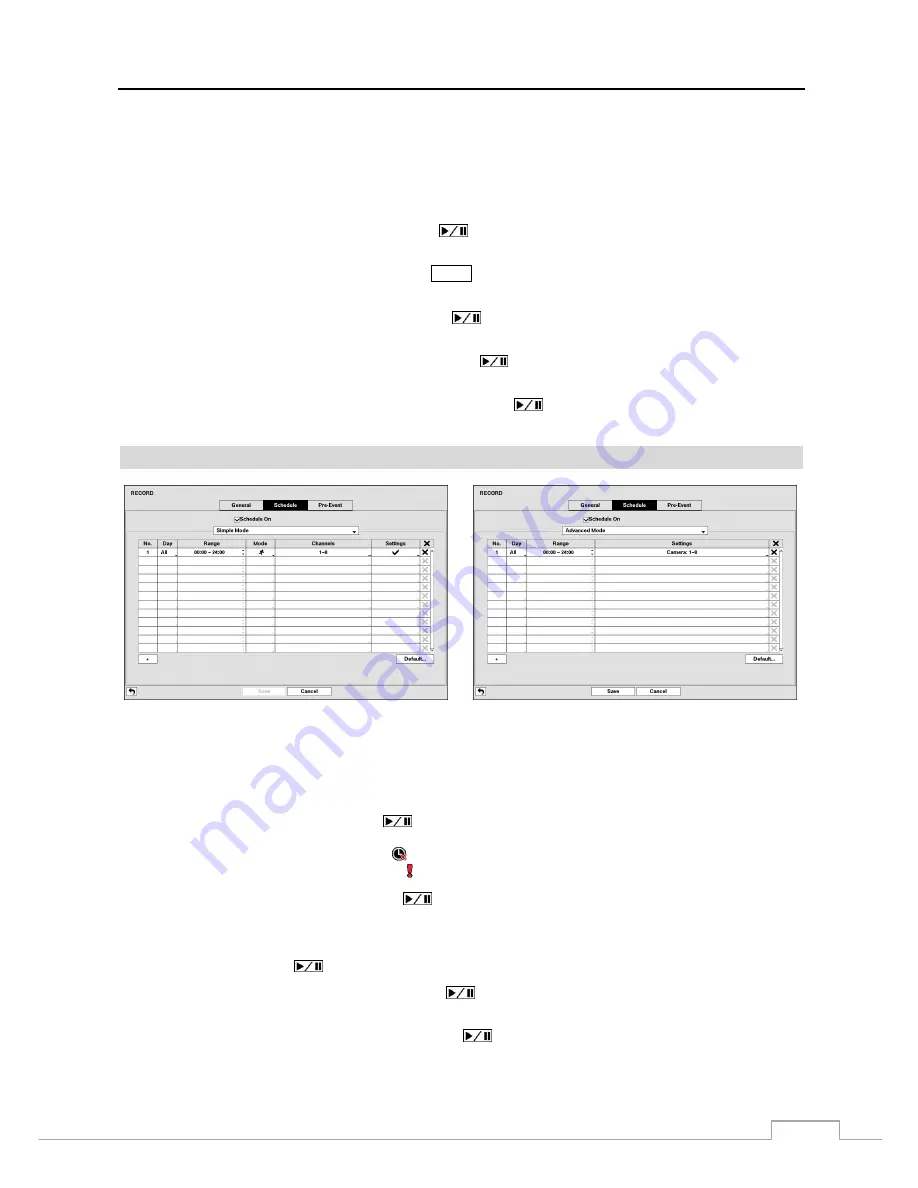
Digital Video Recorder
27
NOTE: When the storage device does not have enough space to record video data longer than the preset Limit
Time-Lapse Recording period, the DVR records over the oldest video data (time-lapse or event video)
as it would in the Recycle mode even if this feature is turned On.
The maximum storage time is only an estimate because the amount of space required to store video
varies depending on many factors such as motion and image complexity.
Highlighting
Use
Panic Recording
and pressing the
button toggles between On and Off.
Highlight the
Panic Recording – Duration
box and set the duration of panic recording. Panic recording will stop
automatically after the preset duration as long as the
PANIC
button is not pressed to stop the panic recording. You
can set the dwell from 5 minutes to 1 hour. Select
No Limit
if you want to stop panic recording manually.
Highlighting the
Panic Recording – ips
and pressing the
button allows you to set the images per second for Panic
recording. You can select from 1.00 to 30.00 ips (25.00 ips PAL).
Highlighting the
Panic Recording – Quality
and pressing the
button allows you to set the recorded image quality
for Panic recording. You can select from:
Very High
,
High
,
Standard
and
Basic
.
Highlighting the
Panic Recording – Resolution
and pressing the
button allows you to set the recorded image
resolution for Panic recording. You can select from:
Very High (D1)
,
High (Half D1)
and
Standard (CIF)
.
Schedule
< Simple Mode >
< Advanced Mode >
Figure 14: Record – Schedule setup screen.
You can program the DVR to record only during certain times based on time, day of the week, and holidays. The smallest
time segment you can use is 15 minutes.
Highlighting
Schedule On
and pressing the
button toggles between On and Off. In the Schedule On mode, the
DVR records video based on the schedule established in the Schedule screen. When turning Schedule recording Off,
you will be asked to confirm your decision, and displays at the top-left corner of each camera screen. Panic recording
will function even when Schedule is turned off. displays during panic recording.
Highlight the
Schedule Mode
box and press the
button. You can select
between Simple Mode
and
Advanced
Mode
. Selecting
Advanced Mode
allows you to set up individual recording schedule for each event.
NOTE: Changing the schedule mode will reset all event and action statuses.
Highlight the
+
and press the
button to add a schedule item.
Highlight the box under the
Day
heading and press the
button to change the days that the scheduled recording
will take place. Choose from:
Sun
,
Mon
,
Tue
,
Wed
,
Thu
,
Fri
,
Sat
,
M~F
,
Hol
and
All
.
Highlight the box under the
Range
heading and press the
button to change the time range that the scheduled
recording will take place. The smallest time segment you can use is 15 minutes.
Summary of Contents for DLR-2104/1.0TBV
Page 2: ......
Page 14: ...User s Manual 6 ...






























