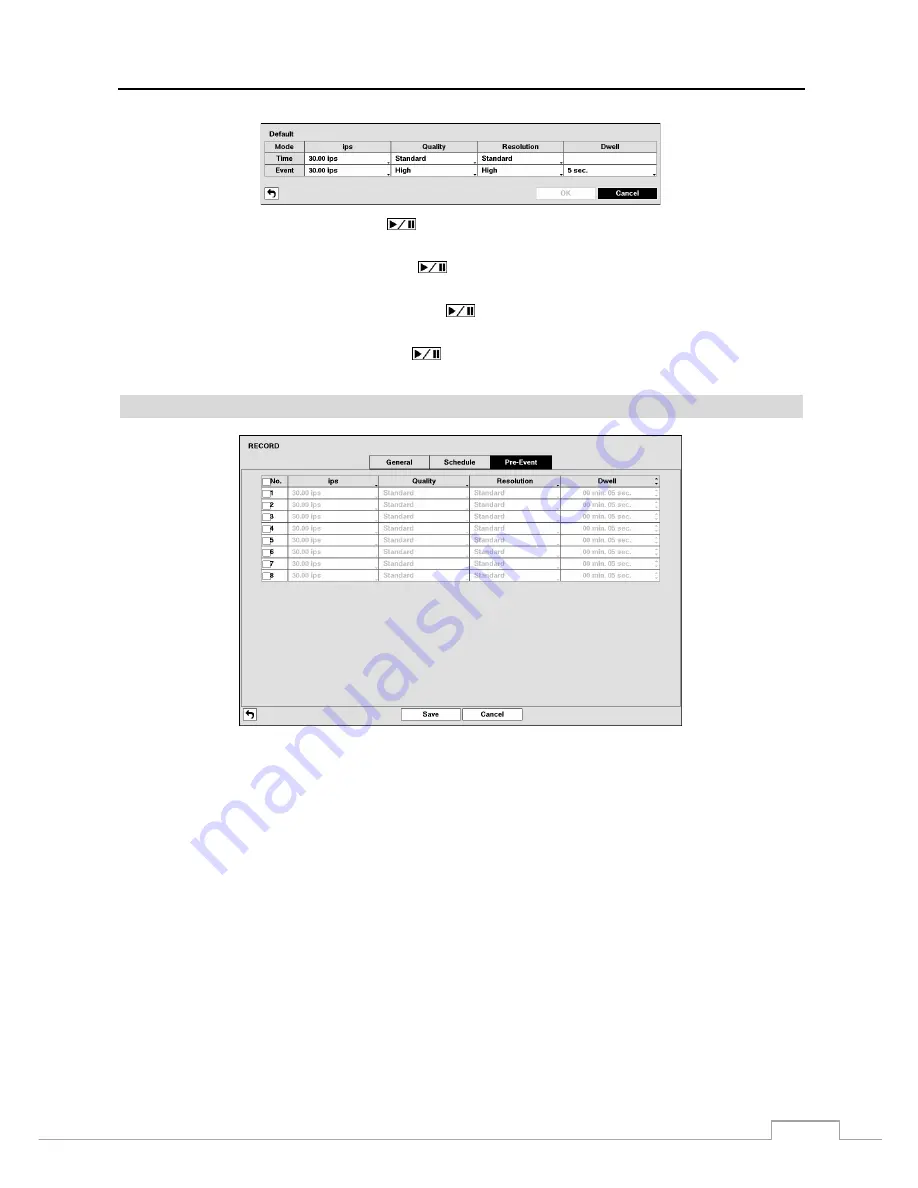
Digital Video Recorder
29
Highlighting boxes under
ips
and pressing the
button allows you to set the images per second for Time and Event
recording. You can select from 1.00 to 30.00 ips (25.00 ips PAL).
Highlighting boxes under
Quality
and pressing the
button allows you to set the recorded image quality for Time
and Event recording. You can select from:
Very High
,
High
,
Standard
and
Basic
.
Highlighting boxes under
Resolution
and pressing the
button allows you to set the recorded image resolution
for Time and Event recording. You can select from:
Very High (D1)
,
High (Half D1)
and
Standard (CIF)
.
Highlighting boxes under
Dwell
and pressing the
button allows you to set the length of time you would like to
record for the associated event. (Advanced Mode Only)
Pre-Event
Figure 16: Record – Pre-Event setup screen.
When the DVR is in the Event Record mode it is possible to have it record images before the event occurs. The
Pre-Event
screen allows you to define how to handle pre-event recording. If you do not have Event set up in the Record Schedule,
a message will display alerting you to this fact.
You can turn individual cameras On or Off for pre-event recording. The image speed can be set from 1.00 to 30.00 ips
(25.00 ips PAL), image quality can be selectable from
Very High, High
,
Standard
and
Basic
, and image resolution
can be selectable from
Very High (D1)
,
High (Half D1)
and
Standard (CIF)
.
You can set the amount of time to record prior to the event by adjusting the
Dwell
. You can set the
Dwell
from 5 seconds
to 30 minutes. The longer the dwell set, the fewer maximum ips can be set.
NOTE: When the DVR is in the Time or Time & Event mode, it ignores the pre-event settings and follows the
time settings.
Summary of Contents for DLR-2104/1.0TBV
Page 2: ......
Page 14: ...User s Manual 6 ...






























