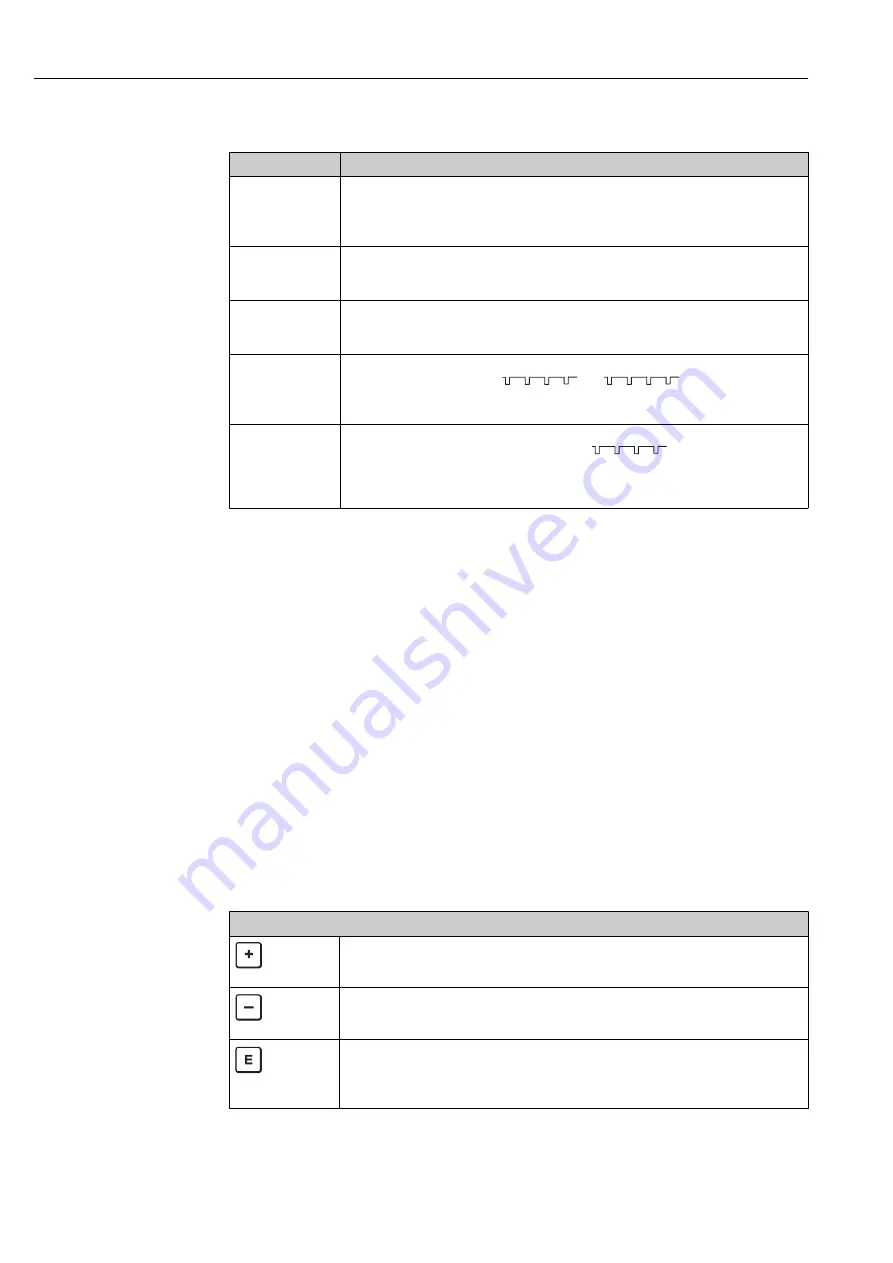
Operation options
Ceraphant PTC31B, PTP31B, PTP33B IO-Link
26
Hauser
7.2.2
Information on the operational states
Operational states Function of status-LED and onsite display
Operation
• Status LED is lit green
• LEDs of switch output 1 and switch output 2 signal the status of each switch output
• No activity of LED for switch output 2 if current output is active
• White background lighting
Problem
• Status LED lit steady red
• Red display background
• LED of switch output 1 and switch output 2 off (switch output is deactivated)
Warning
• Status LED flashing red
• White display background
• LEDs of switch output 1 and switch output 2 signal the status of each switch output
For Device Search
• The green LED is lit (= operational) on the device and starts to flash with increased
luminosity. Flash frequency
• LEDs of switch output 1 and switch output 2 signal the status of each switch output
• Display background depending on the device status
IO-Link
communication
• Status LED flashes green as per IO-Link specification (regardless of measuring
operation, error or warning). Flash frequency
• Display background depending on the device status
• The state of switch output 1 is also indicated via the LED of switch output 1 at the same
time as the process data are displayed
7.3
General value adjustment and rejection of illegal
entries
Parameter (not numerical value) is flashing: parameter can be adjusted or selected.
When adjusting a numerical value: the numerical value does not flash. The first digit of the
numerical value starts to flash only when the key is pressed by way of confirmation.
Enter the desired value with the or key and press the key to confirm. Following
confirmation, the data are recorded directly and are active.
– Entry is OK: value is accepted and shown for one second on the display against a white
background.
– Entry is not OK: the message "FAIL" appears for one second on the display against a red
background. The value entered is rejected. In the event of an incorrect setting which
affects the TD, an diagnostic message is displayed.
7.4
Navigation and selection from list
The capacitive operating keys are used for navigation in the operating menu and to select
an option from a picklist.
Operating key(s)
Meaning
A0017879
• Navigate downwards in the picklist
• Edit the numerical values or characters within a function
A0017880
• Navigate upwards in the picklist
• Edit the numerical values or characters within a function
A0017881
• Confirm entry
• Jump to the next item
• Select a menu item and activate the edit mode
• The key lock function (KYL) is accessed by pressing the key for longer than 2 seconds
















































