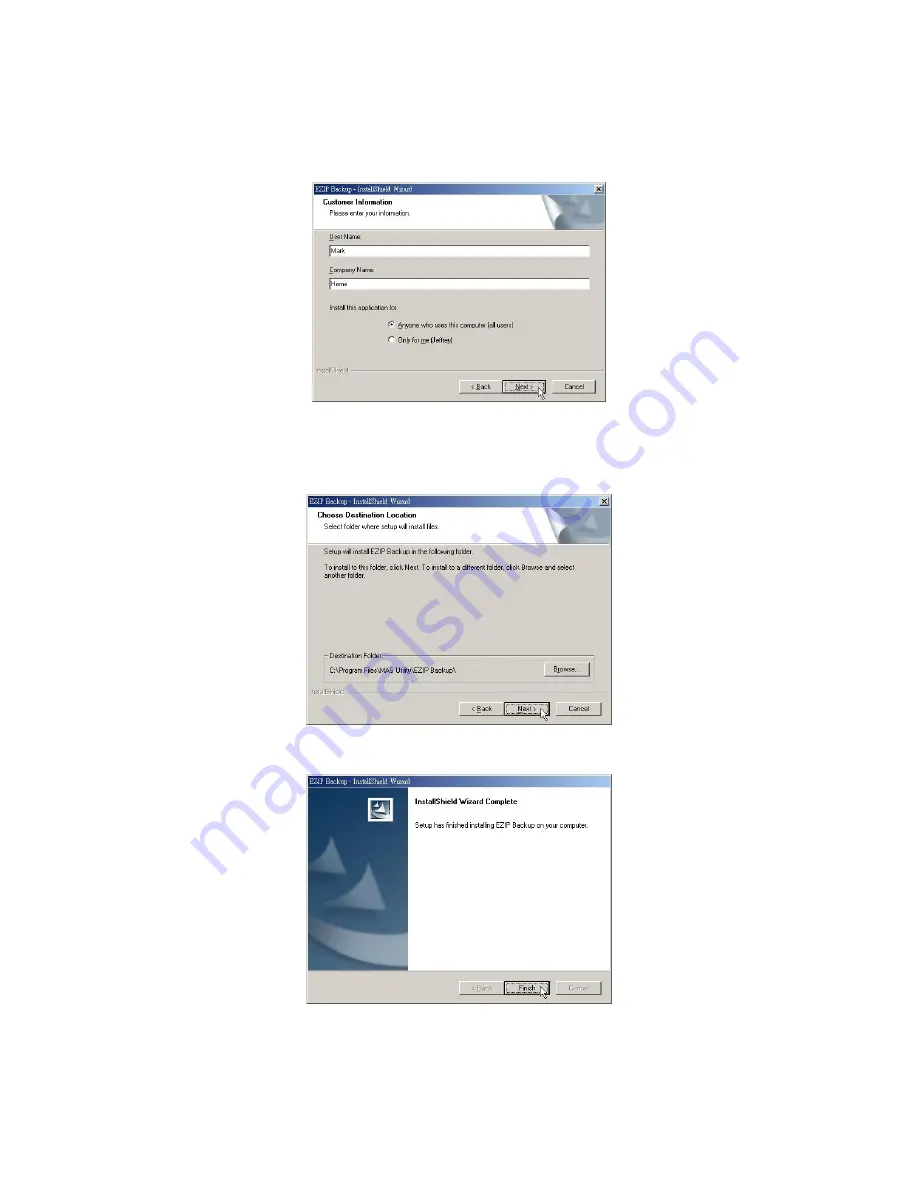
3.
Fill your User Name and Company name in their respective blanks.
Select if you want this software to be used by anyone who uses this computer or
yourself only. Click Next to proceed.
4.
Choose the destination folder for this software and click “Next” to start
installation. You may click Browse to change the location.
5.
Click “Finish” to complete the software installation.
17
















































