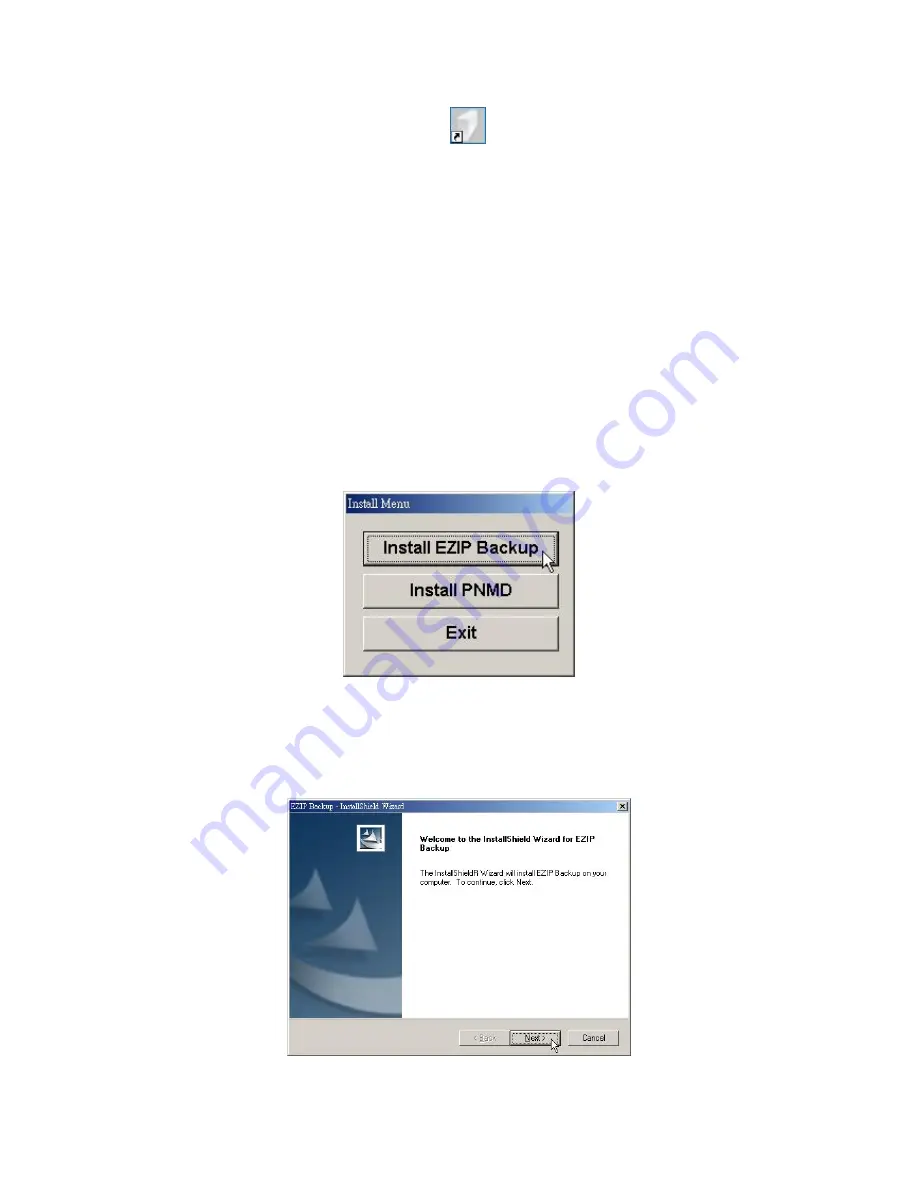
6.
After successful installation, the
shortcut shows on your windows
desktop.
Note: For instructions using the software, please refer to chapter “Making
Connection with the Device”.
Installing the EZIP Backup
This EZIP Backup helps users to backup files on your computer to NAS. Please follow
the instructions below to install the software.
1.
Insert the CD-Rom that came with this product to your CD-Rom drive. The main
menu pops up automatically. Click the “Install EZIP Backup” button to start
installation.
Note: If the auto-run program is not activated, please click on “My Computer”
Æ
your CD-Rom Drive then click the InstallMenu icon to start the main menu.
2.
Click “Next” on the welcome window.
16






























