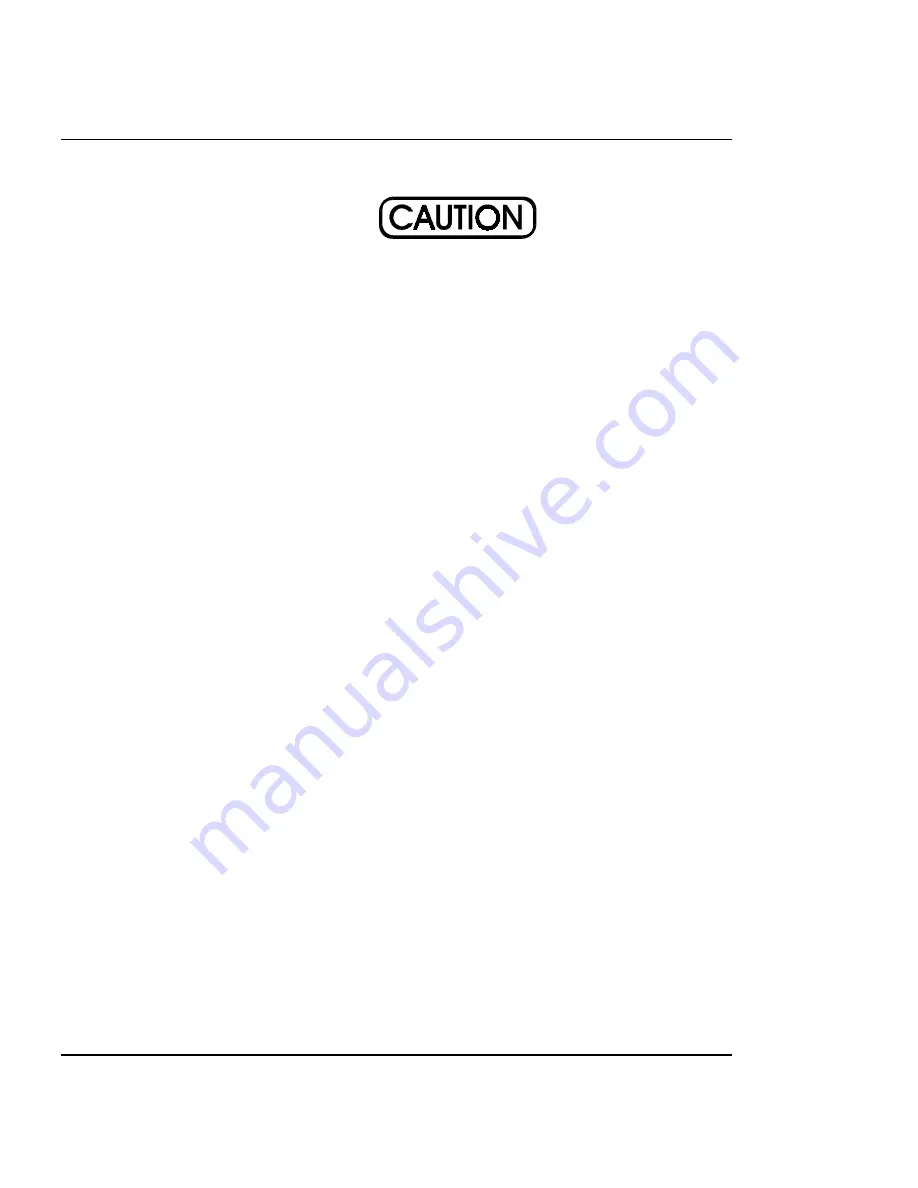
5-6
Assembly\Disassembly
CadJet 3D Service Manual
Applying too much torque to the lower screws can cause
the mounts for the standoffs on the cover to break, requir-
ing a replacement of the cover.
8.
Using a #2 Phillips screwdriver, secure the Right Cover with two
screws located on the left side (torque to 15 in-lbs) and three located
under the baseplate (torque to 8 in-lbs.)
To install the Top Cover:
9.
Insert the pin located on the right side of the Top Cover into the
corresponding hole on the Right Cover Assembly.
10. While depressing the retracting stop assembly on the left side of the
Top Cover, lower the left side of the Top Cover into position and
secure it to the Left Cover Assembly by releasing the retracting stop
assembly.
Remove the Keypad, Display, and Display Power
Converter
1.
Perform steps 1 through 9 of the Remove the Left, Top, and Right
Covers procedure to remove the Top and Right Covers.
Summary of Contents for CADJET
Page 1: ...CADJET 3D COLOR INKJET PRINTER SERVICE MANUAL Part Number 215508 00...
Page 80: ...3 42 Maintenance CadJet 3D Service Manual Figure 3 30 MPCB Connections Diagram...
Page 82: ...3 44 Maintenance CadJet 3D Service Manual This Page Intentionally Left Blank...
Page 100: ...4 18 Troubleshooting CadJet 3D Service Manual This Page Intentionally Left Blank...
Page 153: ...CadJet 3D Service Manual PARTS LIST Parts List 6 3 Figure 6 1 Left Side Parts Breakdown...
Page 155: ...CadJet 3D Service Manual PARTS LIST Parts List 6 5 Figure 6 2 Platen and Above Parts Breakdown...
Page 157: ...CadJet 3D Service Manual PARTS LIST Parts List 6 7 Figure 6 3 Right Side Parts Breakdown...
Page 159: ...CadJet 3D Service Manual PARTS LIST Parts List 6 9 Figure 6 4 Inner Platen Parts Breakdown...
Page 162: ...6 12 Parts List CadJet 3D Service Manual This Page Intentionally Left Blank...
















































