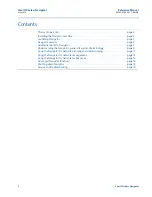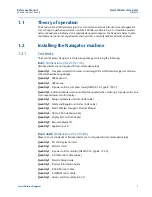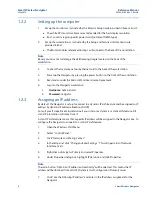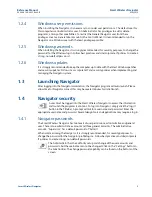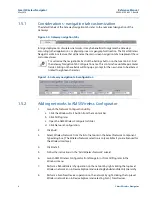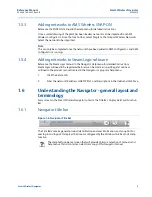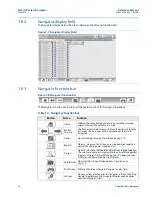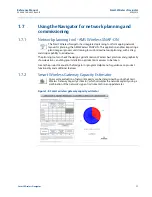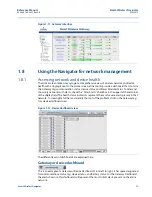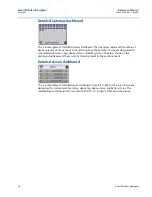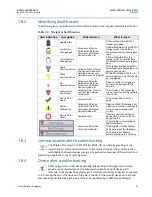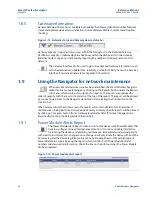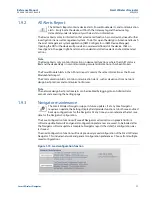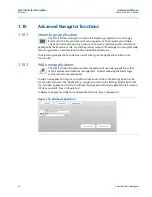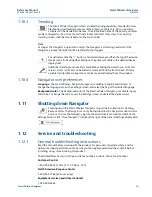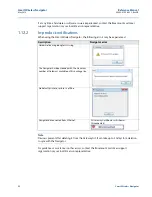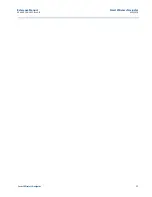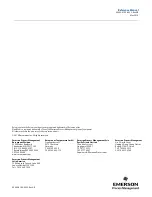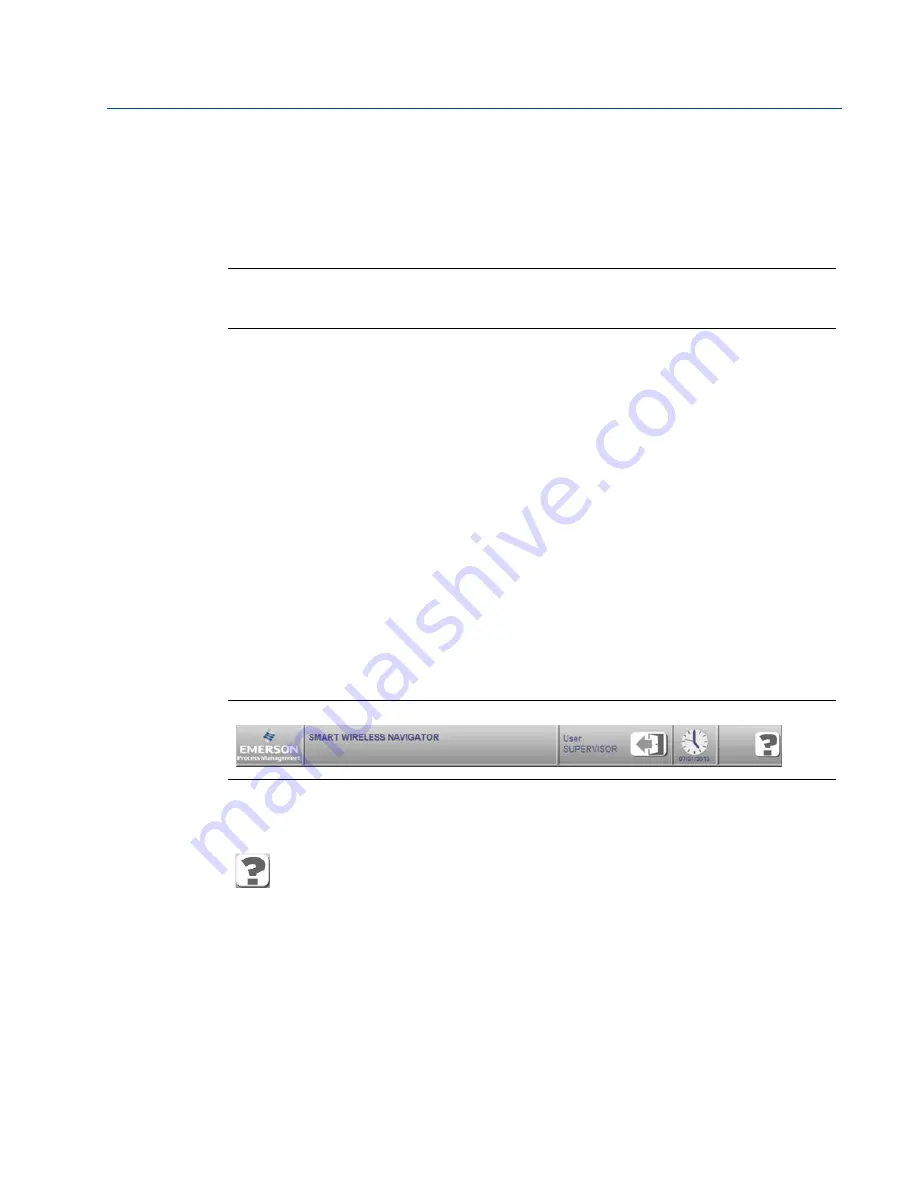
9
Reference Manual
00809-0100-4423, Rev AB
Smart Wireless Navigator
May 2014
Smart Wireless Navigator
1.5.3
Adding networks to AMS Wireless SNAP-ON
Reference the SNAP-ON manual in the Help menu for detailed instructions.
Once a scaled drawing of the plant has been loaded, networks can be imported from AMS
Wireless Configurator. From the function bar, select Diagram, then Import Wireless Networks.
Select the network to be imported.
Note
This can only be completed once the networks have been added to AMS Configurator, and AMS
Configurator is running.
1.5.4
Adding networks to SteamLogic software
Reference the SteamLogic manual in the Navigator Help menu for detailed instructions.
SteamLogic will need to be registered before it can be commissioned. Register online as
outlined in the product manual located in the Navigator or program help menu.
1.
Click the Set Up tab.
2.
Enter the network IP address, HART IP Port, and Descriptions in the fields and click Save.
1.6
Understanding the Navigator - general layout and
terminology
Every screen in the Smart Wireless Navigator contains the Title Bar, Display Field, and Function
Bar.
1.6.1
Navigator title bar
Figure 1-6. Navigator Title Bar
The Title Bar contains general product identification and user information, and an option for
user log in and log out. It displays the time as configured by the Windows task bar and a Help
function.
The Help button opens a screen that will provide links to a selection of manuals and
help menus. It also contains an electronic copy of this Navigator manual.