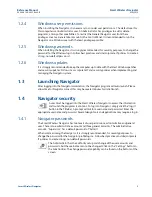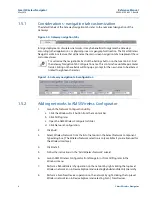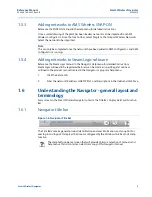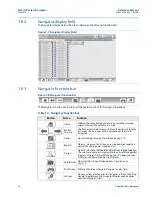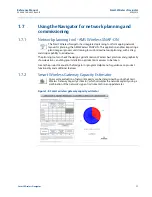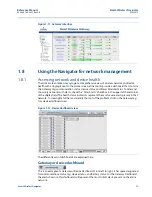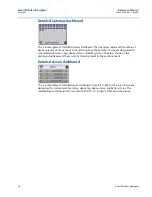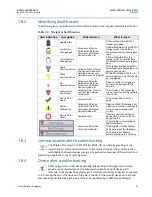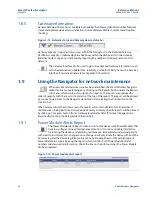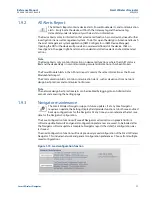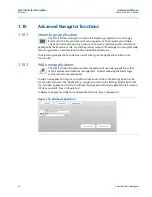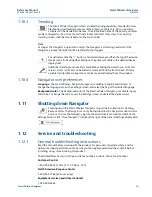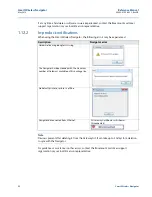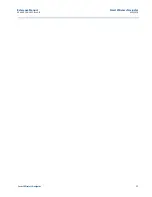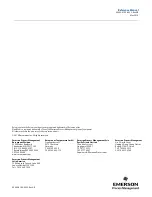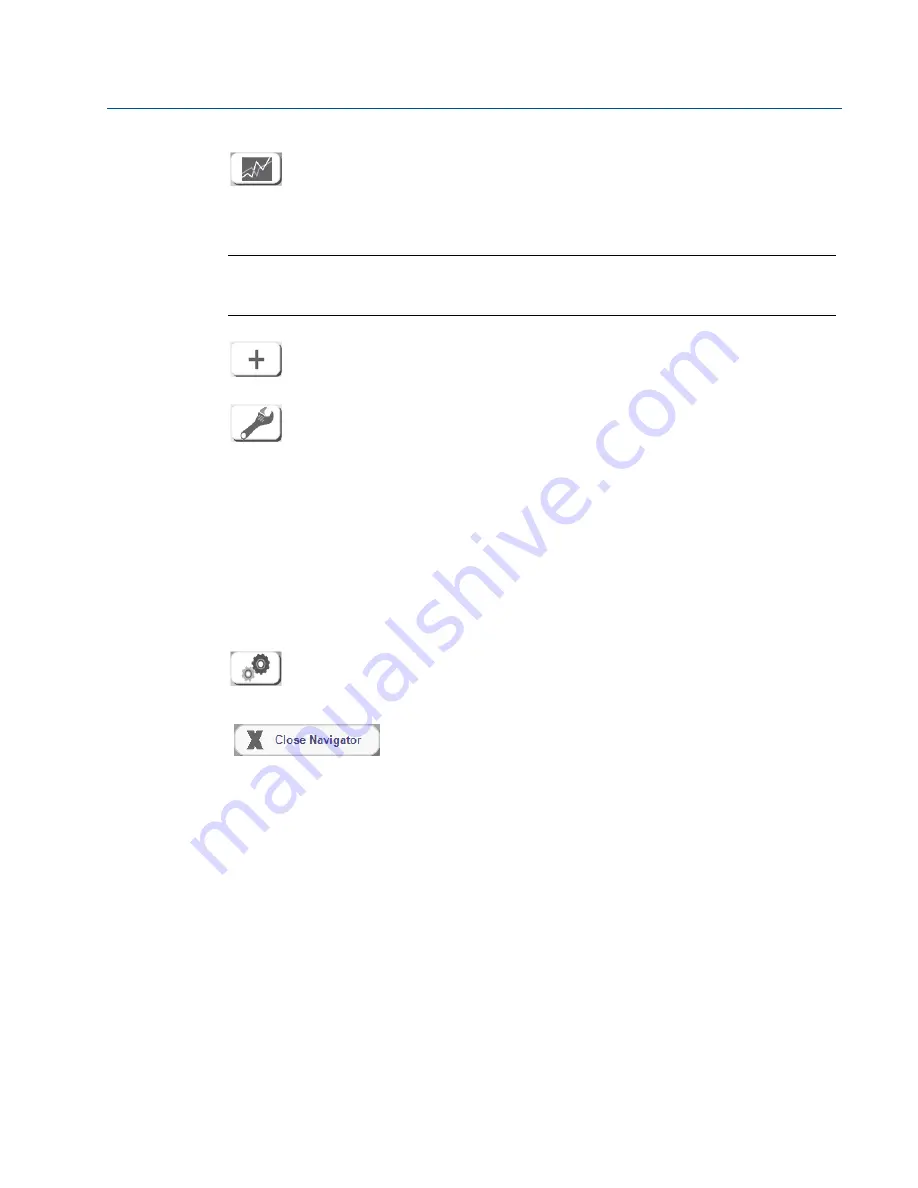
19
Reference Manual
00809-0100-4423, Rev AB
Smart Wireless Navigator
May 2014
Smart Wireless Navigator
1.10.3
Trending
The Smart Wireless Navigator offers a limited trending capability, intended for trou-
bleshooting and tracking purposes of the primary variable only. Up to six primary
variables can be trended at one time. The visible time-frame of the primary variables
can be configured to show from the last five minutes to the last thirty days. To access the
Trending screen, click the Trends button in the Function bar.
Note
As long as the Navigator is open and running, the Navigator is collecting trend data. If the
Navigator is closed, trend data will be retained but not logged.
To add trends, click the “+” button, and select Gateway and then the tag of the device.
Devices can also be added by clicking on the primary variable in the detailed device
display field.
Additional trending functionality is available by clicking the wrench icon. From this
screen, a ruler or tracker can be added or removed from the trend screen. Primary
variable trend profile configurations can be saved and loaded from this window.
1.10.4
Navigator user preferences
Language
- The Smart Wireless Navigator program is available in English and German. To
change the language, access the Settings screen, and select the flag of the desired language.
Background color
- The background color of the Smart Wireless Navigator is available in gray
and white. To change the color, access the Settings screen, and select the desired color.
1.11
Shutting down Navigator
Shutting down the Smart Wireless Navigator stops all data collection for trending.
Because of this, the Navigator can only be shut down by the Navigator administrator
account. To close the Navigator, log into the administrator account and click on the
Settings button. Click “Close Navigator” in the bottom right of the General Settings display field.
1.12
Service and troubleshooting
1.12.1
General troubleshooting instructions
Read this manual before working with the product. For personal and system safety, and for
optimum product performance, make sure you thoroughly understand the contents before
installing, using, or maintaining this product.
The United States has two toll-free assistance numbers and one international number.
Customer Central
1-800-999-9307 (7:00 a.m. to 7:00 p.m. CST)
North American Response Center
1-800-654-7768 (24 hours a day)
Equipment service needs (International)
1-952-906-8888