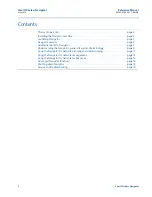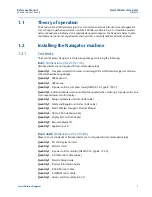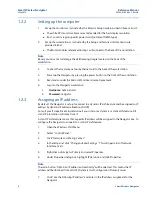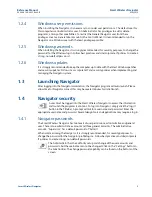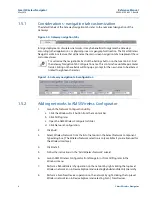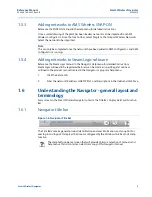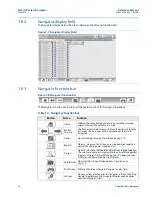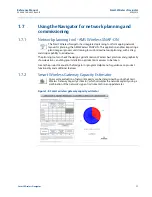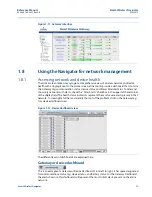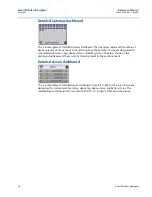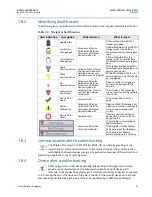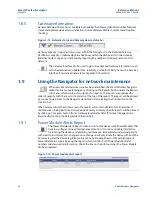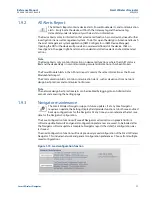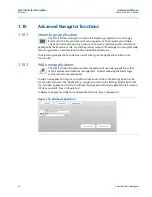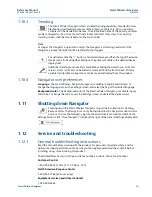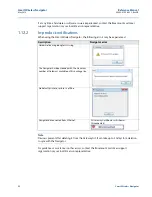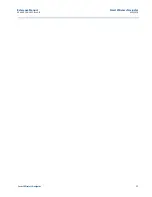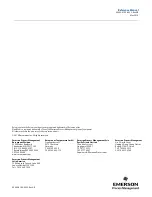13
Reference Manual
00809-0100-4423, Rev AB
Smart Wireless Navigator
May 2014
Smart Wireless Navigator
Figure 1-11. Gateway interface
1.8
Using the Navigator for network management
1.8.1
Assessing network and device health
The Home screen makes it easy to get a comprehensive view of wireless network and device
health with a single glance. On the Home screen, all networks provide a dashboard that contains
the Gateway tag, communication status, device status, and Power Module status. To filter and
show only networks with alerts, check the “Filter Alerts” checkbox in the upper left hand corner
of the display field. The health status indicators represent the most severe alerts present in that
network. To investigate further and identify the root of the problem, click on the Gateway tag
for a device dashboard view.
Figure 1-12. Device dashboard view
The different levels of dashboards are explained here:
Gateway or device dashboard
This is an example of a Gateway or Device Dashboard. From left to right, it has space designated
for communications status, tag, device status, and battery status. For the Gateway Dashboard,
the alerts shown on this dashboard will represent the most critical alerts present on the entire
network.