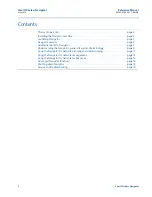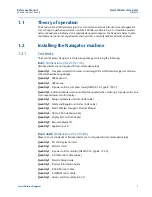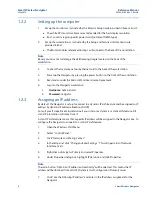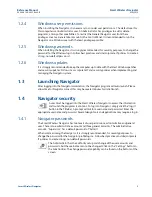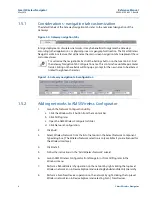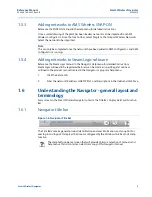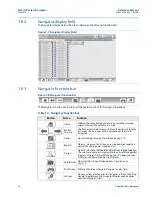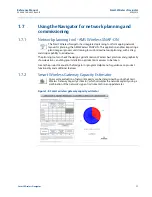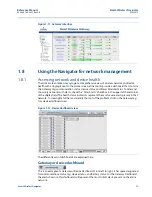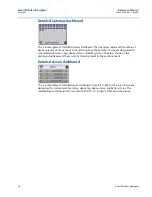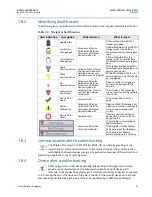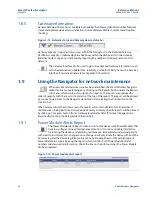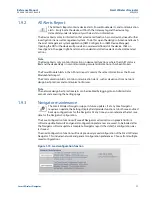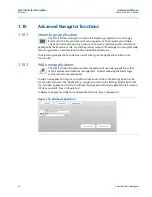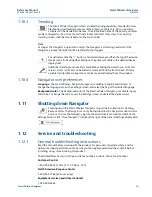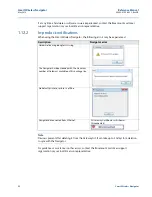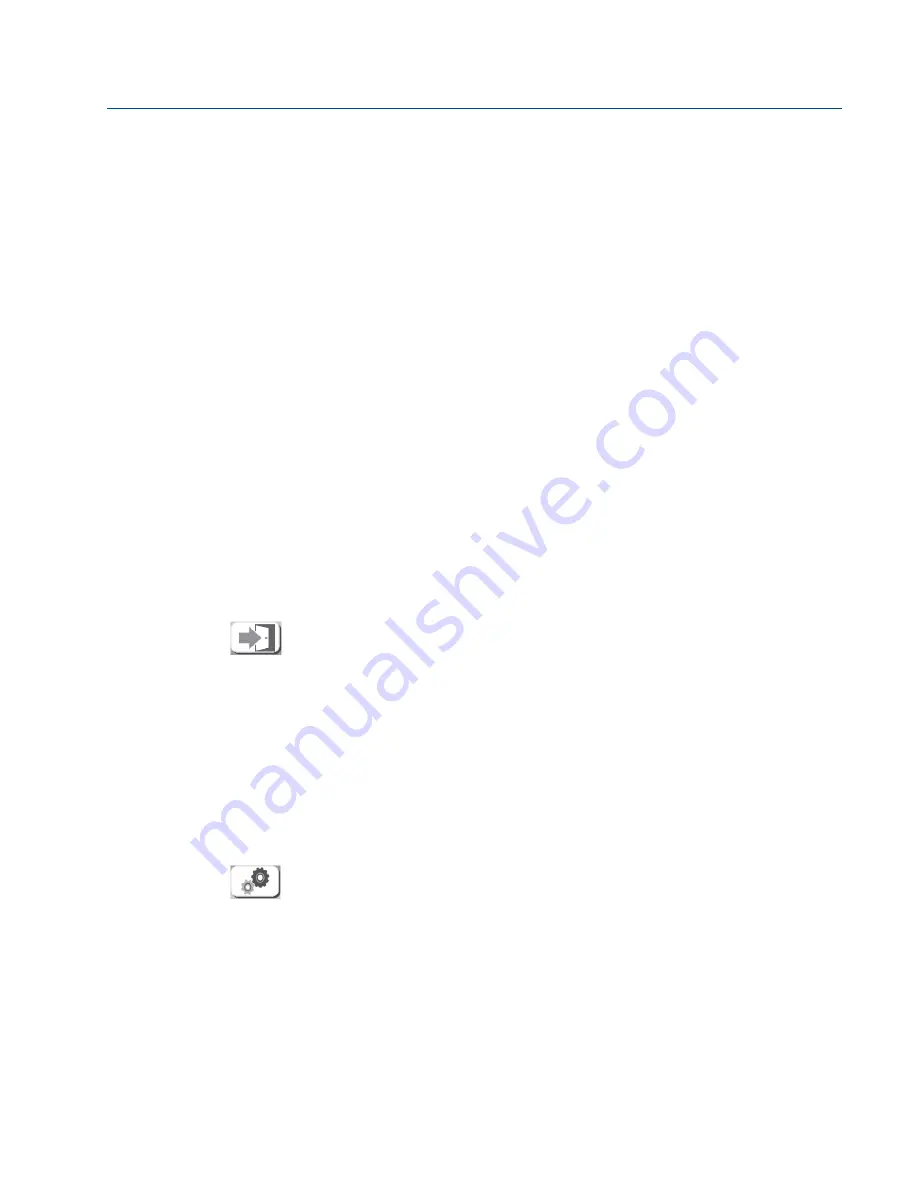
5
Reference Manual
00809-0100-4423, Rev AB
Smart Wireless Navigator
May 2014
Smart Wireless Navigator
1.2.4
Windows user permissions
When installing the Navigator, it is necessary to consider user permissions. The default user for
this computer is an Administrator user. An Administrator has privileges to add or delete
programs, among other capabilities. To restrict the General Navigator user from these
privileges, create a General User account in the Control Panel. It is recommended to run the
Navigator on a Windows user with the least privileges possible.
1.2.5
Windows passwords
When installing the Navigator, it is strongly recommended, for security purposes, to change the
password for the Windows log in. Follow best practices and site/corporate IT policies to create a
strong, non-default password.
1.2.6
Windows updates
It is strongly recommended to keep the computer up to date with the latest Windows patches
and security updates. Follow site or corporate IT and security policies when implementing and
managing the Navigator system.
1.3
Launching Navigator
After logging into the Navigator workstation, the Navigator program will auto launch. Please
allow time for Navigator to load; this may be several minutes for initial launch.
1.4
Navigator security
A user must be logged into the Smart Wireless Navigator to access the information
and launch the programs it contains. To log in to Navigator, simply click the “log in”
button in the Title Bar. A prompt will ask for a username and password. Enter the
appropriate username and password. Several design tools and applications may require a log in.
1.4.1
Navigator passwords
The Smart Wireless Navigator has two levels of user permissions, administrative and general
user. There is one administrative account and three general accounts. The administrative
account, “Supervisor,” has a default password of “Admin”.
When commissioning the Navigator, it is strongly recommended, for security purposes, to
change the password for the Navigator profile log ins. Follow best practices and site/corporate
IT policies to create strong, non-default passwords.
The Administrator has the authority set up and change all the user accounts and
passwords, but the usernames cannot be changed. Click on the “Settings” button in
the Function bar. The change password capability can be found on the bottom of the
screen.