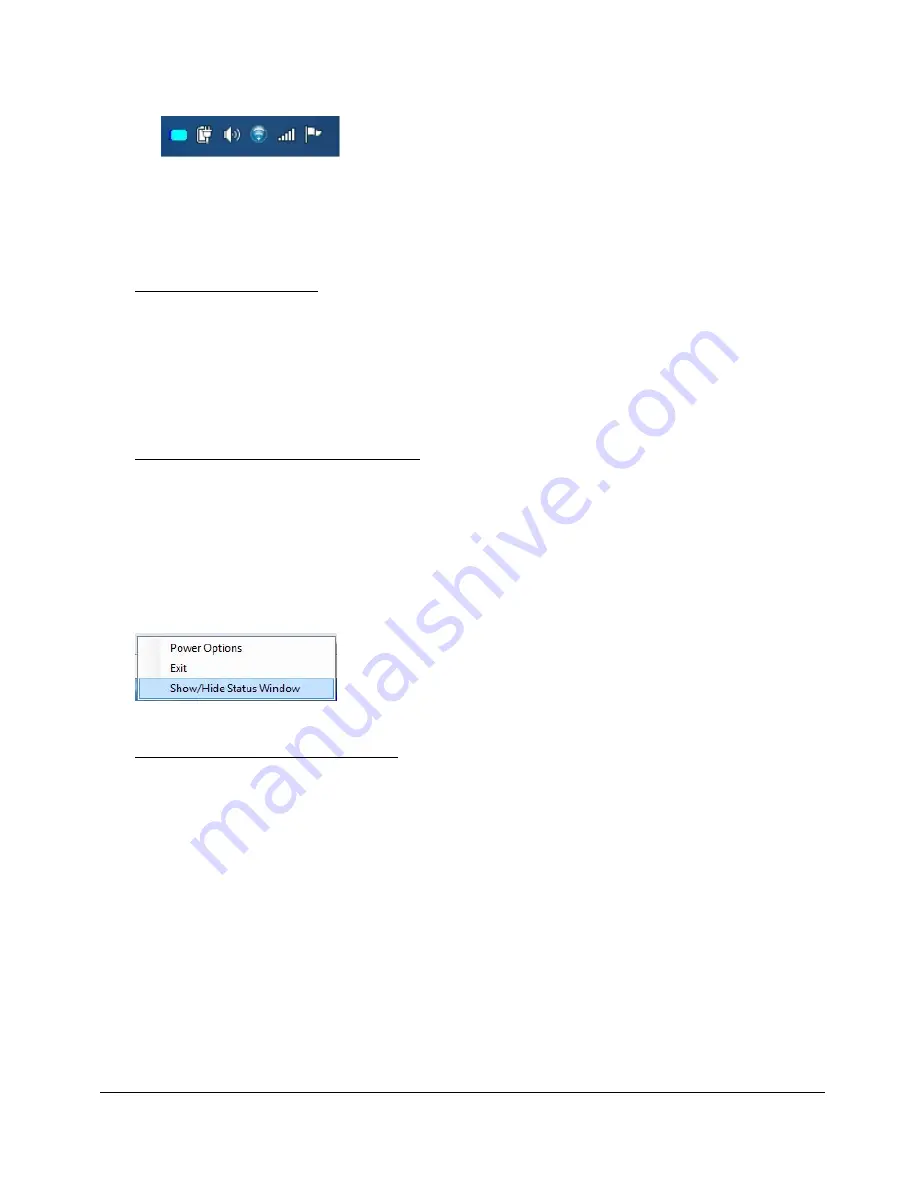
24
MPS-4009 Multi-Chemistry Power Supply Operations Manual Supplement
InterMetro Industries Corporation
Discharging, Low Level
. Power supply is not plugged into
AC power and is running on batteries. Battery charge has
dropped below threshold set for “Low Battery Alert”
(see “Alarms” below).
Battery icon is a thin dark blue line.
Notice:
A “Low Battery Alert” message may be displayed.
Desktop Status Window
The Metro BatteryPro Desktop Status Window normally appears above the status tray icon.
It provides descriptive information of the charge status of the workstation power supply
batteries, including estimated times to complete charging or until fully discharged. The
Status Window will appear when Metro BatteryPro is started if the “Always Display Battery
Status” box is checked in the Scheme tab of the Metro BatteryPro Power Properties dialog
(see “Scheme” under “Metro BatteryPro Configuration and Status” below)
Displaying the Desktop Status Window
The Desktop Status Window is enabled for display in two ways:
1. Right click on Metro BatteryPro status tray icon and select and left click on “Show/Hide
Status Window” Meter” to display the Desktop Status Window.
2. Open the Metro BatteryPro Power Properties dialog, select the “Scheme” tab and left
click on (to check) the “Always Display Battery Status” box (see also “Scheme” under
“Metro BatteryPro Configuration and Status” below).
Right click on Metro BatteryPro status tray icon and select and
left click on “Show/Hide Status Window” to display the Desktop
Status Window.
Moving the Desktop Status Window
You may move the Desktop Status Window by clicking on it and holding down the left
mouse button, and then dragging it to any part of the monitor display.
















































