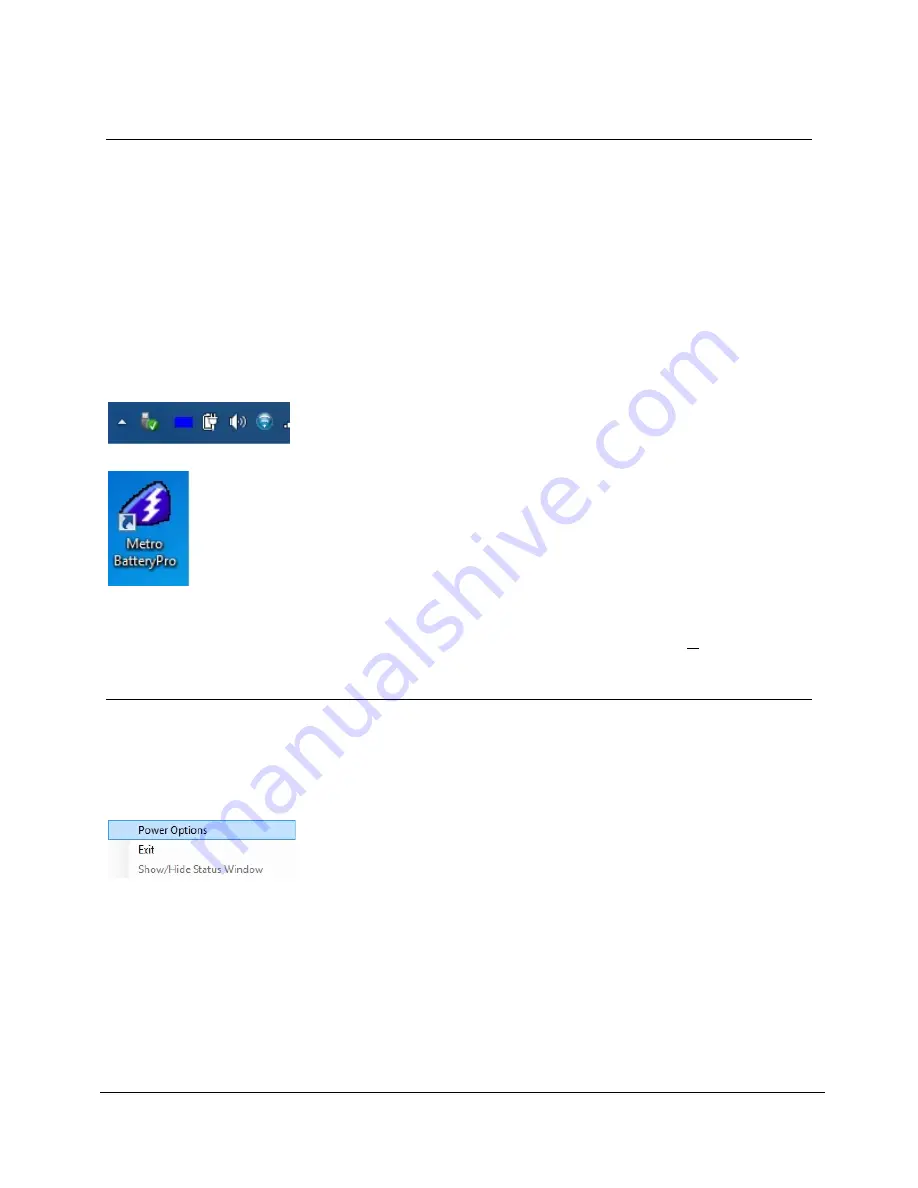
16
MPS-4009 Multi-Chemistry Power Supply Operations Manual Supplement
InterMetro Industries Corporation
Starting Metro BatteryPro
Metro BatteryPro Mobile Computing Workstation Power Supply Management Software is an
optional application for monitoring the status of the MPS-4009 Multi-Chemistry Power Supply.
When installed, Metro BatteryPro is typically configured to start automatically when the host
computer starts up. No additional user action is required.
Notice
:
Metro BatteryPro requires the workstation computer to be connected via USB to the
MPS-4009 USB-B port. The connection is already made if the workstation is
delivered with the MPS-4009 and Metro BatteryPro installed.
If Metro BatteryPro is not running as indicated by the status tray icon shown below, it can be
started by double-clicking on the Blue Battery icon shortcut provided on the desktop by the
software installation.
Notice
: The first time Metro BatteryPro is launched, the Windows Firewall may ask you if you
want to continue to block Metro BatteryPro. If this happens, click the “Unblock” button.
Metro BatteryPro Settings
Metro BatteryPro settings are configured through the Metro BatteryPro Power Properties dialog.
The Power Properties dialog is entered by right-clicking on the Metro BatteryPro status tray
icon, highlighting (with the mouse pointer) and selecting “Open Power Properties” with a left
click.
Right click on Metro BatteryPro status tray icon and select and left click
on “Open Power Properties” to enter Metro BatteryPro Power Properties
configuration dialog
.
The tabs in the Power Properties dialog shown below may be selected to view and configure the
Metro BatteryPro settings. See the section “Metro BatteryPro Configuration and Status” below.
Battery shape indicates Metro BatteryPro is running (example
shown is fully charged state).
If Metro BatteryPro is not running, double-click on the desktop
shortcut to start Metro BatteryPro.
Notice
:
Metro BatteryPro shortcut is also available from the Windows
Start All Programs menu
.






























