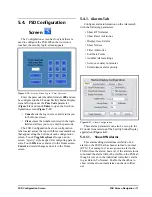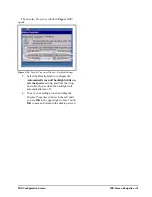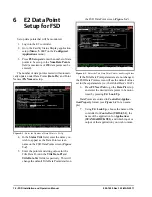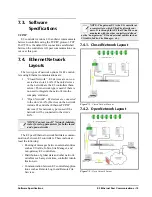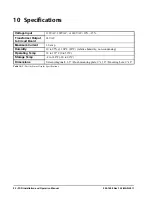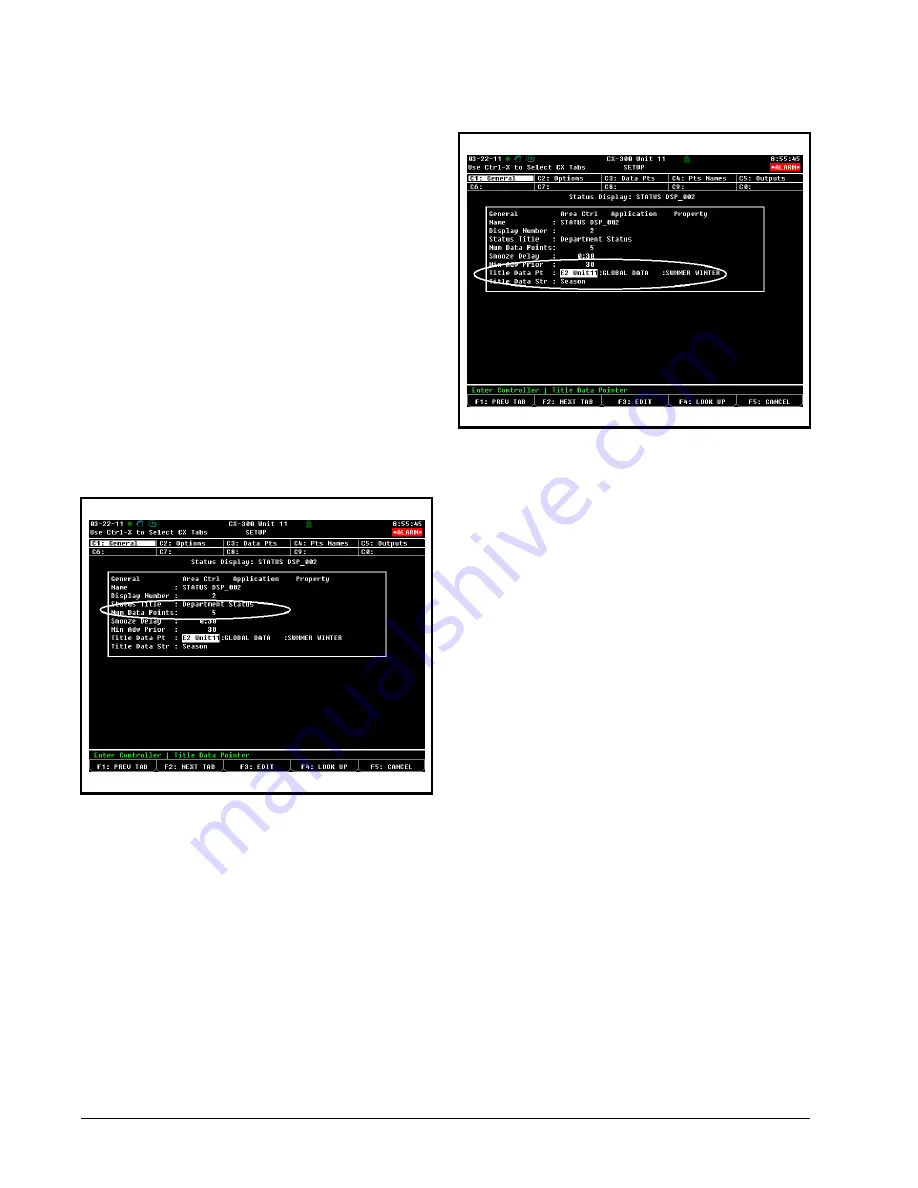
16 • FSD Installation and Operation Manual
026-1400 Rev 3 22-MAR-2011
6
E2 Data Point
Setup for FSD
Set up data points that will be monitored.
1. Log into the E2 controller.
2. Go to the Facility Status Display application
setup (
Menu
,
5
, #
107
on the
Configured
Applications
menu).
3. Press
F5 Setup
and enter the number of data
points to be set up in the
Num Data Points
field (a maximum of
150
data points can be
entered).
The number of data points entered will automati-
cally update under Data Points (
Data Pts
) and Point
Names (
Pts Names
) setup.
4. In the
Status Title
field, enter the name you
wish to appear as the Data Points screen
name on the FSD Data Points screen (
Figure
5-4
).
5. Enter the pointer and string values for the
Title Data Point in the
Title Data Pt
and
Title Data Str
fields, respectively. This will
change the default Title Data Point details on
the FSD Data Point screen (
Figure 5-4
).
If the Title Data Point parameters are not changed,
the FSD Data Points screen will use the default values
set for these parameters (i.e., the Global Data’s OAT).
6. Press
F2 Next Tab
to go the
Data Pts
setup
and enter the desired data points to be moni-
tored by pressing
F4: Look Up
.
Data Points are entered in
Controller:Applica-
tion:Property
format (see
Figure 6-3
for an exam-
ple).
7. Using
F4: Look Up
, choose the name of the
controller for
Controller:
(THIS.03.1)
, the
name of the application for
Application:
(STANDARD CKT01)
, and which input or
output of that application you wish to moni-
Figure 6-1
- Enter the Number of Data Points to Set Up
Figure 6-2
- Enter the Title Data Point Pointer and String Values