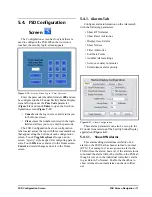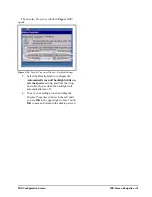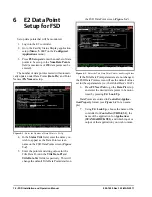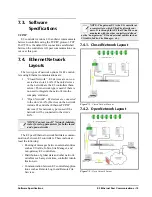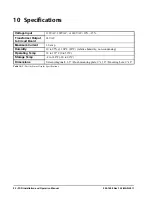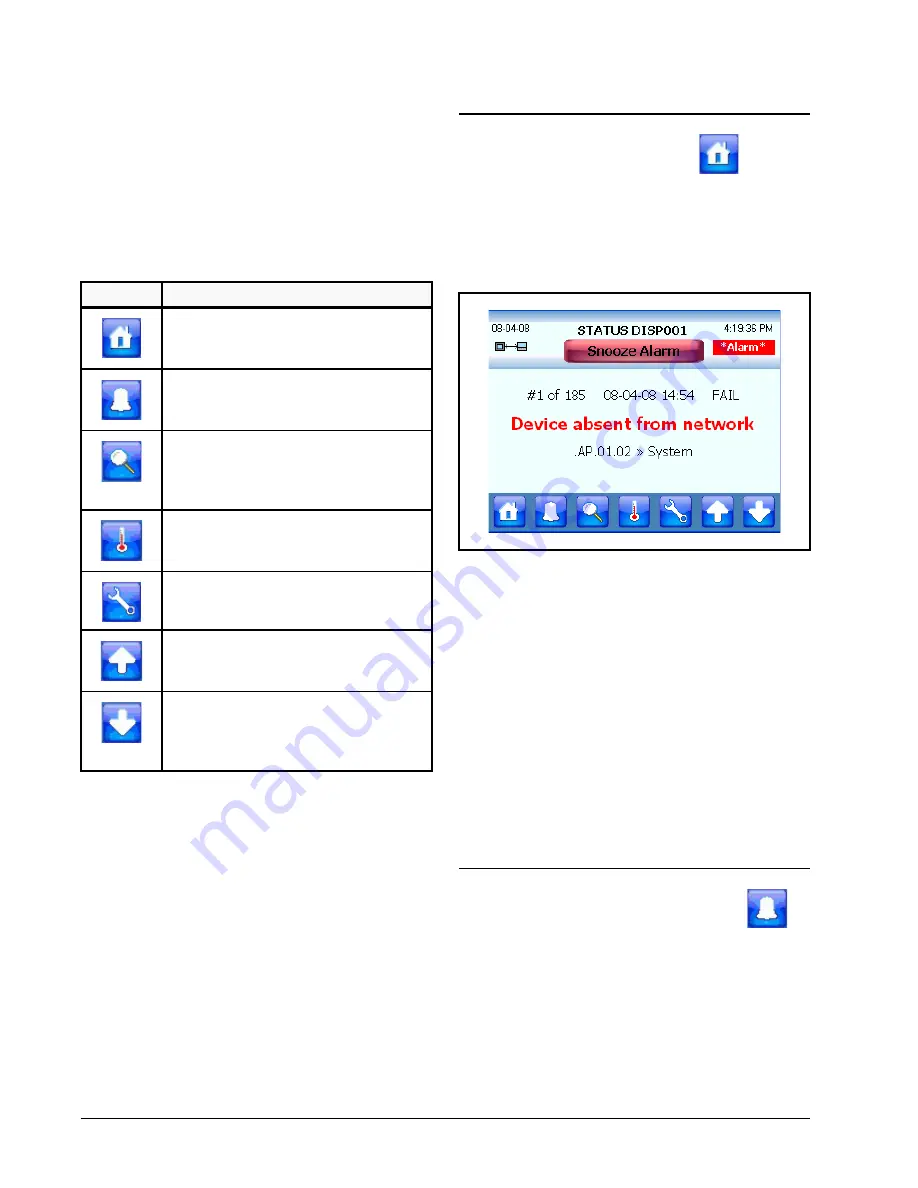
8 • FSD Installation and Operation Manual
026-1400 Rev 3 22-MAR-2011
5
FSD Screen
Navigation
The FSD provides users with real-time alarm and
system information that is read-only.
5.1. Home Screen
The Home screen is the single alarm screen or
main screen. The FSD displays this screen when first
powered up and displays the first (most recent) alarm
entry screen. The Home screen is also displayed when
the user touches the Home icon from any screen.
Touching the Home icon from any screen will take
you to the most recent alarm in the list. The Home
screen displays basic information about an E2 alarm
along with information such as the FSD name, current
time and date. The Home screen also displays wheth-
er the FSD is communicating with the E2 or if com-
munication with the E2 has been interrupted or
stopped.
If no alarms are being generated, the Home screen
will display “No Alarms - System Normal” message
in green.
If alarms have been generated, the UP arrow will
scroll up to the previous alarm. Touching the DOWN
arrow will scroll down to the next alarm in the list.
5.2. Alarm List Screen
The Alarm List screen shows all filtered alarms in
a list called the alarm log. Multiple alarm entries are
shown with a scroll bar to navigate through the alarm
list. UP and DOWN arrows will page up and page
down on this screen.
ICON
ACTION
Displays the Home screen of the FSD
and the most active advisory in the
alarm list.
Displays list of multiple advisories in
the alarm log and places a selected ad-
visory on the Home screen.
Displays expanded details of a select-
ed advisory (including any advisory on
the Home screen) or a data point on the
Status screen.
Toggles display of data point informa-
tion based on data points that have
been set up in the E2.
Opens security screen to access FSD
configuration settings.
UP arrow scrolls upward through
items on each screen and through mul-
tiple alarms on the Home screen.
DOWN arrow scrolls downward
through items on each screen and
through multiple alarms on the Home
screen.
Table 5-1
- Icon Descriptions
Figure 5-1
- Home or Main Screen