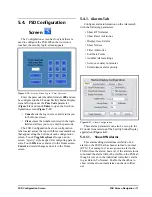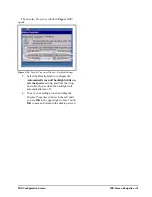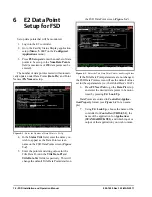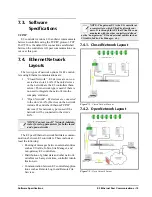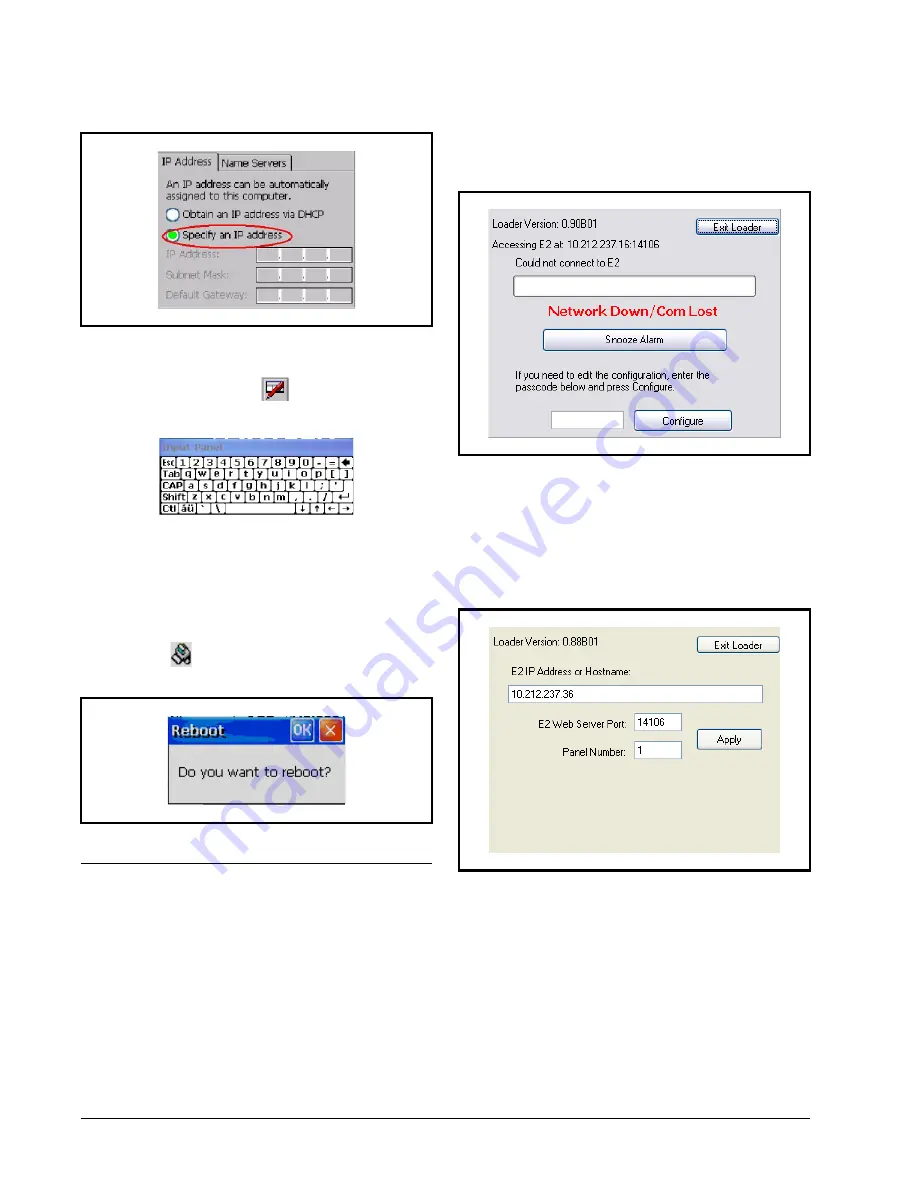
6 • FSD Installation and Operation Manual
026-1400 Rev 3 22-MAR-2011
from
Step 9
.)
7. Toggle the virtual keyboard by touching the
keyboard/pen icon
on the lower right to
toggle the virtual keyboard:
8. Enter the
IP Address
,
Subnet Mask
, and
Default Gateway
as specified by your IT
administrator.
9. Click
OK
to save; close the next window.
10. Once at the desktop screen, click the reboot
icon
at the bottom of the screen. Click
OK
on the
Do you want to reboot?
window:
3.3. STEP 3: Set the E2 IP
Address in FSD
To set up the FSD, the E2’s IP address or Host-
name that the FSD will communicate with must be en-
tered.
When the FSD is powered up for the first time, the
Start-up or Boot Loader screens will appear.
1. Log on by entering the passcode (default
code is
400
) into the blank field on the first
boot loader screen (
Figure 3-5
) and touch
Configure
. (Touching the inside of this field
will toggle the virtual keyboard.)
2. On the second boot loader screen,
(
Figure 3-6
) enter the IP Address or Host-
name of the E2 that the FSD will be commu-
nicating with. (If using a Hostname for E2
instead of an IP Address, contact your IT
administrator for the Hostname.)
3. Touch
Apply
.
4. Reboot the unit by cycling power.
Figure 3-3
- IP Address Tab
Figure 3-4
- Click
OK
Figure 3-5
- First Boot Loader/Startup Screen
Figure 3-6
- Second Boot Loader/Startup Screen