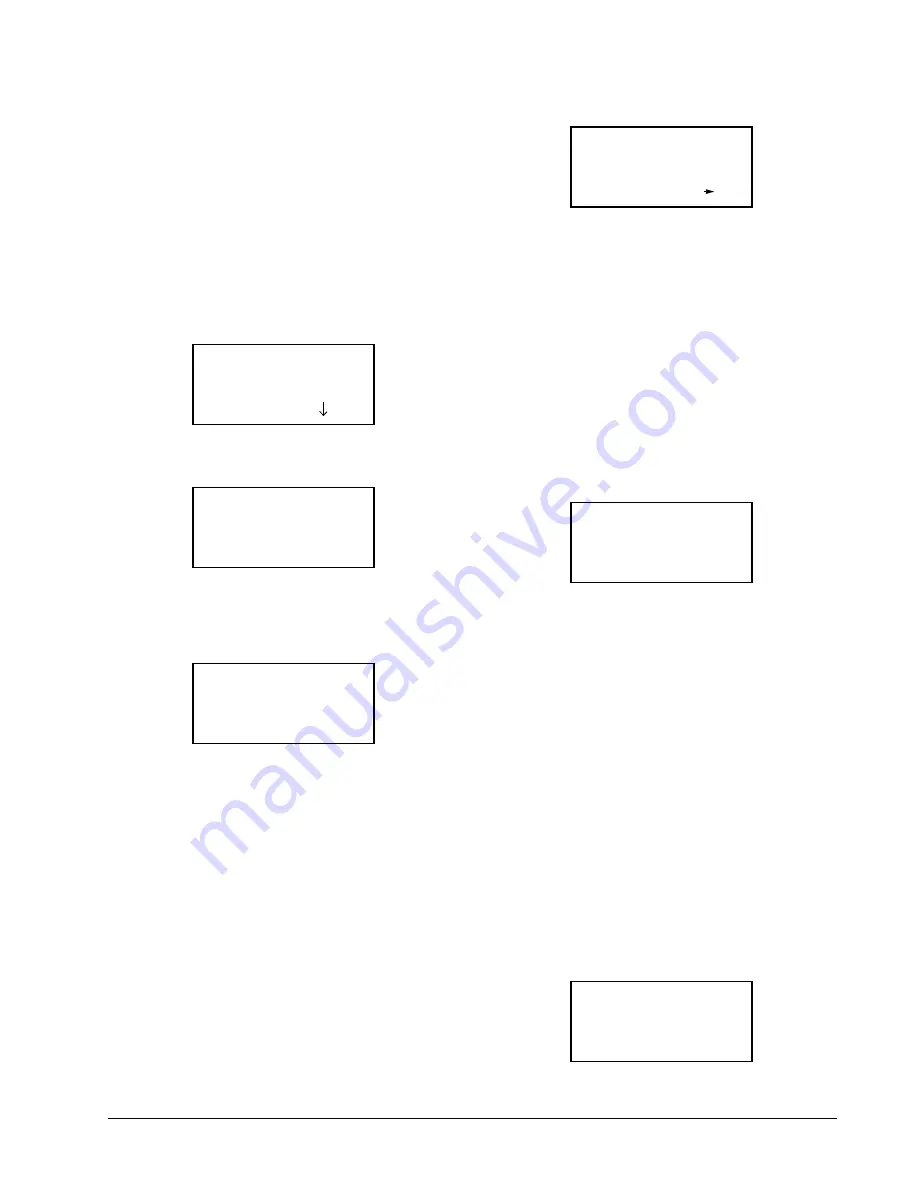
Connecting the Gateway to the RS485 I/O Network
Gateway Software Setup • 9
5
Gateway Software
Setup
When the Gateway and all PerformanceAlert™ mod-
ules are correctly powered up and networked, the Gateway
firmware must be configured with a Hand-Held Terminal
(HHT) to set the Gateway’s data mode, enable used Perfor-
manceAlert™ MODBUS addresses, and disable unused
MODBUS addresses.
1. Plug the HHT into the HHT jack. The Open-
ing Screen will be shown.
2. From the opening screen, press the DOWN
ARROW key to display the Main Menu
screen.
3. Press RIGHT ARROW to move the cursor to
the SELECT field, then press 3 to choose GW
SETUP. Press the DOWN ARROW key
twice to enter your selection and view the PF
Alert Enable screens.
The four PF Alert Enable screens have a total of four-
teen fields numbered PF ALERT-1 through PF ALERT-14.
These fields correspond to the addresses of the connected
PerformanceAlert™ modules. The field values represent
whether the module at that address is enabled (ENB), dis-
abled (DIS), or unknown (UNK) meaning no module with
that address is currently communicating with the gateway.
For each address, if a module is connected and is using that
address, the PF ALERT field corresponding to that number
must be set to ENB (enable). All others must be set to DIS
or left in the UNK state.
4. Press the RIGHT ARROW key to move the
cursor to the PF ALERT 1 field at the top of
the screen. Use the MINUS (-) key to change
the field’s value from DIS (if no module is
connected that uses this address) or ENB (if a
module will use this address). Use the UP
ARROW and DOWN ARROW keys to move
the cursor to other fields on the screen, and
repeat until all are set correctly.
IMPORTANT: Always set unused ad-
dresses to "DIS." In Expanded Mode, this
will allow the 16AI board number to be
used by other I/O network devices (see
Section 6.3.,
).
5. To move to the next screen, press DOWN
ARROW until the cursor moves off the bot-
tom of the HHT screen, then press DOWN
ARROW one more time. The next screen,
showing PF ALERT-5 through 8, will be
shown.
6. Repeat steps 4 and 5 until all PF ALERT
fields are set. From the fourth and last PF
ALERT field screen, press the DOWN AR-
ROW key to scroll to the next config screen,
the Data Mode screen.
7. Press RIGHT ARROW to move the cursor to
the Data Mode field. Use the MINUS (-) key
to toggle between CONDENSED and EX-
PANDED mode. Refer to
, for a complete
description of both modes. When finished,
press DOWN ARROW twice to save changes
and move to the next screen.
8. The final screen under the GW SETUP menu
option is a read-only status screen showing
the configuration of the I/O and MODBUS
networks. The first two lines, IONET AD-
DRESS and IONET BAUD, show the board
number and baud rate as set by the Gateway
board’s DIP switches. The last two lines,
MOD BAUD and MOD PARITY, will al-
ways read 9600 and NONE respectively,
since the Gateway’s MODBUS port needs to
be set to 9600 baud with no parity. If MOD
BAUD reads 19200, the Gateway dip switch
is set wrong and must be switched to the
DOWN position (see
PF ALERT GATEWAY
810-3730
VER: 1.10B07 02
(PRESS )
SELECT: 1
1=INDIVIDUAL
2=STAT SUMMARY
3=GW SETUP
PF ALERT-1 : UNK
PF ALERT-2 : UNK
PF ALERT-3 : UNK
PF ALERT-4 : UNK
PF ALERT-1 : ENB
PF ALERT-2 : ENB
PF ALERT-3 : ENB
PF ALERT-4 : ENB
PF ALERT DATA:
CONDENSED
IONET ADDR:1
IONET BAUD:9600
MOD BAUD :9600
MOD PARITY:NONE






























