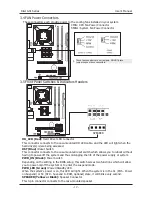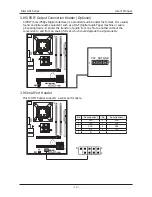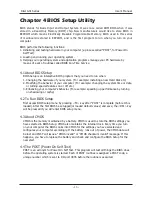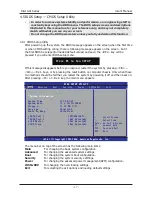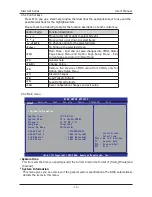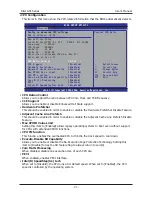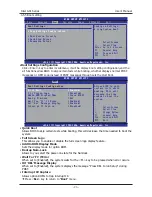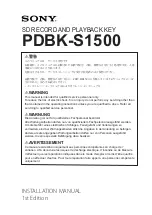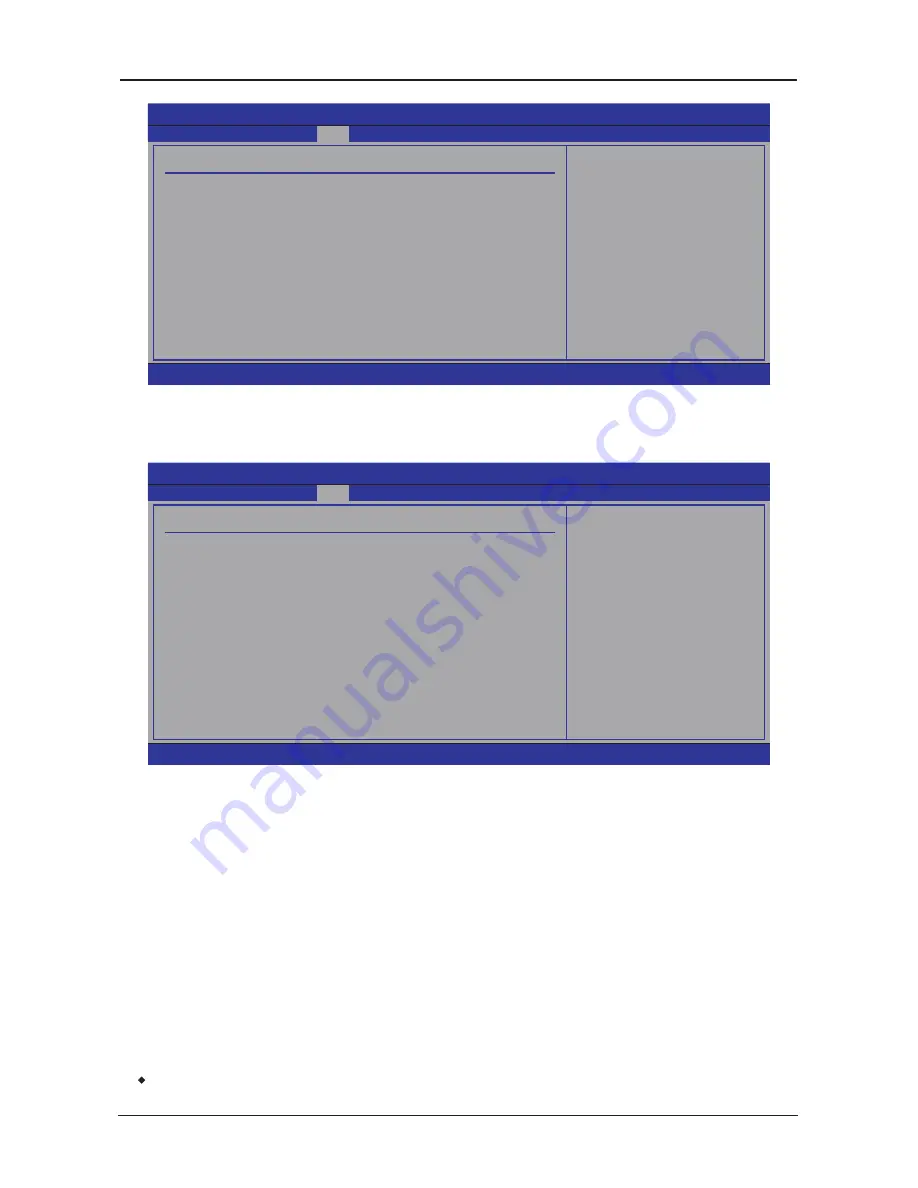
- 2 -
Intel G41 Series User's Manual
4.5.5 Boot setting
►
Boot Settings Configuration
Click <Enter> key to enter its submenu, it will be display boot setting configuration,and the
all functions allow BIOS to skip certain tests while booting, whether displays normal POST
messages or OEM Logo instead of POST messages through sets the Quit Boot.
•
Quick Boot
Allows BIOS to skip certain tests while booting, this will decrease the time needed to boot the
system.
•
Full Screen Logo
This allows you to enable or disable the full screen logo display feature.
•
AddOn ROM Display Mode
Sets the display mode for option ROM.
•
Bootup Num-Lock
Allows to you select the power-on state for the Numlock.
•
Wait For 'F1' if Error
When set to [Enabled], the system waits for the <F1> key to be pressed when error occurs.
•
Hit 'DEL' Message Display
When set to [Enabled], the system displays the message "Press DEL to run Setup" during
POST.
•
Interrupt 19 Capture
Allows option ROMs to trap interrupt 19.
・
Press <
Esc
> key to return to "
Boot
" menu.
BIOS SETUP UTILITY
Main
Advanced
Boot
Security
Power
JUSTw00t!
Exit
Boot Settings
Configure Settings
during System Boot.
←
Select Screen
↑
↓
Select Item
Enter Go to Sub Screen
F1 General Help
F10 Save and Exit
ESC Exit
►
Boot Settings Configuration
►
Boot Device Priority
►
Hard Disk Drives
►
Removable Drives
v02.61 (C)Copyright 1985-2006, American Megatrends, Inc.
BIOS SETUP UTILITY
Boot
Boot Settings Configuration
Allows BIOS to skip
certain tests while
booting. This will
decrease the time
needed to boot the
system.
←
Select Screen
↑
↓
Select Item
+- Change Option
F1 General Help
F10 Save and Exit
ESC Exit
Quick Boot
Full Screen Logo
AddOn ROM Display Mode
Bootup Num-Lock
Wait For 'F1' If Error
Hit 'Del' Message Display
Interrupt 19 Capture
[Enabled]
[Disabled]
[Force BIOS]
[On]
[Enabled]
[Enabled]
[Disabled]
v02.61 (C)Copyright 1985-2006, American Megatrends, Inc.