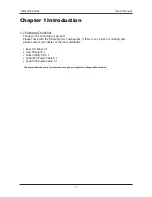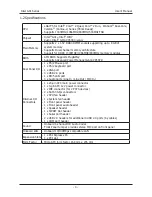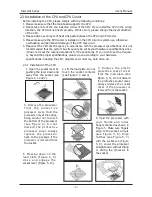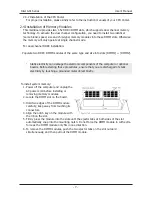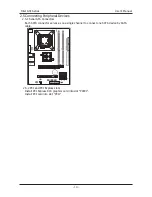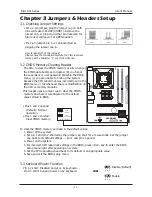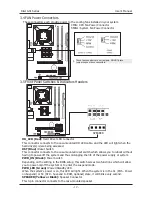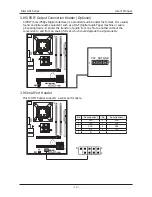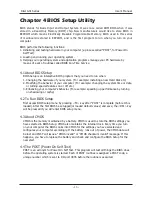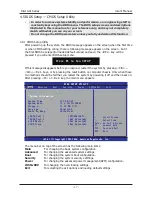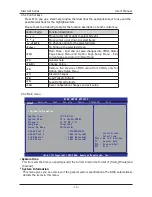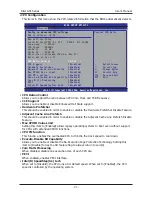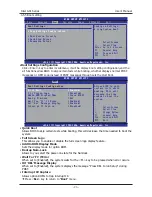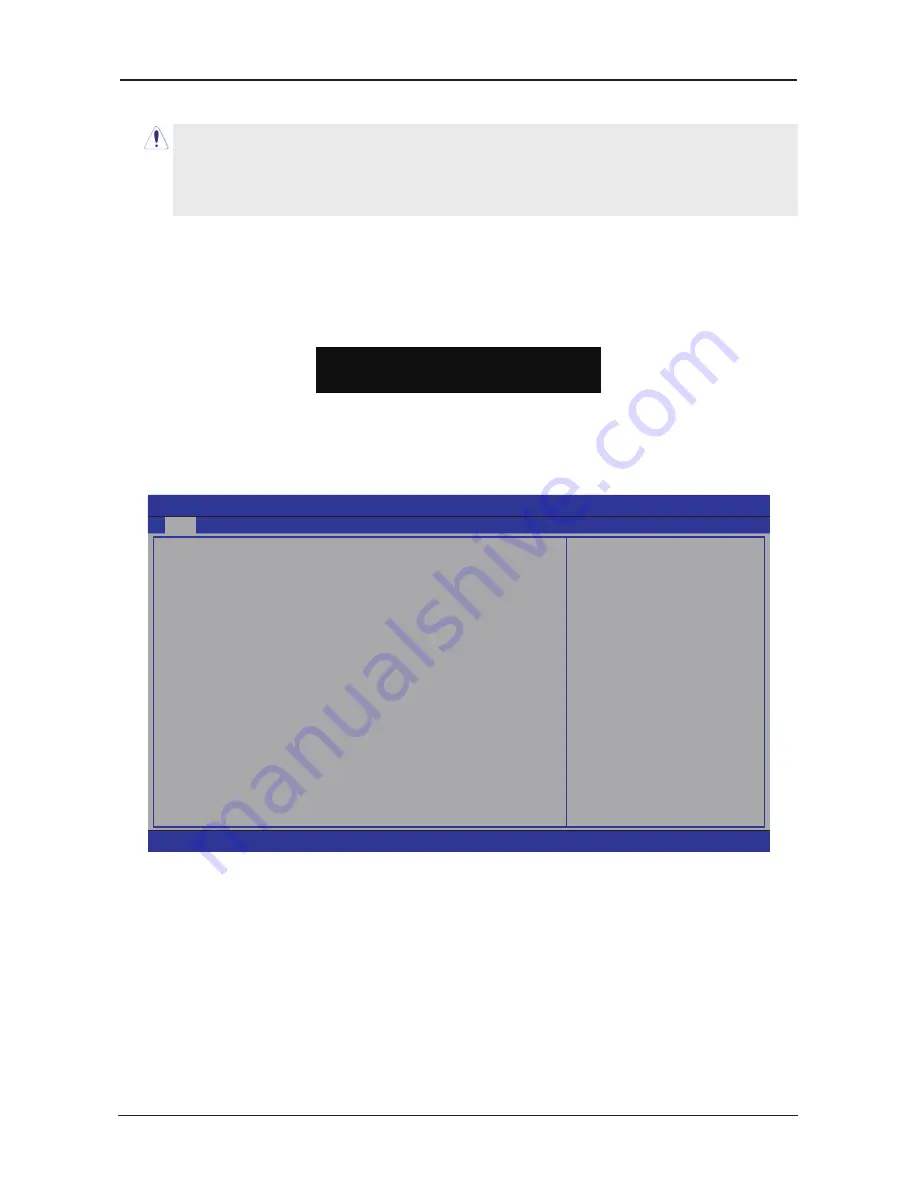
- 1 -
Intel G41 Series User's Manual
4.5 BIOS Setup — CMOS Setup Utility
4.5.1 CMOS Setup Utility
After powering up the system, the BIOS message appears on the screen,when the first time
or when CMOS setting wrong, there is following message appears on the screen , but if
the first BIOS be setuped(or loaded default values) and save, the <DEL> key will be
pressed if you will enter BIOS setup menu.
If this message disappears before you respond, restart the system by pressing <Ctrl> +
<Alt>+ <Del> keys, or by pressing the reset button on computer chassis. Only when these
two methods should be fail that you restart the system by powering it off and then back on.
After pressing <F1> or <Del> key, the main menu appears.
Press
F1
to Run SETUP
•
In order to increase system stability and performance, our engineering staff is
constantly improving the BIOS menu. The BIOS setup screens and descriptions
illustrated in this manual are for your reference only, and may not completely
match with what you see on your screen.
•
Do not change the BIOS parameters unless you fully understand its function.
The menu bar on top of the screen has the following main items:
Main
For changing the basic system configuration.
Advanced
For changing the advanced system settings.
Boot
For changing the system boot configuration.
Security
For changing the system security setttings.
Power
For changing the advanced power management(APM) configuration.
JUSTw00t!
For changing the overclocking settings.
Exit
For selecting the exit options and loading default settings.
BIOS SETUP UTILITY
Main
Advanced
Boot
Security
Power
JUSTw00t!
Exit
←
Select Screen
↑
↓
Select Item
Enter Go to Sub Screen
F1 General Help
F10 Save and Exit
ESC Exit
►
System Information
System Time
System Date
Floppy A
Language
Power On Beep
[21:50:32]
[Tue 10/21/2008]
[1.44 MB 3
1
/
2
"]
[English]
[Disabled]
►
SATA Port 1
►
SATA Port 2
►
IDE Master
►
IDE Slave
: [ST380215AS]
: [Not Detected]
: [Not Detected]
: [Not Detected]
v02.61 (C)Copyright 1985-2006, American Megatrends, Inc.