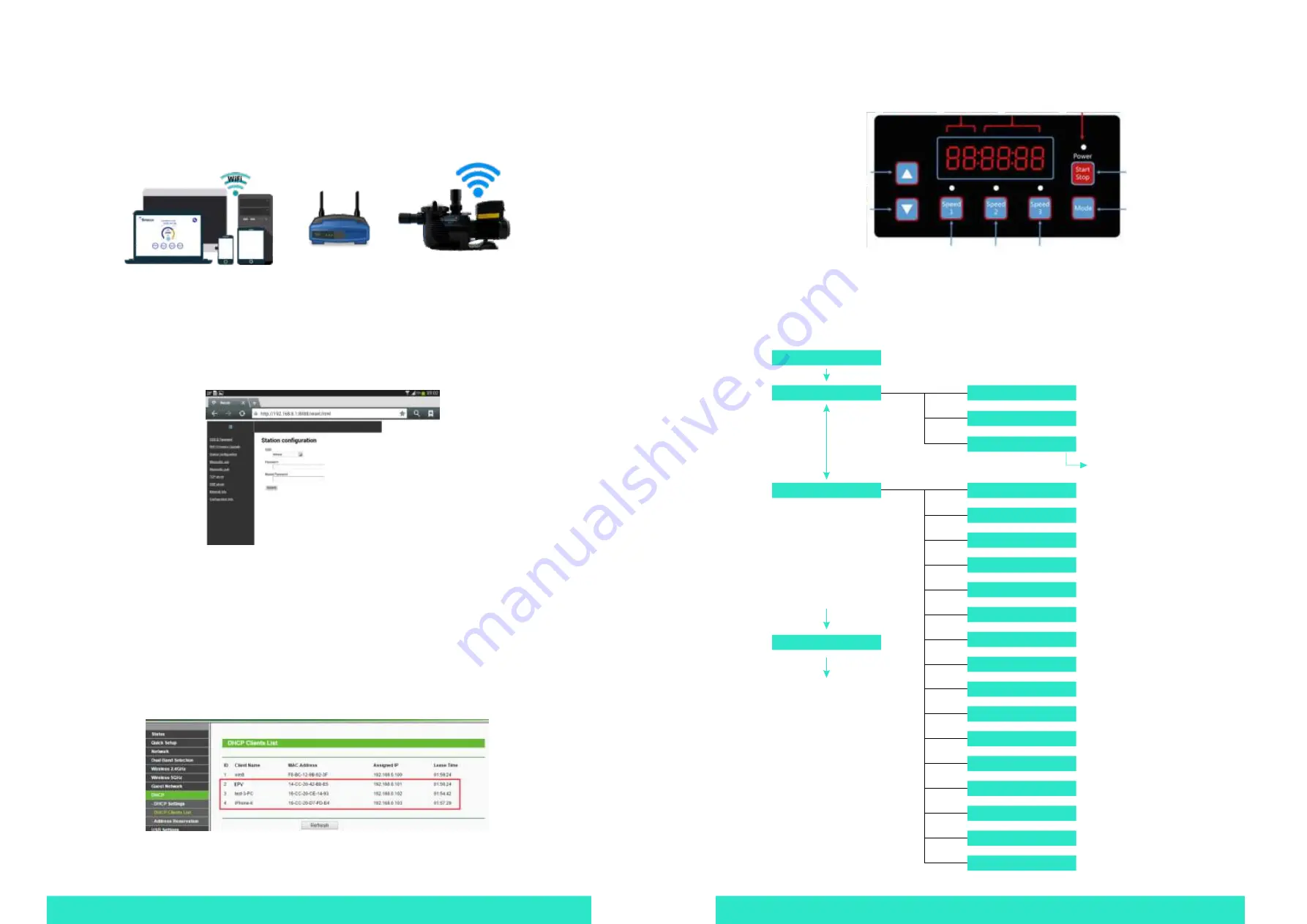
CONTROL AND DISPLAY PANEL P6
3.2 CONTROLLER
3.3 PROGRAM FLOW CHART
Self-Checking Interface
(~3 seconds)
Monitoring Interface
(Short press ”MODE” to change page)
Speed Display
E.g. “SP:1000”
Unit: RPM
Power Consumption Display
E.g.“P:0”
Unit: Watt(W)
(Long press ”MODE”
for 2 seconds)
E.g.“Cl:0:00”
Time Display
(Long press ”MODE” for 2 seconds)
Enter Time Setting Interface
Setting Interface
Schedule 1 Speed
E.g.“1S:1500” (800-3400RPM)
(Short press ”UP”/”DOWN”
to change)
Schedule 1 Time On
E.g.“10:00:00” (00:00-23:59)
Schedule 1 Time Off
E.g.“1F:0:00” (00:00-23:59)
Schedule 1 Enable/Disable
E.g.“1E:Off ” (On/Off)
Schedule 2 Speed
E.g.“2S:2400” (800-3400RPM)
The data format will be changed
according to the program selected,
the relevant data will be flashing.
Edit Interface
(Short press “MODE” : Confirm)
(Short press “Speed 3” : Cancell)
Schedule Time On
E.g.“2O:00:00” (00:00-23:59)
Schedule Time Off
E.g.“2F:0:00” (00:00-23:59)
Schedule 2 Enable/Disable
E.g.“2E:Off ” (On/Off)
Schedule 3 Speed
E.g.“3S:3400” (800-3400RPM)
Priming Time
E.g.“PL:2” (1-20 mins)
Self Priming Speed
E.g.“PS:2900” (2900-3400RPM)
Self Priming Enable/Disable
E.g.“PE:On” (On/Off)
Slave Address
E.g.“EA:2”, range 1-247
Baud Rate
E.g.“Eb:9600”, 1200/2400/4800/9600
Software Version
Su00x
Reset
“RESET”
Title
Value
Operation Light
Start / Stop
Increase / Page Up
Decrease / Page Down
Mode / Setting
Preset Speed 1 Preset Speed 2 Preset Speed 3
Quick Setting
Quick Setting
Quick Setting
P17 WI-FI SETTING
11.5 CONNECT TO HOME NETWORK
(Caution)
User has to know how to do “Home Network Router ” Setting and it is preferred to do it by desktop or
laptop PC. Refer to your router manual if necessar y.
The EPV variable speed pump Wi-Fi can be set to connect to Home Network to extend the control distance and easy
access.
1. Access Emaux-WIFI Type IP address 192.168.8.1:8 to access the Wi-Fi network setting. Select Station configuration.
2. Type your Home Network SSID and password, repeat password and then press ubmit It will show uccesswhen it is
done. The EPV will connect to Home Router automatically. The Direct-Wi-Fi connection SSID will be erased and
can' be found and used again.
3. Access your router and go to DHCP Client list to find EPV new IP address. The location and display format will not
be same for different router band, user must have the knowledge to get the new IP address from router from
DHCP clients list.
4. Connect mobile phone / tablet to assigned ome Network type the new assigned IP address on the web browser
for user interface access.
5. The same User Interface will be display and operation function remain the same.
Home Network












