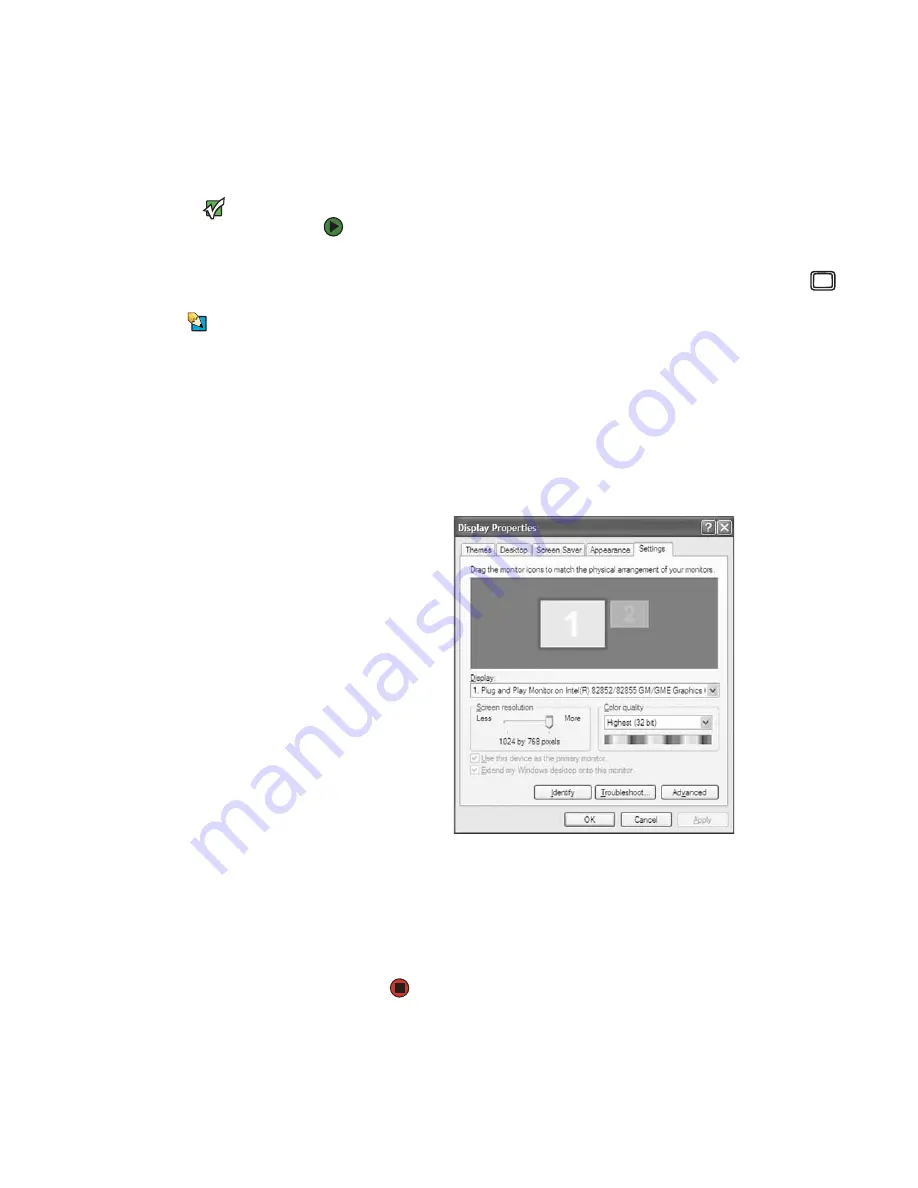
Using a second monitor
www.emachines.com
75
Using a second monitor
If your computer’s video card supports it (it must have two video connections),
you can connect an additional monitor or projector to your computer.
Important
The dialog boxes shown in this section
are examples only and may not represent
the actual screens on your computer.
To use a projector or additional monitor:
1
Turn off your computer.
2
Plug the projector or monitor cable into the secondary VGA port
on
your computer.
Tips & Tricks
For the location of the VGA port on your
computer, see the setup poster or
“Back”
on page 10
.
3
Turn on your computer.
4
Plug the projector or monitor power cord into an AC power outlet, then
turn it on. Windows recognizes the new hardware and searches for its
driver. You may need to install the driver from the disc supplied by the
manufacturer or download the driver from the manufacturer’s Web site.
5
After the driver is installed, right-click any empty space on the desktop,
then click
Properties
. The
Display Properties
dialog box opens.
6
Click the
Settings
tab.
7
Right-click the second monitor icon (labeled
2
), then click
Attached
.
8
Click
Apply
.
9
Adjust properties such as
Screen Resolution
or
Color Quality
if
necessary.
10
Click
OK
.
Summary of Contents for H3120
Page 21: ...CHAPTER 2 Getting to Know Your Computer www emachines com 14 ...
Page 31: ...CHAPTER 3 Using Your Computer www emachines com 24 ...
Page 47: ...CHAPTER 4 Using Windows XP www emachines com 40 ...
Page 55: ...CHAPTER 5 Using the Internet www emachines com 48 ...
Page 116: ...CHAPTER 10 Protecting Your Computer Hardware security Data security Security updates ...
Page 149: ...CHAPTER 12 Maintaining Your Computer www emachines com 142 ...
Page 172: ...CHAPTER 14 Troubleshooting Safety guidelines First steps Troubleshooting Telephone support ...
Page 203: ...Index www emachines com 196 ...
Page 223: ...CHAPITRE 2 Faites connaissance avec votre ordinateur www emachines com 14 ...
Page 233: ...CHAPITRE 3 Utilisation de votre ordinateur www emachines com 24 ...
Page 257: ...CHAPITRE 5 Utilisation d Internet www emachines com 48 ...
Page 374: ...CHAPITRE 14 Dépannage Directives de sécurité Premières étapes Dépannage Support par téléphone ...
Page 405: ...Index www emachines com 196 ...
Page 406: ...8511128 MAN EM HW REF GDE FRCA R0 ...






























