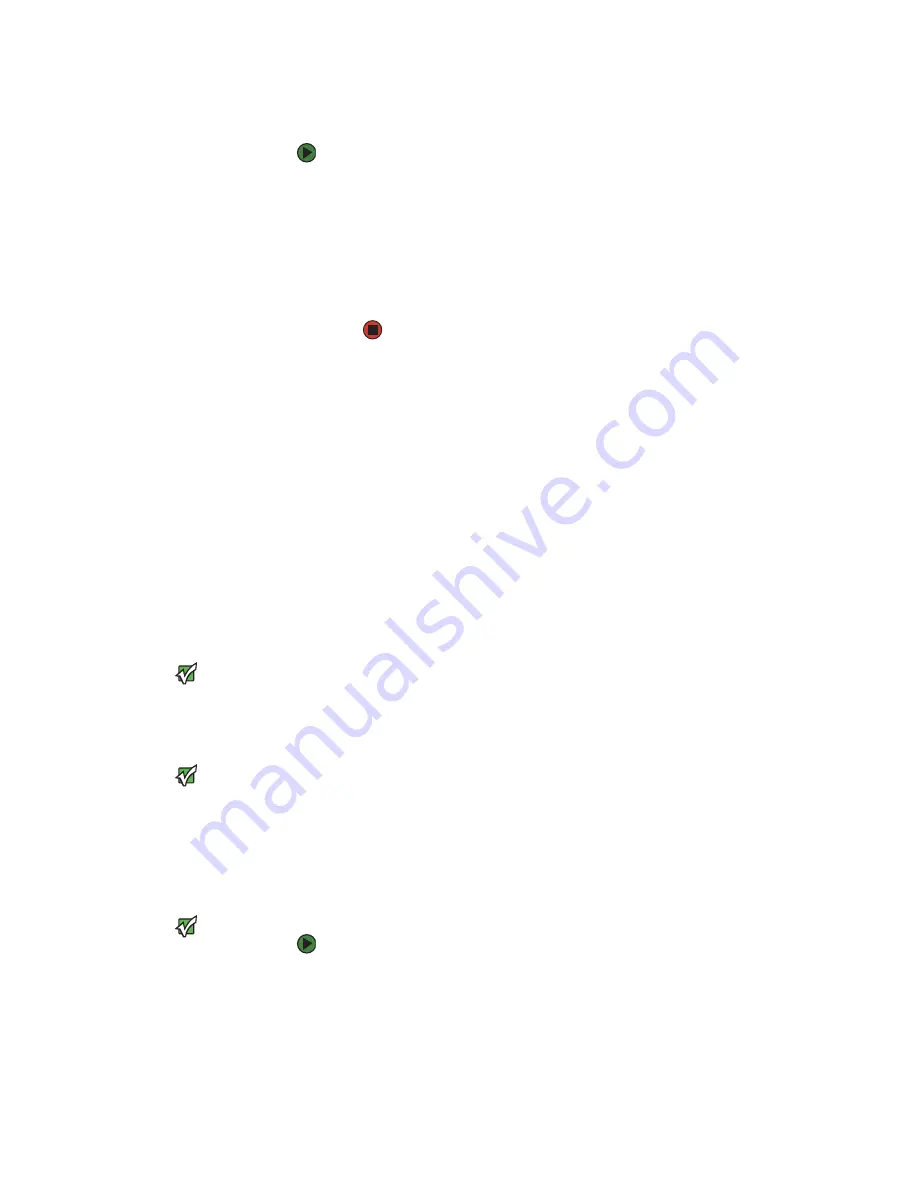
CHAPTER 6: Networking Your Computer
www.emachines.com
52
Determining if an Ethernet device is already installed on your computer
To determine if Ethernet is already installed on your computer:
1
Click
Start
, then click
Control Panel
. The
Control Panel
window opens. If
your Control Panel is in Category View, click
Performance and
Maintenance
.
2
Click/Double-click
System
, click the
Hardware
tab, then click
Device
Manager
. The
Device Manager
window opens.
3
Click the plus (+) in front of
Network adapters
. The Ethernet device
installed in your computer is listed. If one is not listed, you must install one.
Creating an Ethernet network
Installing Ethernet cards and drivers
After you have determined the type of Ethernet you are using for your network,
you need to install Ethernet cards and drivers on the computers that do not have
Ethernet already installed. Use the documentation that comes with your
Ethernet cards for instructions on installing the card and any required drivers.
For information on installing cards in your computer, see
“Adding or replacing
an expansion card” on page 161
.
Making sure your broadband connection works
Important
If you do not have a broadband
connection already installed, make the
necessary arrangements with your ISP. Be
sure to find out how soon after the
installation the line will be activated.
Before you change anything about your home setup, make sure that your
broadband connection is working correctly. To test the connection, log onto the
Internet using your current setup. If the connection is not working, contact your
Internet service provider.
Important
Broadband Internet settings will differ
from ISP to ISP. Before you begin setting
up your network, you should contact
your ISP for any specific instructions they
have for setting up a network.
Naming the computers and the workgroup
Important
You must give each computer on the
network a unique Computer Name and
the same Workgroup Name.
To identify this computer on the network:
1
Click
Start
, then click
Control Panel
. The
Control Panel
window opens. If
your Control Panel is in Category View, click
Performance and
Maintenance
. The
Performance and Maintenance
window opens.
2
Click/Double-click
System
. The
System Properties
dialog box opens.
3
Click
Computer Name
.
Summary of Contents for H3120
Page 21: ...CHAPTER 2 Getting to Know Your Computer www emachines com 14 ...
Page 31: ...CHAPTER 3 Using Your Computer www emachines com 24 ...
Page 47: ...CHAPTER 4 Using Windows XP www emachines com 40 ...
Page 55: ...CHAPTER 5 Using the Internet www emachines com 48 ...
Page 116: ...CHAPTER 10 Protecting Your Computer Hardware security Data security Security updates ...
Page 149: ...CHAPTER 12 Maintaining Your Computer www emachines com 142 ...
Page 172: ...CHAPTER 14 Troubleshooting Safety guidelines First steps Troubleshooting Telephone support ...
Page 203: ...Index www emachines com 196 ...
Page 223: ...CHAPITRE 2 Faites connaissance avec votre ordinateur www emachines com 14 ...
Page 233: ...CHAPITRE 3 Utilisation de votre ordinateur www emachines com 24 ...
Page 257: ...CHAPITRE 5 Utilisation d Internet www emachines com 48 ...
Page 374: ...CHAPITRE 14 Dépannage Directives de sécurité Premières étapes Dépannage Support par téléphone ...
Page 405: ...Index www emachines com 196 ...
Page 406: ...8511128 MAN EM HW REF GDE FRCA R0 ...






























