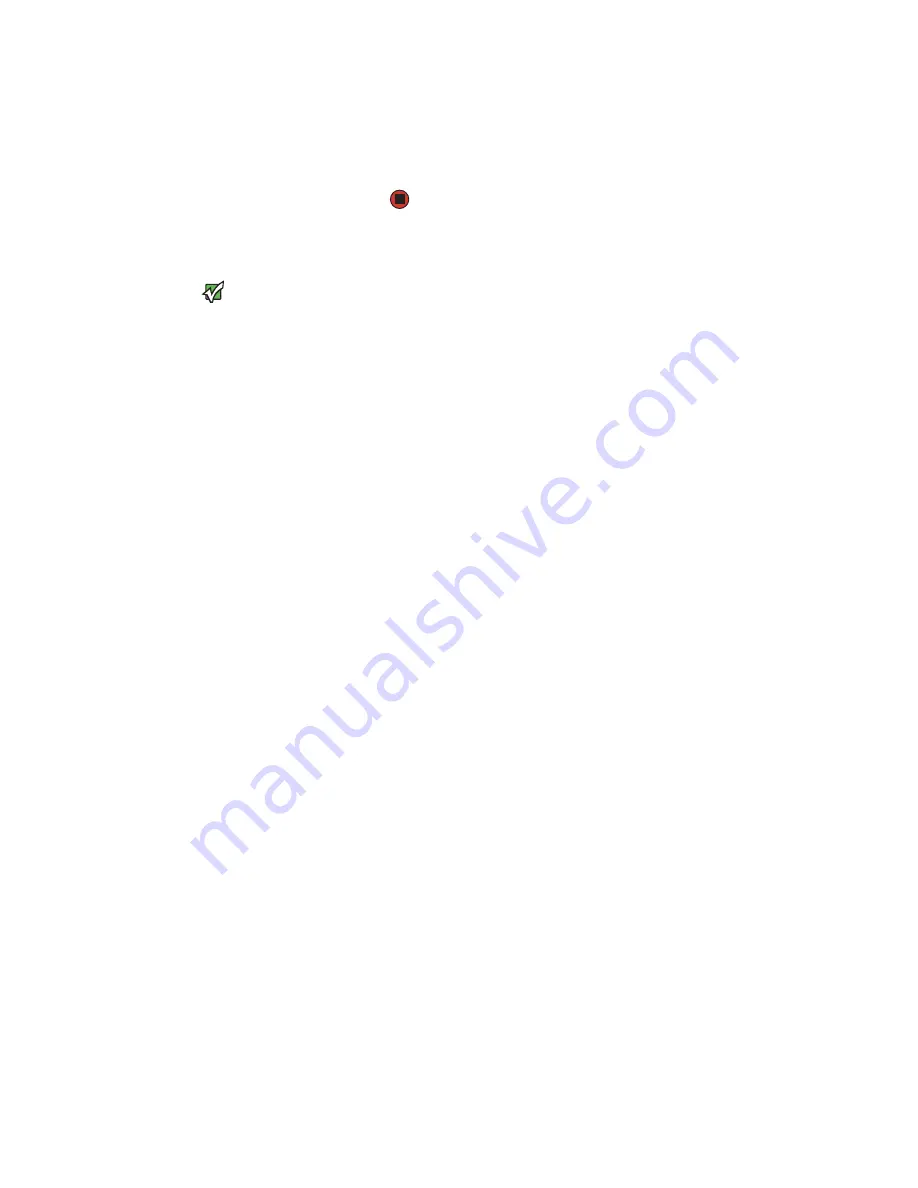
Creating an Ethernet network
www.emachines.com
55
9
Click
OK
to close the
Local Area Connection Properties
dialog box.
10
Click
X
to close the
Network Connections
window.
11
Repeat this procedure for every computer on your network.
Setting up an Ethernet network
Important
Category 5 cables are available in two
different types; straight-through cables,
used to connect computers to a router,
and crossover cables, used to connect
two computers.
To determine which type of cable you
have, hold both ends of the cable with the
connectors facing away from you and
with the spring clip on the bottom. For
straight-through cable, the wires on both
connectors are attached to copper pins in
the same order (same colors, left to right).
For a crossover cable, the wires on each
connector are attached to the copper
pins in a different order (different colors,
left to right).
We recommend using category 5, unshielded, twisted-pair cable
(approximately 1/4” in diameter with a thin outer-jacket, containing eight
color-coded wires), and equipment compatible with this type of cable. This type
of cable is equipped with RJ-45 connectors (like a large telephone jack
connector, but with eight pins) on each end.
Setting up a network using a router
If you are setting up a network for more than two computers and you will be
connecting your network to a high-speed Broadband Internet connection
(cable or DSL modem), we recommend the use of a router. A router lets you
access the Internet connection from any network computer. The router can
assign IP addresses to the computers on the network and can provide firewall
protection for your network as well.
Summary of Contents for H3120
Page 21: ...CHAPTER 2 Getting to Know Your Computer www emachines com 14 ...
Page 31: ...CHAPTER 3 Using Your Computer www emachines com 24 ...
Page 47: ...CHAPTER 4 Using Windows XP www emachines com 40 ...
Page 55: ...CHAPTER 5 Using the Internet www emachines com 48 ...
Page 116: ...CHAPTER 10 Protecting Your Computer Hardware security Data security Security updates ...
Page 149: ...CHAPTER 12 Maintaining Your Computer www emachines com 142 ...
Page 172: ...CHAPTER 14 Troubleshooting Safety guidelines First steps Troubleshooting Telephone support ...
Page 203: ...Index www emachines com 196 ...
Page 223: ...CHAPITRE 2 Faites connaissance avec votre ordinateur www emachines com 14 ...
Page 233: ...CHAPITRE 3 Utilisation de votre ordinateur www emachines com 24 ...
Page 257: ...CHAPITRE 5 Utilisation d Internet www emachines com 48 ...
Page 374: ...CHAPITRE 14 Dépannage Directives de sécurité Premières étapes Dépannage Support par téléphone ...
Page 405: ...Index www emachines com 196 ...
Page 406: ...8511128 MAN EM HW REF GDE FRCA R0 ...
















































