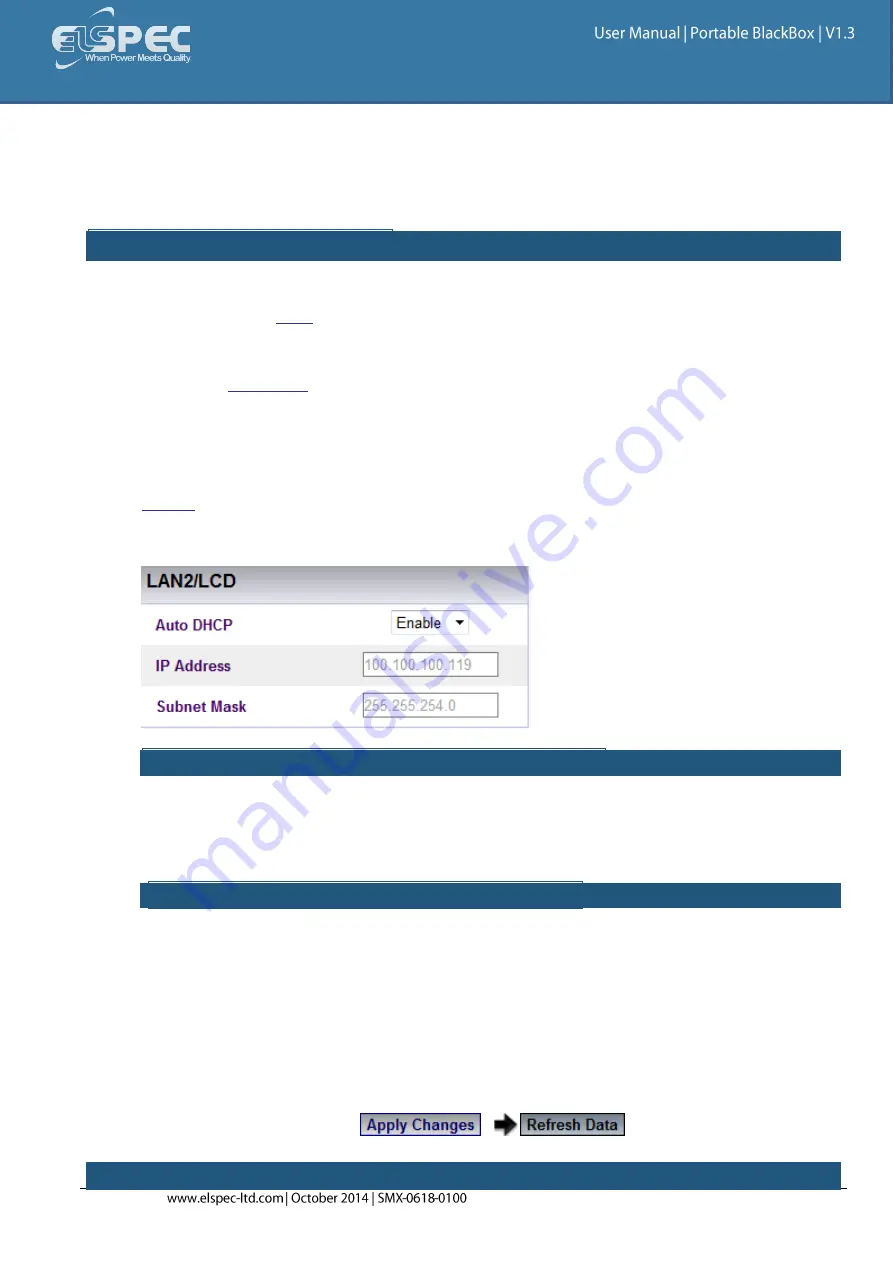
226
LAN 2
As mentioned previously the communication ports differ between the G4500 & G3500 BLACKBOX. As
such, the configuration procedure differs between the two devices:
G4500 LAN 2 CONFIGURATION:
The port is mainly used to connect the device to a LAN network of computers or an additional
network other than the
connection. As mentioned previously each Portable BLACKBOX unit
needs to have a fixed IP Address & that in each network the available IP numbers differs. The IP
Address may be assigned either automatically via the LAN DHCP Server, or manually assigned by the
user. As per the
, regardless as to what option you choose, prior to assigning the IP
address to the unit you will need to consult your IT manager for the network as how to proceed.
The LAN 2 port is also used for the G4100 LCD Display connection & the configuration procedure is
very quick & easy to follow. There is no need to configure the LAN 2 port if you don't want to make
another network connection, or if the G4100 LCD Display is absent.
If you need to change the default settings, in the
LAN 2 Section
for Auto DHCP select
Disable
:
LAN 2 ADDITIONAL NETWORK CONFIGURATION:
Enter the
IP Address
of the instrument
An optional
Subnet Mask
(for this port & instrument) is entered as per your IT
Manager's instructions
\
LAN 2 G4100 LCD DISPLAY CONFIGURATION:
IP Address:
Is the IP address for this port on the instrument. It is recommended that
you retain the default address of
192.168.168.168
in order to enable the G4100 LCD
remote screen viewer's plug-&-play compatibility
Sub-Net Mask:
Is the Sub-net mask for this port on the instrument. It is
recommended that you retain the default address of
255.255.255.0
in order to
enable the G4100 LCD remote screen viewer's plug-&-play compatibility
The Default settings will automatically appear in this section should no changes be required
& the Auto DHCP will remain on
Enable
To apply your changes select
to review your changes
N
OTE
N
OTE
N
OTE
Summary of Contents for G3500 BlackBox
Page 1: ...1 ...
Page 38: ...38 2Phase TR SINGLE SPLIT PHASE delta 3 wires THREE WIRE DELTA ...
Page 39: ...39 delta 3 wires Grounded Delta wye 4 wires four wire wye ...
Page 40: ...40 wye 4 wires three wire wye Delta 3 wires delta high leg ...
Page 82: ...82 The Average Window will now open ...
Page 96: ...96 The Waveforms Window will now open ...
Page 113: ...113 Export Dialog Various Export Options ...
Page 130: ...130 The window containing the table for V I Min Max Harmonics values will now open ...
Page 171: ...171 SEE ALSO About Energy Measurement Status ...
Page 207: ...207 SEE ALSO About the Current Window Current Probes Info Non Measured Currents ...
Page 217: ...217 Open the LAN Tab Select or complete the following in the applicable sections select ...
Page 220: ...220 You should now be able to identify the Router on your computer s Network Sharing Center ...
Page 247: ...247 ...
Page 327: ...327 SEE ALSO About BLACKBOX s Communication Configuration Security Network Serial Ports ...
Page 331: ...331 SEE ALSO About BLACKBOX s Communication Configuration Security Network Serial Ports ...
Page 334: ...334 SEE ALSO About Battery Replacement G3500 BLACKBOX Unit G4500 BLACKBOX Unit ...
Page 357: ...357 DIMENSIONAL VIEW G4500 ...
Page 358: ...DIMENSIONAL VIEW G3500 SEE ALSO G4500 G3500 Specifications ...
















































