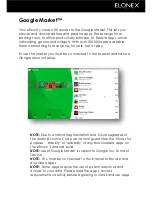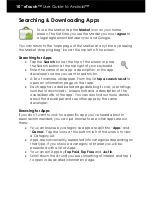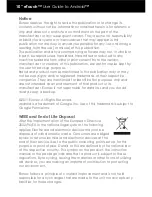10” eTouch™
User Guide to Android™
Notice
Elonex reserves the right to revise this publication or to change its
contents without notice. Information contained herein is for reference
only and does not constitute a commitment on the part of the
manufacturer or any subsequent vendor. They assume no responsibility
or liability for any errors or inaccuracies that may appear in this
publication nor are they in anyway responsible for any loss or damage
resulting from the use (or misuse) of this publication.
This publication and any accompanying software may not, in whole or
in part, be reproduced, translated, transmitted or reduced to any
machine readable form without prior consent from the vendor,
manufacturer or creators of this publication, except for copies kept by
the user for backup purposes.
Brand and product names mentioned in this publication may or may
not be copyrights and/or registered trademarks of their respective
companies. They are mentioned for identification purposes only and
are not intended as an endorsement of that product or its
manufacturer. Elonex is not responsible for data loss and you should
always keep a backup.
©2011 Elonex. All Rights Reserved.
Android is a trademark of Google Inc. Use of this trademark is subject to
Google Permissions
WEEE and End of Life Disposal
After the implementation of the European Directive
2002/96/EU in the national legal system, the following
applies: Electrical and electronic devices may not be
disposed of with domestic waste. Consumers are obliged
by law to return electrical and electronic devices at the
end of their service lives to the public collecting points set up for this
purpose or point of sale. Details to this are defined by the national law
of the respective country. This symbol on the product, the instruction
manual or the package indicates that a product is subject to these
regulations. By recycling, reusing the materials or other forms of utilizing
old devices, you are making an important contribution to protecting
our environment.
Elonex follows a principle of constant improvement and is not held
responsible for any changes that are made to the unit nor accepts any
liabilities for these changes.
Summary of Contents for eTouch 10" Wi-Fi Android Tablet | 1000ET
Page 1: ......