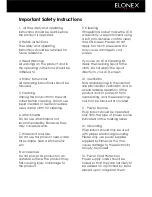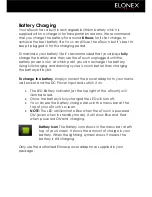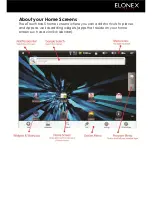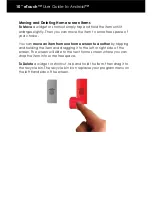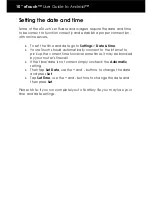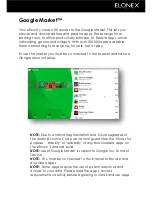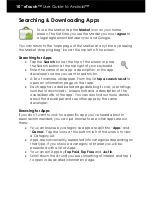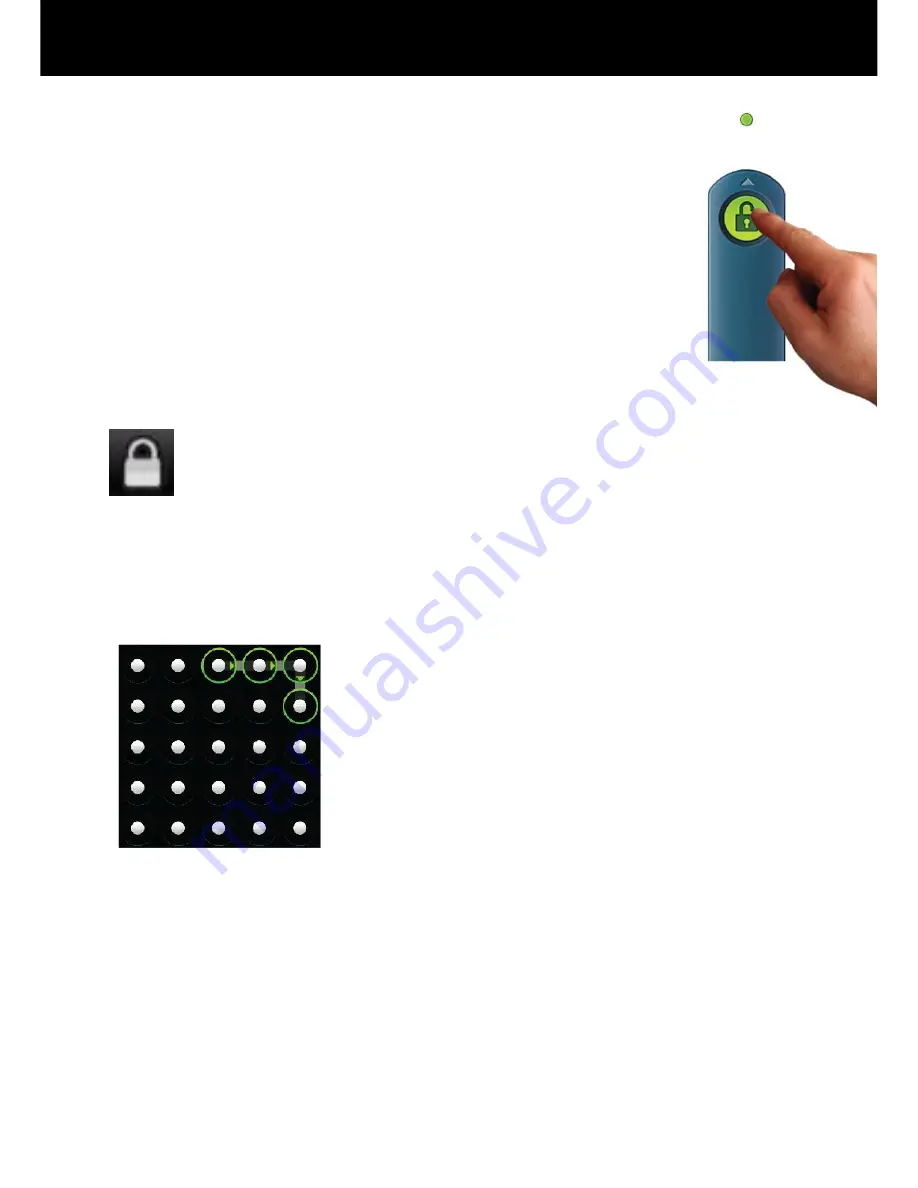
10” eTouch™
User Guide to Android™
Turning your eTouch ON
Once you‟ve charged the battery (or connected the
power adaptor) you can turn the eTouch ON by pressing
the power button and the Android™ operating system
will load.
To unlock the screen (its locked to avoid accidentally
pressing buttons when not being used) slide the padlock
icon until it covers the green dot.
The eTouch™ will then load your home screen for you to
start navigating to your chosen App.
The screen will automatically lock after a period of non-use
(you can change the length of this time period in the Settings
menu, or you can lock it at any point by pressing the Padlock
icon in the menu bar)
Security
You can increase the security settings to protect your eTouch™ by
using a unique unlock pattern.
From your home screen tap
Settings
>
Location
and Security
>
Set Unlock Pattern
and follow the
on-screen instructions.
Please Note
that your unlock pattern should use
at least 4 dots and the eTouch™ will be more
secure with a greater number of dots included
in the pattern.
To turn your eTouch OFF
simply press and hold the Power button for
about 1 second and tap
Power off
then
OK
.
Summary of Contents for eTouch 10" Wi-Fi Android Tablet | 1000ET
Page 1: ......