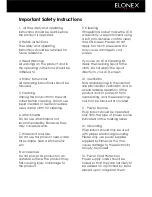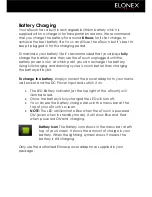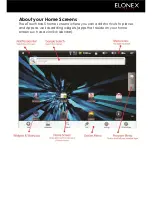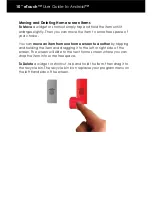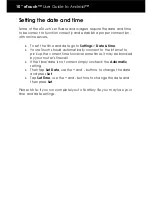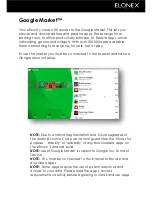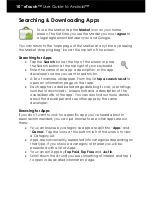10” eTouch™
User Guide to Android™
Moving and Deleting Home screen Items
To Move
a widget or shortcut simply tap and hold the item until it
enlarges slightly. Then you can move the item to some free space of
your choice.
You can
move an item from one home screen to another
by tapping
and holding the item and dragging it to the left or right side of the
screen. The screen will slide to the next home screen where you can
drop the item into some free space.
To Delete
a widget or shortcut, tap and hold the item, then drag it to
the recycle bin. The recycle bin icon replaces your program menu on
the left hand side of the screen.
Summary of Contents for eTouch 10" Wi-Fi Android Tablet | 1000ET
Page 1: ......