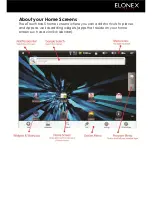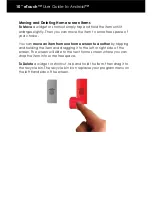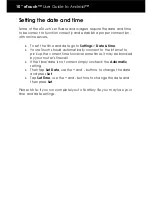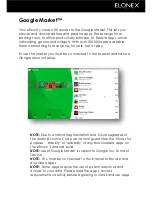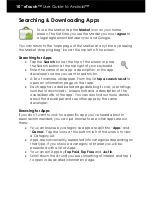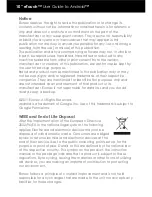10” eTouch™
User Guide to Android™
Searching & Downloading Apps
To use the Market tap the
Market
icon on your home
screen. The first time you use the Market you must
agree
to
a legal agreement between you and Google.
You can return to the hope page of the Market at any time by pressing
the Market „shopping bag‟ icon at the top left of the screen.
Searching for Apps
Tap the
Search
icon at the top of the screen or press
the Search button at the top right of your keyboard.
Enter the name of an app, a description, or the app
developer‟s name you want to search for.
A list of matches will appear. From the list
tap a search result
to
open an information page on that app.
Each app has a dedicated page detailing its cost, user ratings,
number of downloads, screenshots and a description of the
overall benefits of the app. You can also find out more details
about the developer and see other apps by the same
developer.
Browsing for Apps
If you don‟t want to look for a specific app you‟ve heard about or
been recommended, you can just browse to see what apps are out
there;
You can browse by category as apps are split into „
Apps
‟ and
„
Games
‟. Tap the icons at the bottom left of the screen to view
a Category List
Apps are conveniently separated into categories depending on
their type. If you choose a category of interest you will be
presented with a list of Apps.
You can sort Apps by
Top Paid
,
Top Free
and
Just in
.
Scroll down the list until you see something of interest and tap it
to open its dedicated information page.
Summary of Contents for eTouch 10" Wi-Fi Android Tablet | 1000ET
Page 1: ......