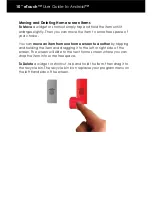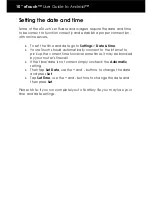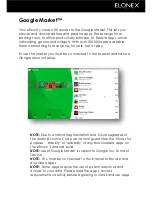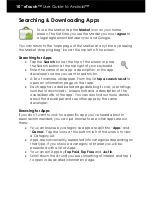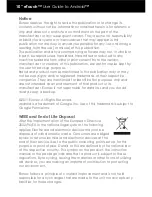10” eTouch™
User Guide to Android™
Reading, Sending and Deleting eMail
Viewing e-mail notifications:
At the top of your screen, tap the Notification bar and
slide it
downwards
to open the notification tray.
If you‟re connected to Wi-Fi with an email account setup, the
Notification tray will show any new emails you‟ve received.
Tap the e-mail you want to read.
Viewing e-mails:
From your Home screen, tap the
Email/Gmail
icon.
If you have more than 1 account setup tap the desired email
account (Tap Menu Icon/Right tap >
Accounts
and then the
account).
Tap the email
message you wish to read.
Sending e-mails:
From the Home screen, tap the
Email/Gmail
icon.
If you have more than 1 account setup tap the desired email
account (Tap Menu Icon/Right tap > Accounts).
Tap the Menu key.
Tap Compose to create a New blank email or Reply/ Reply to
All to send an email back.
Enter the recipient‟s email Address and email Subject.
Tap Compose Mail and enter your message.
Once you‟re finished tap Send.
Please Note:
Your emails will only send if you are connected to
the Internet.
Deleting e-mails:
From the Home screen, tap the
Email/Gmail
icon.
If you have more than 1 account setup tap the desired email
account (Tap Menu Icon/Right tap > Accounts).
Tap and hold the e-mail you want to delete.
Tap Delete.
Summary of Contents for eTouch 10" Wi-Fi Android Tablet | 1000ET
Page 1: ......