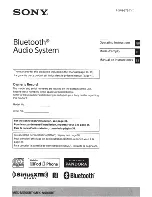Elna Xchange
4
WARRANTIES, WHETHER EXPRESSED OR IMPLIED, ARE HEREBY
DISCLAIMED, INCLUDING WITHOUT LIMITATION, THE IMPLIED WARRANTIES
OF MERCHANTABILITY AND FITNESS FOR A PARTICULAR PURPOSE.
8. This warranty is in effect provided the Xchange Box is used only for normal
household sewing purposes and not commercial use, and given reasonably good
care. The manufacturer is also not to be held responsible for damage, normal wear,
accident, abuse, neglect, acts of God, or if the Xchange Box has been repaired
(worked on) by unauthorized personnel.
9. Any machine returned:
a. Must be packed securely to avoid damage in shipping. We suggest using the
original carton and non-static styrofoam packing.
b. Shipping charges to be paid by sender.
c. To protect you against damage in shipment, the Xchange Box should be
insured for full value.
d. Proof of purchase (a copy of the sales receipt) must be included.
e. Be sure to include sender's name and address (yours) on outside and inside of
carton.
f.
Please specify problem.
10. Warranty only applies to the Xchange Box. Warranty doesn’t apply to incidental or
consequential damages including, but not limited to, embroidery cards, embroidery
machines, garments or other soft goods.
11. This warranty is not transferable and extends only to the original purchaser when new
and when purchased from a duly authorized dealer. This warranty is in lieu of all other
warranties. The manufacturer is not responsible for any representation, expressed or
implied other than those contained herein.
This warranty gives you specific legal rights, and you may also have other rights which
vary from state to state.
This warranty disclaims liability for incidental, or consequential damages, which apply
during and after the warranty period. Some states do not allow the exclusion or
limitation of incidental or consequential damages, so the above limitation or exclusion
may not apply to you.
IMPORTANT INFORMATION: REGULATIONS
Federal Communications
Commission Compliance Notice
(for U.S.A. only)
This equipment has been tested and found to comply with the limits for a Class B digital
device pursuant to Part 15 of the FCC Rules. These limits are designed to provide
reasonable protection against harmful interference in a residential installation. This
equipment generates, uses and can radiate radio frequency energy and, if not installed and
used in accordance with the instructions, may cause harmful interference to radio
communications. However, there is no guarantee that interference will not occur in a
particular installation. If this equipment does cause interference to radio or television
reception, which can be determined by turning the equipment off and on, the user is
encouraged to try to correct the interference by one or more of the following measures:
-
Reorient or relocate the receiving antenna.
-
Increase the separation between the equipment and receiver.
-
Connect the equipment into an outlet on a circuit different from that to which the
receiver is connected.