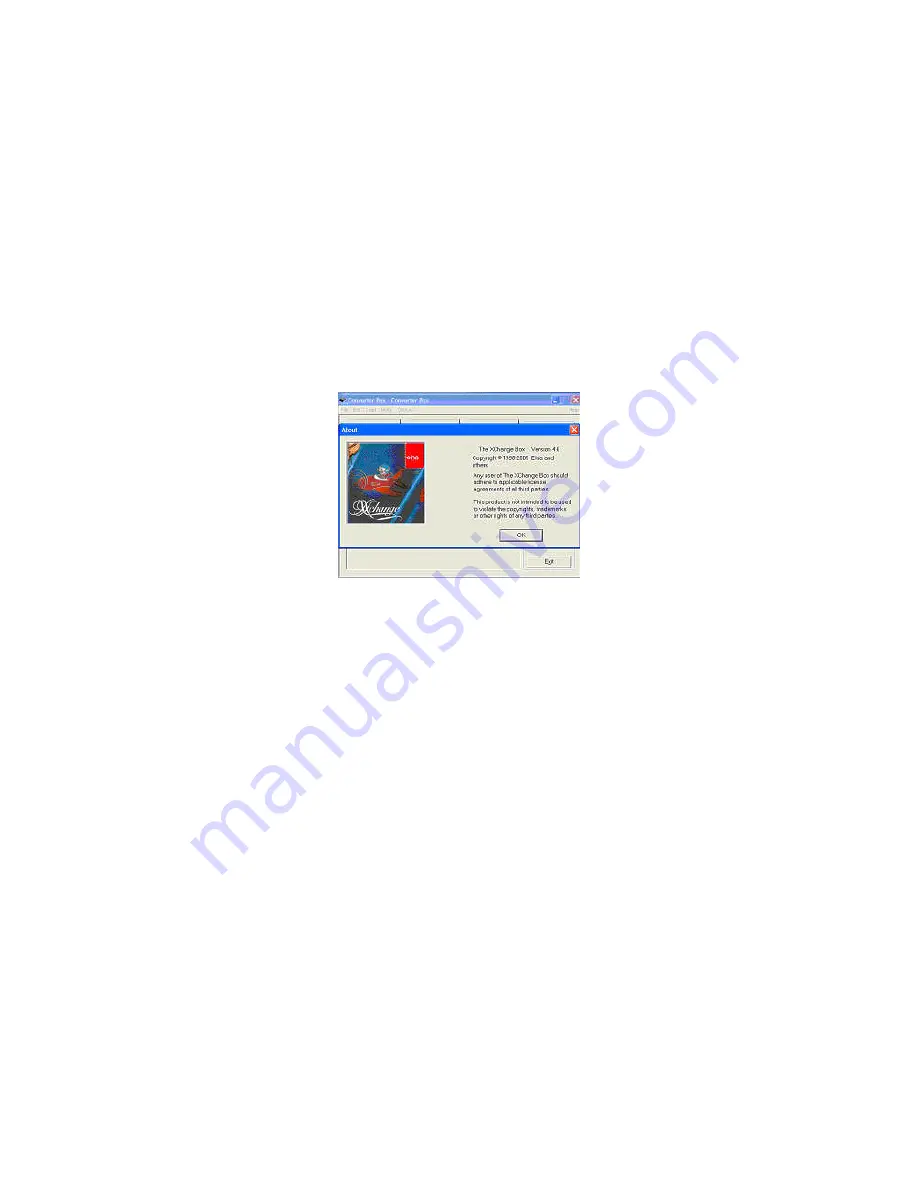
Elna Xchange
8
START PROGRAM
To start the program, either double click the Xchange icon on the desktop
OR
:
1. Go to
Start.
2. Click on
Programs.
3. Click on
Elna.
4. Click on
Xchange Box.
Xchange Box appears on your screen as shown below. Your Xchange Box and software is
properly installed and ready to use.
If you receive any errors when loading the Xchange Box software, call your
designated technical support office.
TROUBLESHOOTING - NO COMPORT ERROR MESSAGE
If you get a message on your screen saying, “Cannot open comport...” this usually means
the USB driver is not installed correctly. Follow the following steps to reinstall the driver.
1. With the computer turned on, unplug the USB cable from the computer while it is on.
2. Turn off your computer.
3. Plug the USB cable back into the computer.
4. Turn on the computer.
5. A Microsoft message stating, “New hardware found,” appears.
6. Insert the Xchange Box CD into the CD-ROM drive and cancel installation if it
autoruns.
7. Now follow the on-screen prompts and directions in the "Driver Installation" section
on page 6.





































