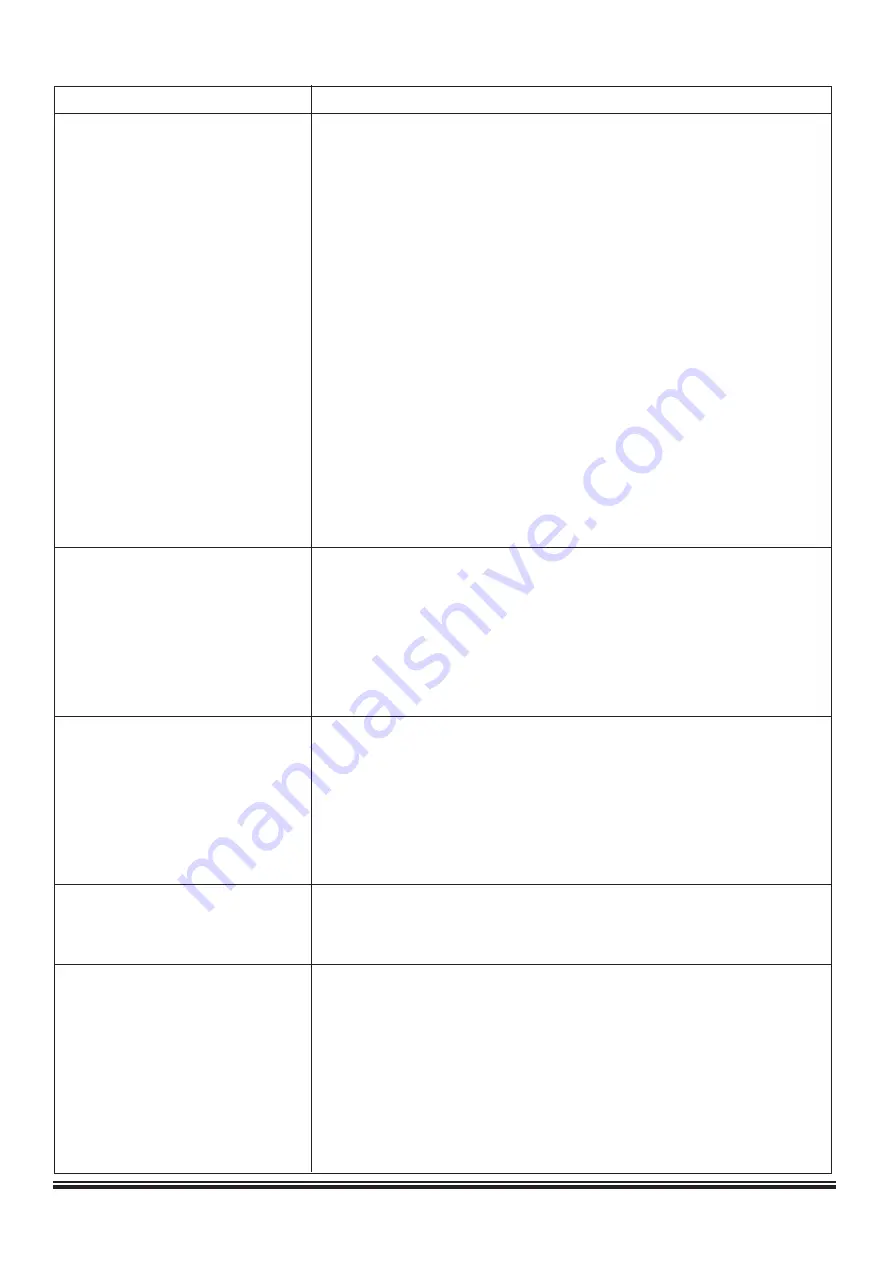
ELK-M1XEP Installation Manual
Page 24
Troubleshooting Guide
ElkRP cannot "Find" the M1XEP
Verify the M1XEP is powered up and connected to the M1 Control
Wait 1 to 2 minutes after powering up the M1XEP for the initialization
process to complete before ElkRP can "Find" the M1XEP
Verify all cable connections and check to see if green LED on the RJ45
connector is blinking, indicating network traffic.
Check the serial baud rate in the M1. This setting can be accessed through
the keypad by entering Menu 9- Installation Programming, Sub-Menu
7-Global System Definitions. Global option G34 should be set to 115200.
Use the JP2 jumper to force the DHCP/IP address setting to known values.
For instructions on this process, see page 25.
If the network router is not serving IP addresses, or the M1XEP is set to a
static address, use a crossover cable to connect directly from the PC to the
M1XEP. This will require making some changes to the network setup of the
PC to allow the PC and the M1XEP to be in the same subnet.
If there is a router/firewall between the PC and the M1XEP, it must port
forward port 2362.
Cannot connect with ElkRP
Using ElkRP, click on M1XEP setup, then click "Find" to verify IP address.
via Local Network
Highlight the M1XEP and click "Use Selected" If the M1XEP does not
appear on the find screen, refer to the troubleshooting steps above.
If there is a router/firewall is between the PC and M1XEP, it must port
forward port 2601. For M1XEP firmware updates, port 21 must also be
port forwarded through the router
Cannot connect with ElkRP
Ensure that a connection can be established on the local network.
via Internet/WAN
Verify router settings- the router must port forward port 2601. For M1XEP
firmware updates, port 21 must also be port forwarded through the router.
If using a DDNS service, any changes to the “dynamic” name may require
time to propogate through the entire internet system. Depending on the
service, this could even take 1 or 2 days
Cannot connect to Web Browser
Follow steps above for ElkRP connections
Router must port forward ports 80 and 26 in addition to the ports listed above
Web Browser does not show the
Check serial port 0 transmit options in Globals. These options can
true status of the M1 Control
be accessed through ElkRP on the Special tab of the Globals
screen, or through the keypad bay accessing Menu 9-Installation
Programming, Sub-Menu 7-Global System Definitions. Global
options G36, G37, G38, G39,and G40 should be set to Yes.
Verify that Area and Keypad names do not begin with a space
Clear the Java Console Cache.
Problem
Possible Solutions
All manuals and user guides at all-guides.com

















