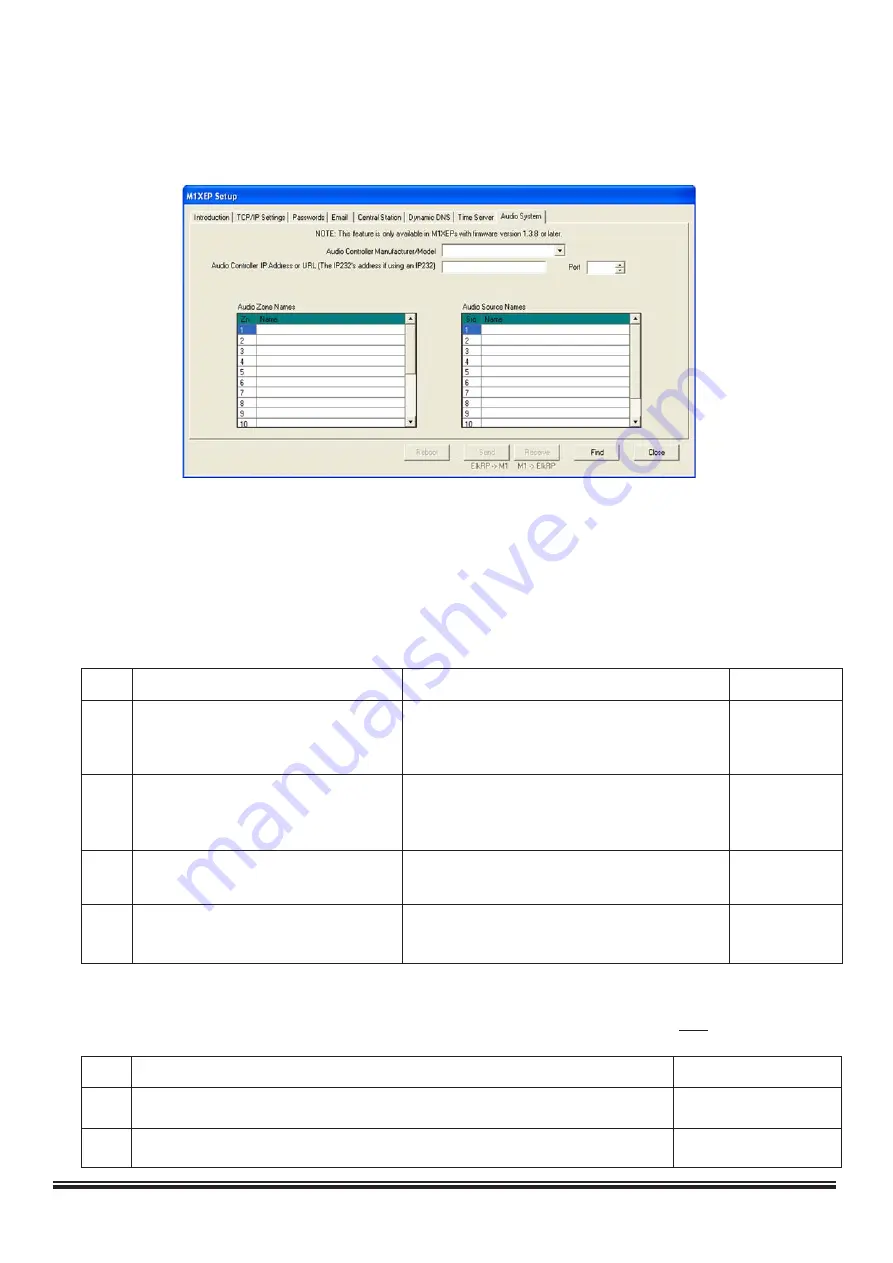
ELK-M1XEP Installation Manual
Page 14
Port Forwarding
Particular ports must be opened through the router to allow access to the M1XEP through the Internet. You must
access the router's setup in order to open (port forward) these ports. The method for this differs from product
to product. Some routers use a software utility to access their setup while others can be accessed via a web
browser. Consult the router's documentation for complete instructions on this procedure.
9. Notes on Router Setup
The table below lists the ports used by the M1XEP that should be port forwarded through the router.
Port Use
Routing
Protocol
2601 Encrypted communications port.
Route outside to connect with ElkRP and web TCP
Configurable by installer.
browser through Internet/WAN.
2601 is the default.
21
M1XEP Firmware Updates
Route outside if ElkRP will connect through
FTP or TCP
Internet/WAN to download firmware updates
to the M1XEP.
26
Web Browser
Route outside to connect with web browser
TCP
through Internet/WAN.
80
Web Browser
Route outside to connect with web browser
TCP
through Internet/WAN.
10. Other Ports Used by the M1XEP
The following table contains additional ports used by the M1XEP. These ports should
not
be opened (port
forwarded) outside the local network.
Port Use
Protocol
2362 The M1XEP listens on this port to respond to a "FIND" Command.
UDP
2101 Plain text communications port. Configurable by installer. 2101 is default.
TCP
8. Audio (optional)
Effective with M1 Control firmware 5.1.24 and later it is now possible to control specific brands/models of distributed
audio systems using the M1. This functionality requires M1XEP version 1.3.10 or later and ElkRP2 (version 2.0.4 or
later). For detailed information on audio control, including supported equipement and commands, please reference
the M1 Audio Control application note available at www.elkproducts.com.
All manuals and user guides at all-guides.com












































