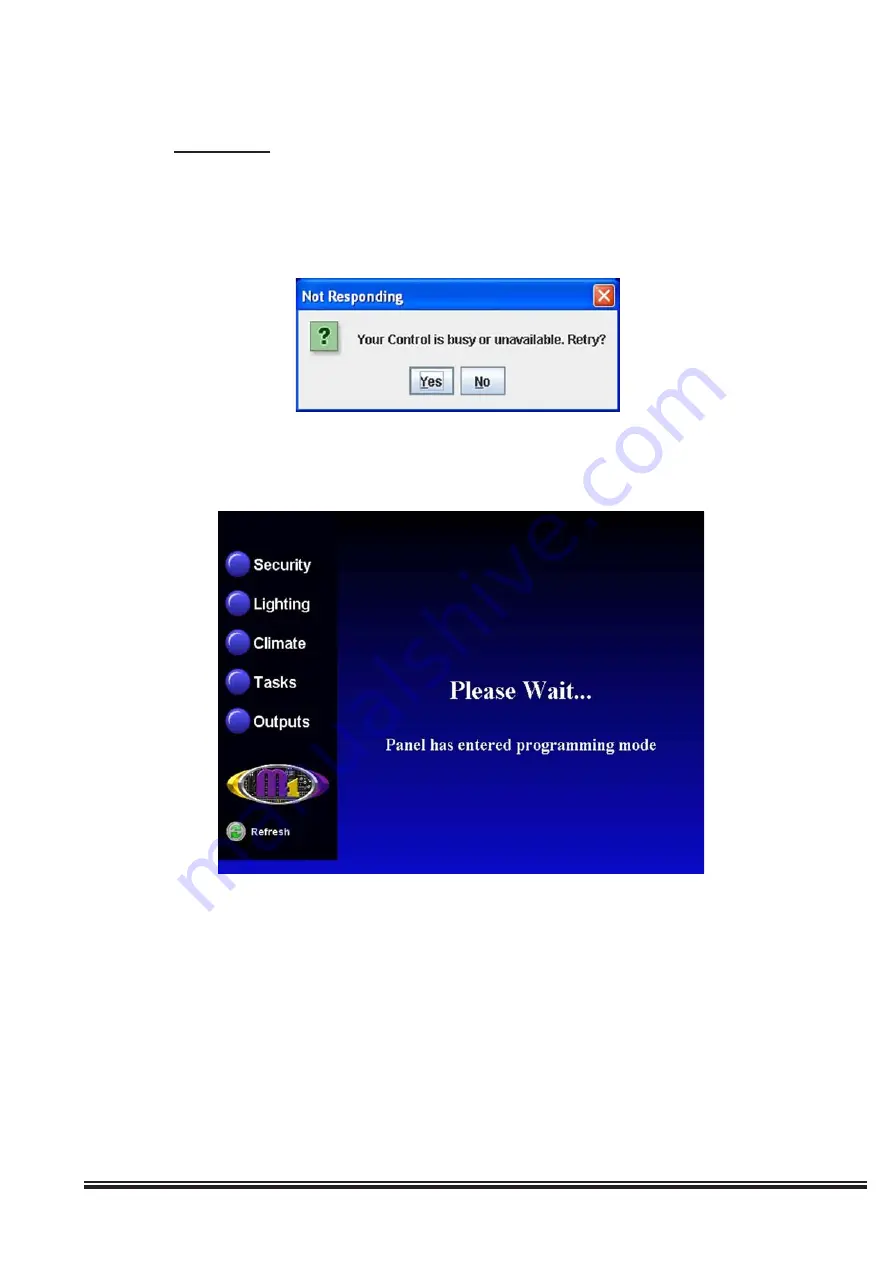
ELK-M1XEP Installation Manual
Page 17
Using the Virtual Keypad Application
In order to access the M1XEPs built-in web application "M1 Virtual Keypad" your computer must have the current
Java application software (version 1.5.0 or later) . There is no charge for this software and it may be downloaded and
installed from www.java.com.
A connection with ElkRP overrides any "M1 Virtual Keypad" connection. If ElkRP is already connected
to the control and you attempt to establish a connection with the "M1 Virtual Keypad", you will receive a
message upon entering the user code on the Welcome screen, stating that the M1 is busy or unavailable.
If a connection with the "M1 Virtual Keypad" is already established and ElkRP connects to the control, the
"M1 Virtual Keypad" will display "Please Wait... Panel has entered programming mode." The "M1 Virtual
Keypad" screen will be restored to normal when ElkRP disconnects from the control.
1. If the M1XEP has just been powered up, please allow up to 2 minutes for it to boot (start-up).
2. Open a PC web browser and type in the following address: "http://<ip address>".
a. If connecting to the "Virtual Keypad" from inside the local network <ipaddress> represents the IP address of
the M1XEP. This is the IP address that appears in the third column of the "Find M1XEPs" screen in ElkRP
(refer to page 6).
b. If connecting to the "Virtual Keypad" from the Internet, <ip address> represents the IP address for the entire
local network.
c. If a DDNS service is being used, simply enter the registered URL in the address line of the web browser.
All manuals and user guides at all-guides.com
























