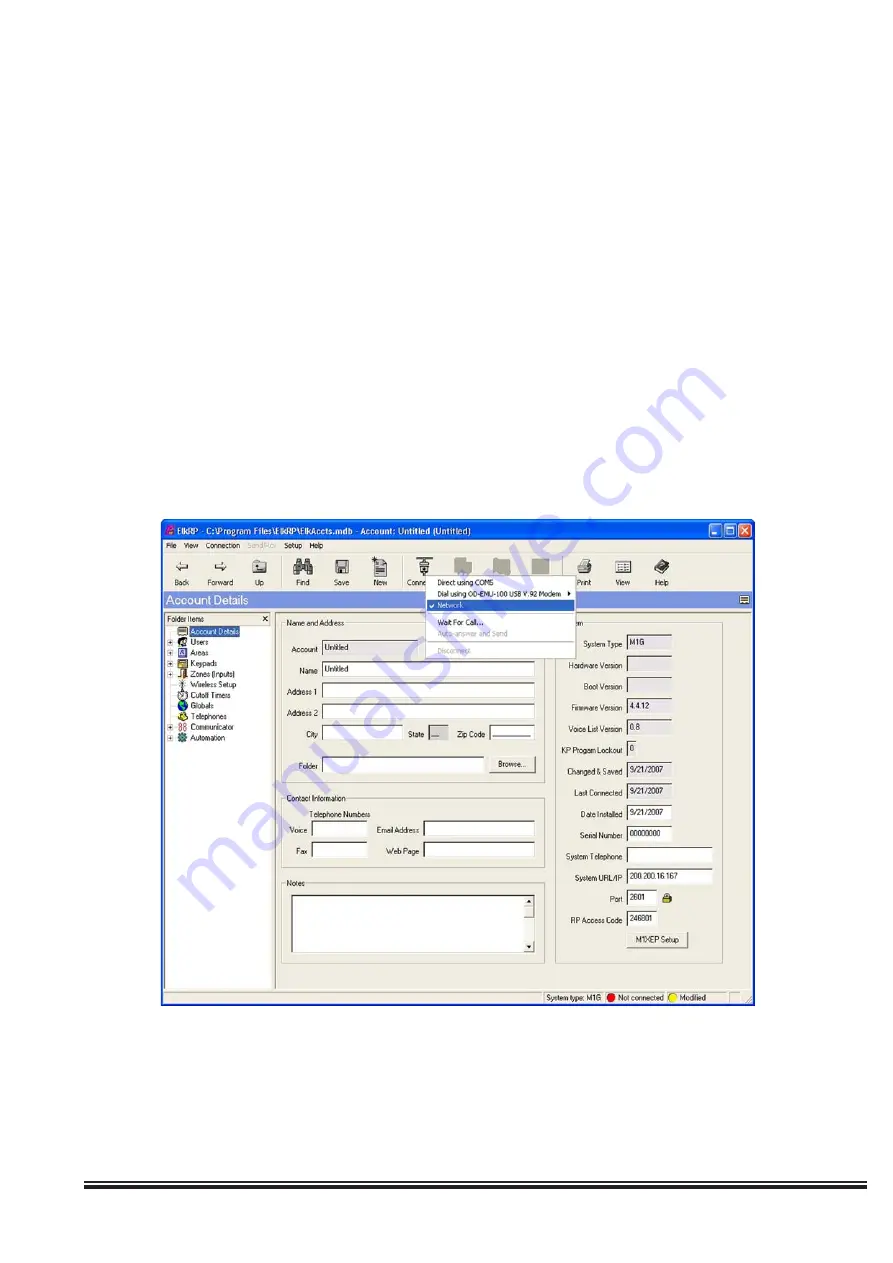
ELK-M1XEP Installation Manual
Page 15
Connecting ElkRP to the Control over a Network
1. Start the ElkRP program and create or open an account.
2. Look at the lower right side of the "Account Details" screen for the two data entry blocks labeled: "System URL/IP"
and "Port".
3. If ElkRP and the Control are both on the
same network
, the IP address and port should have been copied from
the M1XEP setup screen during the configuration and setup process. Verify that the values are correct.
4. If ElkRP will connect to the Control
through the Internet,
fill in the IP address and port manually.
a. If the M1XEP is connected through a network router, you will need to enter the IP address or URL for
the entire local network. The router must be programmed to allow outside traffic through a specific port. For
information on setting up your router, please refer to section 6 on page 14 and your router documentation or
contact the manufacturer of the router.
b. If the M1XEP is not connected through a network router, enter the values found on the TCP/IP tab of the
M1XEP Setup screen.
5. Make sure that the serial number is correct and the "RP Access Code" is set to the correct value programmed into
the control (default=246801). From the Connection menu choose the "Network" method.
6. If everything is setup properly ElkRP should now connect to the Control through the M1XEP.
All manuals and user guides at all-guides.com


























