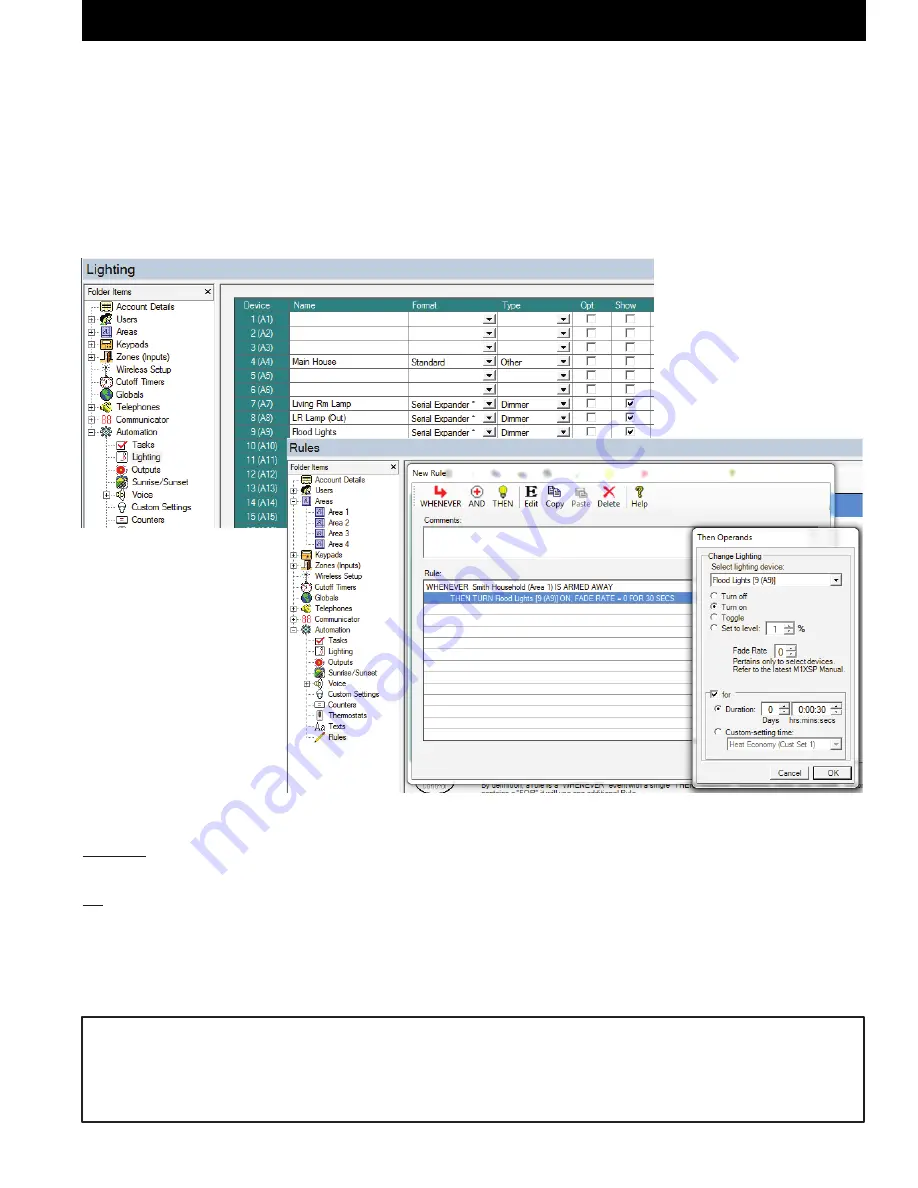
M1XSLC Installation Manual -
LUTRON HOMEWORKS QS
Page 9
LUTRON HOMEWORKS QS
4.13
Select
ElkRP > Automation > Rules.
4.14
Click
New
to start a new Rule. E.G. Turn ON a Flood Light when the System is Armed Away.
4.15
Click
WHENEVER >
Security/Alarms > Is Armed > Armed Away
. A pop-up box appears to pick the Area (par-
tition). Use the drop down to pick the area or Click OK to accept "Area 1".
4.16
Click
THEN > Control Lighting > Individual
. A new box will appear.
4.17
In the Select lighting device box scroll and select one of the Lights. E.G. Flood Lights [9 (A9)].
4.18
Click
Turn On
followed by
OK
. The screen should resemble the first two lines in the illustration below.
4.19
Repeat for additional lights and then click
DONE
to complete the Rule.
4.20
Make sure that ElkRP is connected and on-line with the M1 Control, then click
Send to Control
.
This rule turns the Flood Lights
ON for 30 seconds. They
should turn OFF automatically
30 secs. after arming and
leaving the building.
Controlling Homeworks QS Lights and Devices using Rules
TABLE 3c: Conversion table from M1 Lighting Command Fade “Dim” Rate Commands
Fade Rate 0 = No fade or ramp
Fade Rate 1 = Light(s) will fade (ramp) on over a
2
seconds
Fade Rate 2 = Light(s) will fade (ramp) on over a
4
seconds
Fade Rate 3 = Light(s) will fade (ramp) on over a
8
seconds
Fade Rate 4 = Light(s) will fade (ramp) on over a
16
seconds
Fade Rate 5 = Light(s) will fade (ramp) on over a
32
seconds
Fade Rate 6 = Light(s) will fade (ramp) on over a
46
seconds
Then Operands
are Turn Off, Turn On, Toggle (flip/flop), and Set to Level (Dim). Note: Dim levels are also used for virtual button
presses on Keypads. See page 13.
Fade Rate (Ramp) - A dimmer device can be set to fade On/Off over a time period. Settings are: 0=none, 1=2 Secs, 2=4 Secs,
3=8 Secs, 4=16 Secs, 5=32 Secs, 6=46 Secs NOTE: Fade Rate 7 has some unique functionality. See page 13 & 14 for details.
For (Duration) - Allows a duration to be set for the light, after which it will revert back to its previous state. Duration can be Days,
Hrs, Min, Sec, or a Custom Setting selection.
Note: Percent % (dim) values 2 thru 20 @ Fade Rate=0 and Fade Rate=7 are reserved. This means it is not possible to di
-
rectly control a Homeworks QS Dimmer to % (dim) values 2 thru 20 UNLESS the Fade Rate is set to a value of 1, 2, 3, 4, 5,
or 6. The drawback is that setting a Homeworks QS Dimmer to dim level 1 thru 20 cannot be immediate. Rather it will be
slightly delayed by the value programmed as the Fade Rate.














