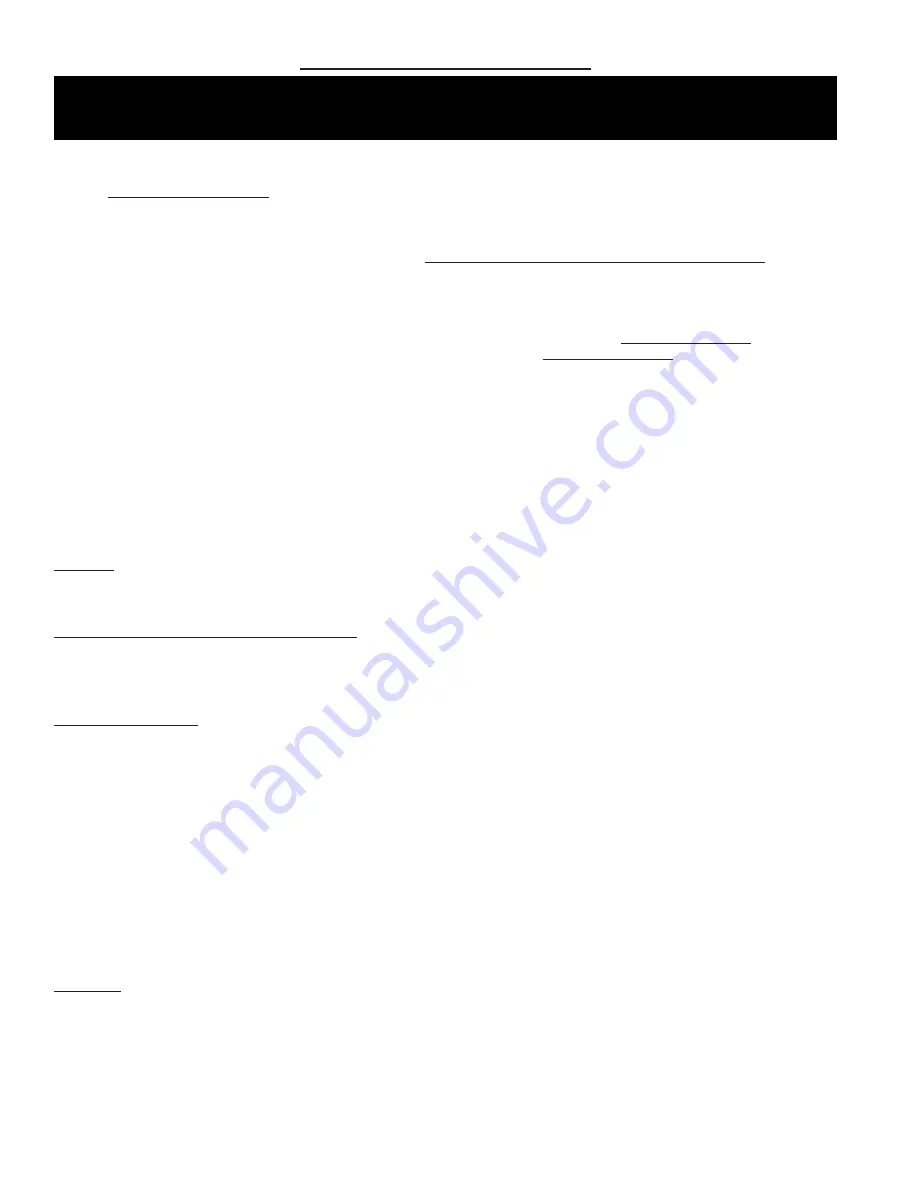
Page 2
M1XSLC Installation Manual -
LUTRON HOMEWORKS QS
Lutron Homeworks
®
QS
The following components will be needed to integrate Elk to Lutron Homeworks QS.
Part Number & Description
ELK-M1 or M1EZ8
Control
ELK-M1XSLC
v2
Kit
Contents of kit:
ELK-M1XSLU M1 to Lutron serial interface,
UPDATED with SPECIAL FIRMWARE VERSION 80.0.6
(see page 4)
ELK-IP232 Serial to IP Converter (Firmware version 1.0.18 and later ***)
9 Pin Serial ribbon cable
9 Pin Null Modem adapter
ELK-P1216 Plug-in 12VDC Power Supply
ELKRP
Remote Programming Software. This can be downloaded from Elk Website www.elkproducts.com
ELK-IP232
Utility Software. This can be downloaded from Elk Website www.elkproducts.com
Lutron QS Processor
w/plug-in Power Pack
Lutron QS System Devices
Lutron QS Design Software
Please refer to the following pages for the steps and requirements of interfacing.
*** The ELK-IP232 contained in this kit is pre-loaded with the most recent firmware version (v1.0.18 or later). If you already
own an older IP232 and attempt to use it instead of the one supplied In this kit, the older unit will most likely need to be
firmware update to the most recent version (v1.0.18 or later) prior to use.
Overview:
Lutron Homeworks QS devices communicate through a central interface, the Lutron Homeworks QS Procoessor. Supported
devices include lights, shades and thermostats. The ELK-M1XSLU Lutron Interface handles the protocol conversion from ELK to
Lutron and the ELK-IP232 creates the IP connectivity with the Lutron QS Processor.
Lutron Homeworks QS Designer Software:
This software available from Lutron is REQUIRED for third party
integration. It is not possible to integrate with the Homeworks QS system unless it was setup and programmed by the
QS Designer software! Lutron Certification training may be required to obtain this sofware! This is restriction imposed
by Lutron, not Elk.
Integration Capacity
: Each HomeWorks QS processor can support up to 100 hardwired and up to 100 wireless
devices in the Homeworks QS line. However, this does not mean that the Device ID numbers are restricted to 1-200.
On the contrary, with installation it will be quite common to find active Devices with ID numbers higher than 200. The
reason is that not only does each repeater, dimmer, switch, tabletop controller, thermostat, etc. counts as a device, but
non-hardware entities such as rooms, floors, etc. are also assigned ID numbers, even though they are not physical
controllable active devices. Also, devices that are connected directly to a load (dimmers, switches, etc.) may be
assigned multiple devices IDs for both the load (zone) and the button (device). M1 (ElkRP) Lighting Device numbers
stop at 255. This means that M1 cannot control or communicate with any physical active device that has an ID
beyond 255. But there is a workable solution for this issue. The Lutron Homeworks QS software has a menu option
which allows manual re-numbering of Device IDs. The solution is to identify any active physical Device IDs beyond
255, and then use the programming option to change or swap them with lower Device IDs currently assigned to non-
hardware entities. In other words, arrange the network so that numbers above 255 are assigned to rooms, floors,
etc., and reserve the numbers 255 and lower for active physical Devices.
Important:
Do not attempt to integrate with Lutron Homeworks using any of Elk's other "standard" serial interface modules. ONLY
the ELK-M1XSLC Kit provides the hardware and software for near plug-and-play integration with Lutron Homeworks.
PLEASE READ THIS PAGE FIRST!
LUTRON HOMEWORKS
®
QS































