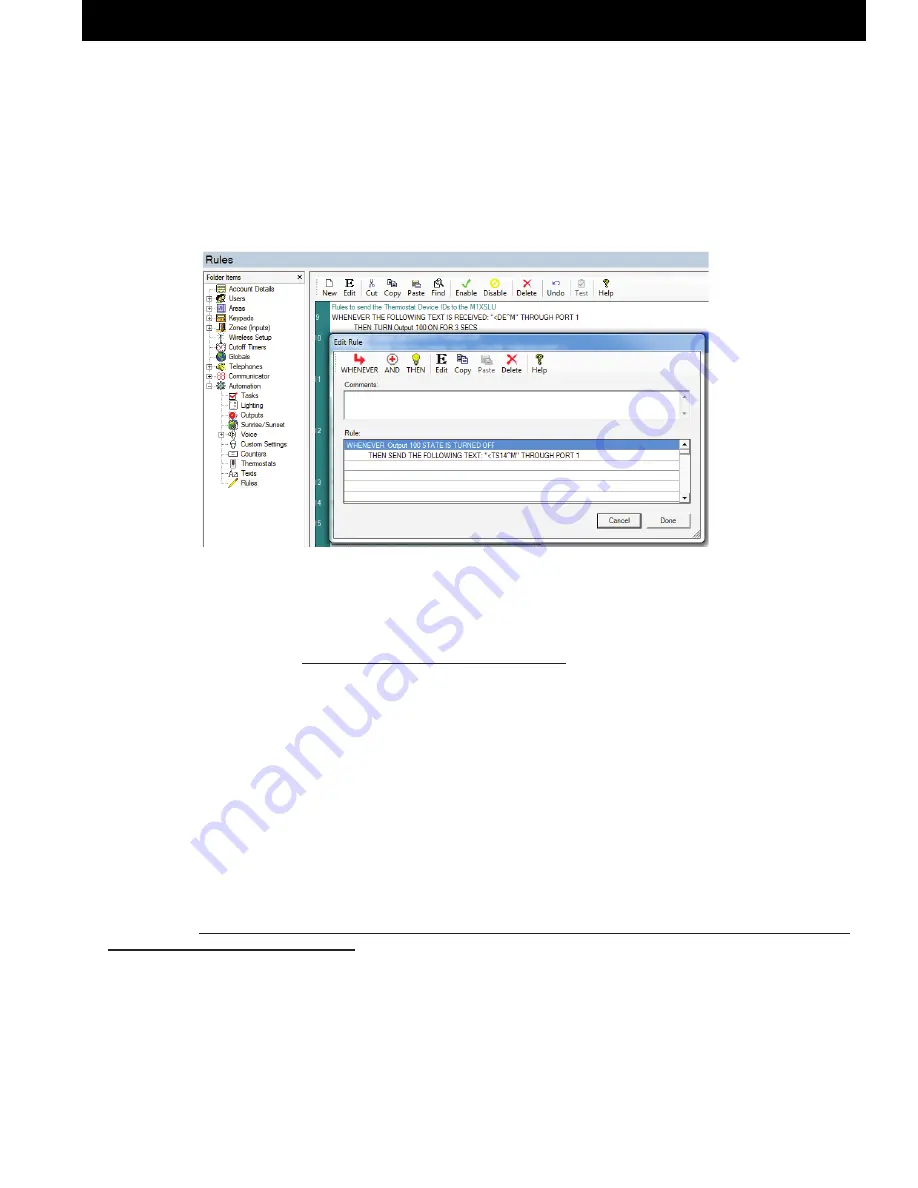
M1XSLC Installation Manual -
LUTRON HOMEWORKS QS
Page 11
LUTRON HOMEWORKS QS
5.5
Select
ElkRP > Automation > Rules
and program 2 rules using the following examples. These rules incorporate a virtual
Output as a timer or "Flag" to delay the sending of the TS command by 3 seconds. Any unused output may be substituted
for the flag. It DOES NOT have to be a real output or one attached to an output expander. Three (3) seconds after the virtual
output turns off the second rule will send the TS command and contents to the M1XSLU. Substitute your Thermostat Device
(2 digit) IDs. Use the enrolled data bus address of the M1XSLU for the Port "X".
WHENEVER THE FOLLOWING TEXT IS RECEIVED: "
<DE^M
" THROUGH PORT X (address of M1XSLU)
THEN TURN [ANY AVAILABLE OUTPUT] ON FOR 3 SECS
WHENEVER [OUTPUT USED IN ABOVE RULE] IS TURNED OFF
THEN SEND THE FOLLOWING TEXT: "
<TS19,30,56^M
" THROUGH PORT X (address of M1XSLU)
5.6
Verify that the M1XSLU is connected to M1 Data Bus and also the Homeworks QS Processor.
5.7
Power cycle or power-up the M1XSLU to start the Discovery Mode. Discovery takes ~2 1/4 minutes to complete, during which
the status LED will flash rapidly, momentarily stop, and then rapid flash again for about ~16 seconds. This second flashing
indicates the M1XSLU has received the
<TS
command from M1. Please wait until the M1XSLU Discovery Mode is complete.
I.E. DO NOT DISTURB until the
rapid flashing changes to a slow 1 sec. flash
.
LIMITATIONS: Lutron TouchPro Wireless HVAC Thermostats CANNOT BE MIXED (combined) with
other HVAC Thermostat technologies or brands on the same job. I.E. Do not mix hardwired units such
as RCS RS485, Leviton RS232, or Aprilaire RS485 on the same M1 panel with Lutron TouchPro Wireless
HVAC Thermostats. If Lutron HVAC Thermostats are mixed with hardwired thermostat units on the same
installation then NO DATA will be displayed for the Lutron units.
Q - Will the order or appearance of M1 Thermostats be affected if Lutron Thermostats are removed or replaced?
A - The sort order is directly related to the Lutron device ID assignments and the order these are sent to the M1XSLU using the
<TS
text string. Therefore, should a thermostat be removed or replaced by a new ID then the M1 and Homeworks QS will
be OUT OF SYNC. There are two ways to repair this situation: 1) If a thermostat is permanently removed then edit the
<TS
text string and remove the Device ID of the removed unit. 2) If a thermostat is replaced because of a defect, etc. then use the
Homeworks QS Designer PC software to make sure the replacement thermostat is assigned the Device ID that belonged to
the old thermostat (the one it replaced).
IMPORTANT!
We strongly recommend that each HVAC Thermostat be tested after any changes are made to Elk-M1
or the Lutron Homeworks QS network. Verify that each is communicating and responding properly. Test all ElkRP
Rules that involve a Thermostat. Verify that all keypads, touchscreens, or software interfaces are properly displaying
the: 1)Mode i.e. Auto, Heat, Cool, or Aux., 2) Current Temperature, 3) Heat Setpoint, 4) Cool Setpoint, 5)Fan Mode
Click
OK
and then
Send
the new rule and all the other programming from ElkRP to the M1 Control.














