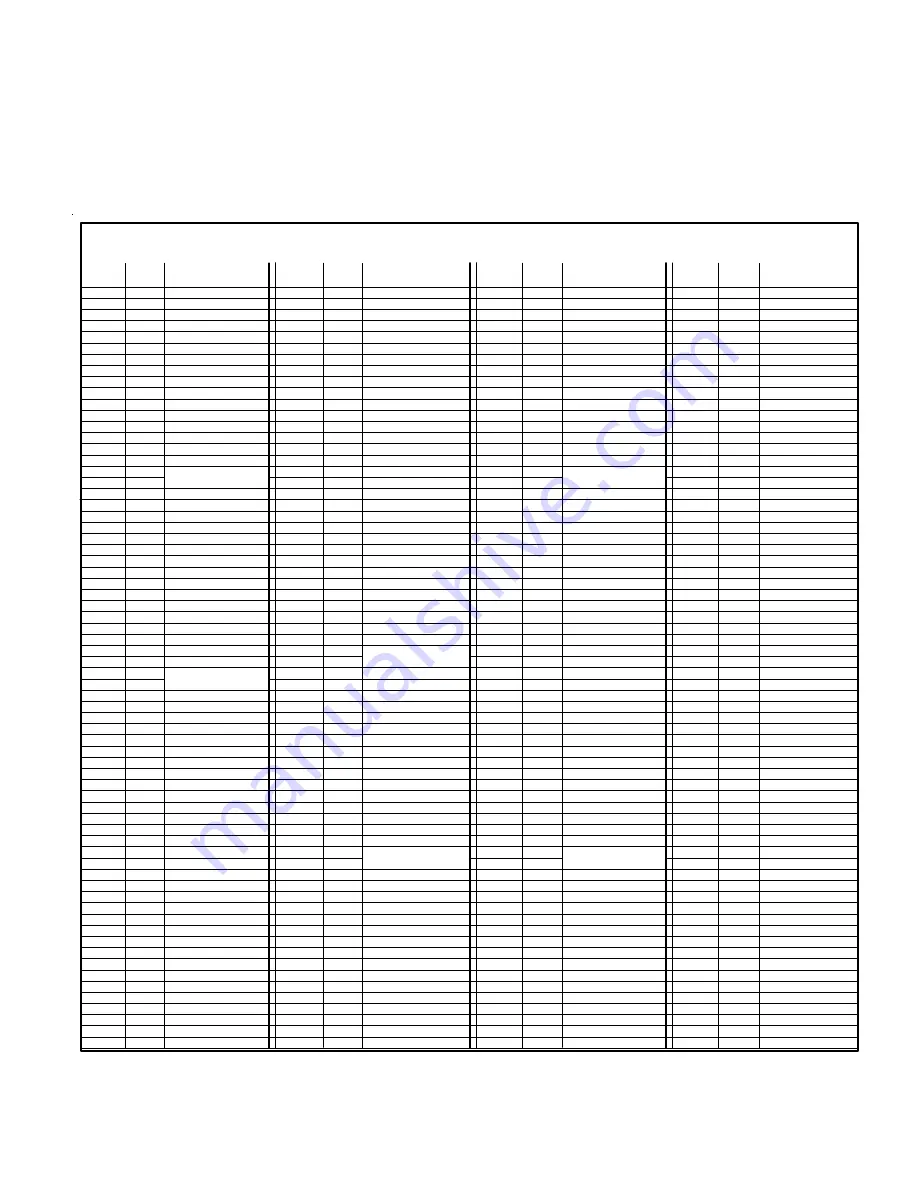
M1XSP Installation Manual
Page 19
Lutron
Phantom
Buttons
Phantom 1
Phantom 2
Phantom 3
Phantom 4
Phantom 5
Phantom 6
Phantom 7
Phantom 8
Phantom 9
Phantom 10
Phantom 11
Phantom 12
Phantom 13
Phantom 14
Phantom 15
B16/17 All On/Off
Phantom 1
Phantom 2
Phantom 3
Phantom 4
Phantom 5
Phantom 6
Phantom 7
Phantom 8
Phantom 9
Phantom 10
Phantom 11
Phantom 12
Phantom 13
Phantom 14
Phantom 15
B16 All On/Off
Lighting Zn1 (S1)
Lighting Zn2 (S1)
Lighting Zn3 (S1)
Lighting Zn4 (S1)
Lighting Zn5 (S1)
Lighting Zn6 (S1)
Lighting Zn7 (S1)
Lighting Zn8 (S1)
Lighting Zn9 (S1)
Lighting Zn10 (S1)
Lighting Zn11 (S1)
Lighting Zn12 (S1)
Lighting Zn13 (S1)
Lighting Zn14 (S1)
Lighting Zn15 (S1)
Lighting Zn16 (S1)
Lighting Zn17 (S1)
Lighting Zn18 (S1)
Lighting Zn19 (S1)
Lighting Zn20 (S1)
Lighting Zn21 (S1)
Lighting Zn22 (S1)
Lighting Zn23 (S1)
Lighting Zn24 (S1)
Lighting Zn25 (S1)
Lighting Zn26 (S1)
Lighting Zn27 (S1)
Lighting Zn28 (S1)
Lighting Zn29 (S1)
Lighting Zn30 (S1)
Lighting Zn31 (S1)
Lighting Zn32 (S1)
ELK
Light
Device
1
2
3
4
5
6
7
8
9
10
11
12
13
14
15
16
17
18
19
20
21
22
23
24
25
26
27
28
29
30
31
32
33
34
35
36
37
38
39
40
41
42
43
44
45
46
47
48
49
50
51
52
53
54
55
56
57
58
59
60
61
62
63
64
PLC
(X-10)
Ref.
A01
A02
A03
A04
A05
A06
A07
A08
A09
A10
A11
A12
A13
A14
A15
A16
B01
B02
B03
B04
B05
B06
B07
B08
B09
B10
B11
B12
B13
B14
B15
B16
C01
C02
C03
C04
C05
C06
C07
C08
C09
C10
C11
C12
C13
C14
C15
C16
D01
D02
D03
D04
D05
D06
D07
D08
D09
D10
D11
D12
D13
D14
D15
D16
Expanded
Zones 2nd Sys
as Lights (S2)
Lighting Z1 (S2)
Lighting Z2 (S2)
Lighting Z3 (S2)
Lighting Z4 (S2)
Lighting Z5 (S2)
Lighting Z6 (S2)
Lighting Z7 (S2)
Lighting Z8 (S2)
Lighting Z9 (S2)
Lighting Z10 (S2)
Lighting Z11 (S2)
Lighting Z12 (S2)
Lighting Z13 (S2)
Lighting Z14 (S2)
Lighting Z15 (S2)
Lighting Z16 (S2)
Lighting Z17 (S2)
Lighting Z18 (S2)
Lighting Z19 (S2)
Lighting Z20 (S2)
Lighting Z21 (S2)
Lighting Z22 (S2)
Lighting Z23 (S2)
Lighting Z24 (S2)
Lighting Z25 (S2)
Lighting Z26 (S2)
Lighting Z27 (S2)
Lighting Z28 (S2)
Lighting Z29 (S2)
Lighting Z30 (S2)
Lighting Z31 (S2)
Lighting Z32 (S2)
Phantom 1
Phantom 2
Phantom 3
Phantom 4
Phantom 5
Phantom 6
Phantom 7
Phantom 8
Phantom 9
Phantom 10
Phantom 11
Phantom 12
Phantom 13
Phantom 14
Phantom 15
B16 All On/Off
Shade Z1 (S1)
Shade Z2 (S1)
Shade Z3 (S1)
Shade Z4 (S1)
Shade Z5 (S1)
Shade Z6 (S1)
Shade Z7 (S1)
Shade Z8 (S1)
Shade Z9 (S1)
Shade Z10 (S1)
Shade Z11 (S1)
Shade Z12 (S1)
Shade Z13 (S1)
Shade Z14 (S1)
Shade Z15 (S1)
Shade Z16 (S1)
ELK
Light
Device
65
66
67
68
69
70
71
72
73
74
75
76
77
78
79
80
81
82
83
84
85
86
87
88
89
90
91
92
93
94
95
96
97
98
99
100
101
102
103
104
105
106
107
108
109
110
111
112
113
114
115
116
117
118
119
120
121
122
123
124
125
126
127
128
PLC
(X-10)
Ref.
E01
E02
E03
E04
E05
E06
E07
E08
E09
E10
E11
E12
E13
E14
E15
E16
F01
F02
F03
F04
F05
F06
F07
F08
F09
F10
F11
F12
F13
F14
F15
F16
G01
G02
G03
G04
G05
G06
G07
G08
G09
G10
G11
G12
G13
G14
G15
G16
H01
H02
H03
H04
H05
H06
H07
H08
H09
H10
H11
H12
H13
H14
H15
H16
ELK
Light
Device
129
130
131
132
133
134
135
136
137
138
139
140
141
142
143
144
145
146
147
148
149
150
151
152
153
154
155
156
157
158
159
160
161
162
163
164
165
166
167
168
169
170
171
172
173
174
175
176
177
178
179
180
181
182
183
184
185
186
187
188
189
190
191
192
PLC
(X-10)
Ref.
I01
I02
I03
I04
I05
I06
I07
I08
I09
I10
I11
I12
I13
I14
I15
I16
J01
J02
J03
J04
J05
J06
J07
J08
J09
J10
J11
J12
J13
J14
J15
J16
K01
K02
K03
K04
K05
K06
K07
K08
K09
K10
K11
K12
K13
K14
K15
K16
L01
L02
L03
L04
L05
L06
L07
L08
L09
L10
L11
L12
L13
L14
L15
L16
ELK
Light
Device
193
194
195
196
197
198
199
200
201
202
203
204
205
206
207
208
209
210
211
212
213
214
215
216
217
218
219
220
221
222
223
224
225
226
227
228
229
230
231
232
233
234
235
236
237
238
239
240
241
242
243
244
245
246
247
248
249
250
251
252
253
254
255
256
Zones 1st Sys
as Shades (S1)
Shade Z17 (S1)
Shade Z18 (S1)
Shade Z19 (S1)
Shade Z20 (S1)
Shade Z21 (S1)
Shade Z22 (S1)
Shade Z23 (S1)
Shade Z24 (S1)
Shade Z25 (S1)
Shade Z26 (S1)
Shade Z27 (S1)
Shade Z28 (S1)
Shade Z29 (S1)
Shade Z30 (S1)
Shade Z31 (S1)
Shade Z32 (S1)
Shade Z1 (S2)
Shade Z2 (S2)
Shade Z3 (S2)
Shade Z4 (S2)
Shade Z5 (S2)
Shade Z6 (S2)
Shade Z7 (S2)
Shade Z8 (S2)
Shade Z9 (S2)
Shade Z10 (S2)
Shade Z11 (S2)
Shade Z12 (S2)
Shade Z13 (S2)
Shade Z14 (S2)
Shade Z15 (S2)
Shade Z16 (S2)
Shade Z17 (S2)
Shade Z18 (S2)
Shade Z19 (S2)
Shade Z20 (S2)
Shade Z21 (S2)
Shade Z22 (S2)
Shade Z23 (S2)
Shade Z24 (S2)
Shade Z25 (S2)
Shade Z26 (S2)
Shade Z27 (S2)
Shade Z28 (S2)
Shade Z29 (S2)
Shade Z30 (S2)
Shade Z31 (S2)
Shade Z32 (S2)
MC1 Btn 1
MC1 Btn 2
MC1 Btn 3
MC1 Btn 4
MC1 Btn 5
MC1 All On/Off
MC2 Btn 1
MC2 Btn 2
MC2 Btn 3
MC2 Btn 4
MC2 Btn 5
MC2 All On/Off
MC3 Btn 1
MC3 Btn 2
MC3 Btn 3
MC3 Btn 4
Lutron
Master Ctrl Buttons
MC3 Btn 5
MC3 All On/Off
MC4 Btn 1
MC4 Btn 2
MC4 Btn 3
MC4 Btn 4
MC4 Btn 5
MC4 All On/Off
MC5 Btn
1
MC5 Btn 2
MC5 Btn 3
MC5 Btn 4
MC5 Btn 5
MC5 All On/Off
MC6 Btn 1
MC6 Btn 2
MC6 Btn 3
MC6 Btn 4
MC6 Btn 5
MC6 All On/Off
MC7 Btn 1
MC7 Btn 2
MC7 Btn 3
MC7 Btn 4
MC7 Btn 5
MC7 All On/Off
MC8 Btn 1
MC8 Btn 2
MC8 Btn 3
MC8 Btn 4
MC8 Btn 5
MC8 All On/Off
MC9 Btn 1
MC9 Btn 2
MC9 Btn 3
MC9 Btn 4
MC9 Btn 5
MC9 All On/Off
MC10 Btn 1
MC10 Btn 2
MC10 Btn 3
MC10 Btn 4
MC10 Btn 5
MC10 All On/Off
MC11 Btn 1
MC11 Btn 2
MC11 Btn 3
MC11 Btn 4
MC11 Btn 5
MC11 All On/Off
MC12 Btn 1
MC12 Btn 2
MC12 Btn 3
MC12 Btn 4
MC12 Btn 5
MC12 All On/Off
PLC
(X-10)
Ref.
M01
M02
M03
M04
M05
M06
M07
M08
M09
M10
M11
M12
M13
M14
M15
M16
N01
N02
N03
N04
N05
N06
N07
N08
N09
N10
N11
N12
N13
N14
N15
N16
O01
O02
O03
O04
O05
O06
O07
O08
O09
O10
O11
O12
O13
O14
O15
016
P01
P02
P03
P04
P05
P06
P07
P08
P09
P10
P11
P12
P13
P14
P15
P16
Zones 1st Sys
as Lights (S1)
Security
Flash Mode
Security
Solid Mode
Zones 1st Sys
as Shades (S1)
Zones 2nd Sys
as Shades (S2)
Master Control
Buttons
M1 Lighting Devices Mapped to Lutron Radio RA
M1 Light Devices 177 thru 248
correspond to Lutron RA
buttons on Master Control units 1 thru 12.
Unused (unassigned)
buttons can be used, with restrictions, to initiate rule triggers in the M1. Buttons that are already assigned to activate or
display phantoms or zones SHOULD NOT BE USED as rule triggers simply because the state of the button can be out-of-
sync with the M1, preventing a transition change from occurring. NOTE: Master Control units buttons are Receive ONLY.
The M1 cannot directly activate or control any of the Master Control unit buttons.
Lutron 1st Generation RA - (continued)




























