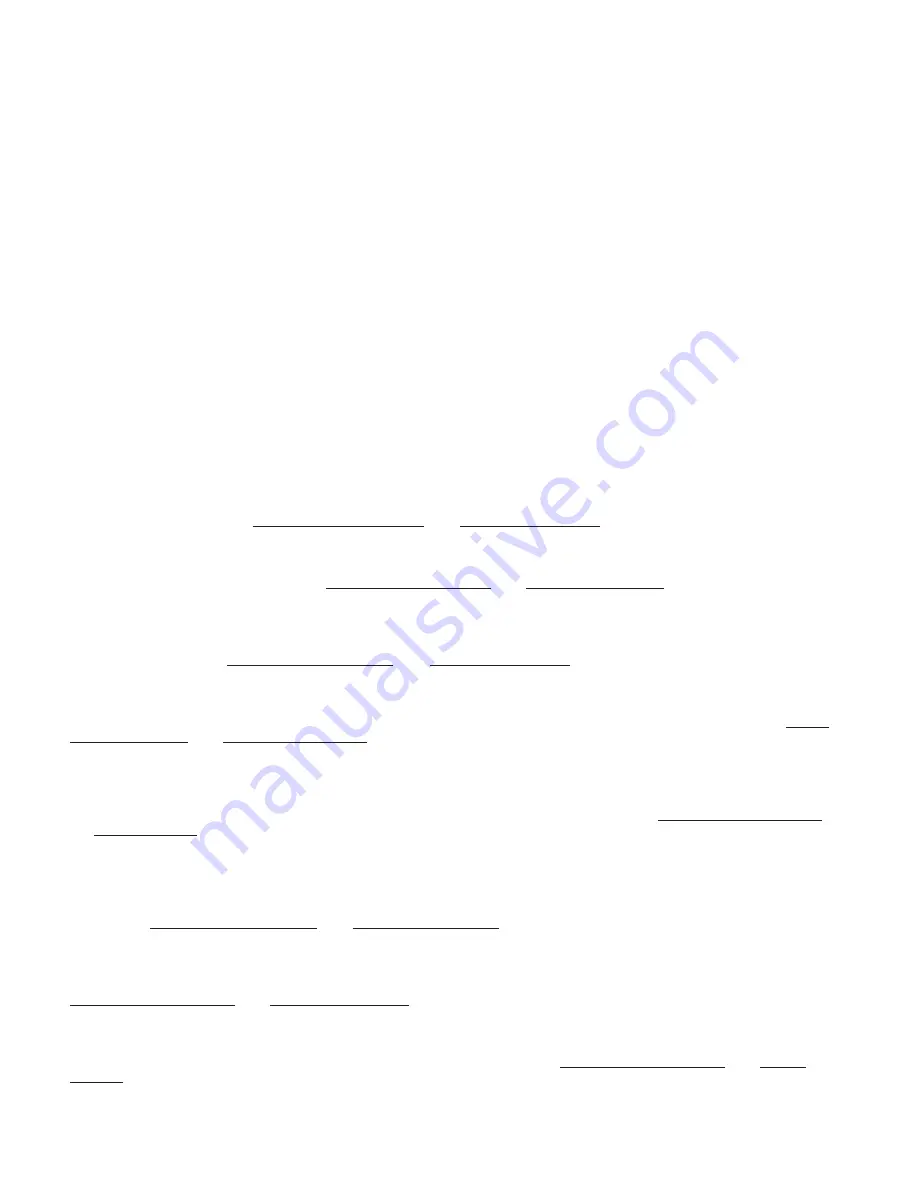
M1XSP Installation Manual
Page 18
Requirements: ELK-M1XSP Interface with
firmware 1.0.14 or greater
, 9 pin Serial Cable, Lutron (1st Generation) RA-RS232
Serial Interface, Dimmers, Keypads, etc. Operation limited to Phantoms, Zones, Security Flash/Solid, & Master Ctrl Buttons.
1. Install the ELK-M1XSP per the instructions on page 3. Be sure to enroll the device into the M1.
2. The M1XSP jumper settings should be:
JP3=232
position and
JP5=ON
, Mode Jumper
S4=1
(not all boards have S4 jumper)
S5=0
,
S6=1
,
S7=1
, and
S8=0
. BAUD jumpers S1,S2, & S3 do not matter as the Lutron baud rate is preset internally.
3. Plug a standard 9-pin Serial Cable (not included) between the Lutron RA-RS232 DB-9F (female) connector and the
M1XSP DB-9M (male) connector.
4. Follow the instructions in the Lutron RA-RS232 "Setup and Installation Guide". Activate the RS232 interface (pages 8 & 9).
Assign Phantom Buttons as Rooms or Scenes (pages 12 to 25). Assign Zone Numbers if direct control or feedback of an
individual zone (device) is desired (pages 26 to 28). Turn Hardware Handshaking OFF by following the instructions on
pages 33 and 34. Test the Phantom Button On or Off function locally from the RA-RS232 interface (page 42).
5. Use the ELK-RP software to configure the LIGHTING setup for the M1 to control the Lutron Radio RA devices.
Operation with Lutron RadioRA
Operation with Lutron RadioRA is based on "mapped" assignments to M1 Lighting Devices 1 to 256. Commands to Lutron
include: Phantom Button Presses, Direct Zone Control, and Security Mode activation. An M1 rule OR the Keypad "Automation-
Lighting" menu can be used to: A) Turn On or Off any of the phantom buttons 1-15 via M1 Lights 1-15. All Phantoms may be
turned On or Off at once via M1 Light 16. B) Turn On or Off any individual Lutron zone 1 to 32 (+32 additional zones with a
Lutron "bridged" system). C) Set dimmers to specific levels (via rules only). D) Activate the 5 minute timed Security Flash or
Security Solid modes assigned to the 15 phantoms. As for received "status" messages from Lutron zones, they can be used
to trigger M1 rules. Received state changes from unused Lutron Master Control unit buttons (limited to 7 button models) can
be used to trigger M1 rules, provided they are not assigned to any other function. The chart on the next page and the following
paragraphs explain how the M1 Light Devices correspond to various Lutron capablities.
M1 Light Devices 1 to 15
correspond to Lutron RA
Phantom Buttons 1 to 15
(Rooms / Scenes) respectively. Whenever one
of these 15 M1 Lighting Devices is turned On or Off its corresponding Lutron phantom button is turned On or Off. For each
of these devices program the Format to "Serial Expander", the Type to "On/Off Switch", and the Name to describe each
phantom button. Each Lutron phantom button (maximum of 15) can control multiple lights.
M1 Light Device 16
corresponds to Lutron RA
Phantom Buttons 16 and 17
(All On / All Off) respectively. Program the name
for light device 16 as "All On/Off". Set the Format to "Serial Expander" and Type to "On/Off Switch". Activating M1 lighting 16
'On' it will send Phantom 16. Activating M1 Lighting 16 'Off" will send Phantom 17.
M1 Light Devices 17 to 31
correspond to Lutron RA
Security Flash Mode for Phantom Button 1 to 15
respectively. M1 Light
17 can be be used to Flash (for 5 minutes) any light(s) assigned to phantom button 1. Phantom 1 will continue flashing for
5 minutes. Program the Format to "Serial Expander", the Type to "On/Off Switch", and the Name describing each phantom.
M1 Light Device 32
corresponds to Lutron RA
Security Flash Mode All On / All Off
(Phantom Buttons 16 and 17).
Activating
M1 Light 32 'On" will Flash (for 5 minutes) ALL LIGHTS that are assigned to phantom buttons. Activating M1 Light 32 'Off'
will turn off Flash mode and return ALL LIGHTS assigned to phantom buttons to their previous levels. Program the Format
to "Serial Expander", the Type to "On/Off Switch", and the Name as "Flash On/Off"..
M1 Light Devices 33 to 64
correspond to the first 32 Lutron RA
Lighting Dimmer/switch
Zones (1 to 32)
in an single
"unbridged" system (S1). It is possible to expand Lutron RA with a second system (S2) using a term call "bridging".
Consult Lutron for more information. In a "
bridged
" environment,
M1 Light Devices 65 to 96
correspond to the second 32
Lutron RA
Lighting Dimmer/Switch Zones (1 to 32)
. For each zone to be utilized, program the Format to "Serial Expander",
the Type to "Dimmer", and the Name to represent the zone being controlled. NOTE: While Lutron does not specifically
recommend or require zone number assignment, the advantage of zoning is that it provides direct individual control
including On, Off, and Dim, as well as status respond/feedback which can be also be used by M1 to trigger rules.
M1 Light Devices 97 to 111
correspond to Lutron RA
Security Solid Mode for Phantom Buttons 1 to 15
respectively. M1 Light
97 can be used to turn On Solid (for 5 minutes) any light(s) assigned to phantom buttom 1. They remain On for 5 minutes.
Program the Format to "Serial Expander", the Type to "On/Off Switch", and the Name describing each phantom.
M1 Light Device 112
corresponds to Lutron RA
Security Solid Mode All On / All Off
(Phantom Buttons 16 and 17). Activating
M1 Light 112 'On' turns On Solid (for 5 minutes) ALL LIGHTS that are assigned to phantom buttons. Activating M1 Light 112
'Off' turns Off Solid mode and returns ALL LIGHTS assigned to phantom buttons to their previous levels. Program the
Format to "Serial Expander", the Type to "On/Off Switch", and the name as "Solid On/Off".
M1 Light Devices 113 thru 144
correspond to the first 32 Lutron RA
Window Treatment Zones (1 to 32)
in an single
"unbridged" system (S1). In a "
bridged
" environment,
M1 Light Devices 145 to 176
correspond to the second 32 Lutron RA
Window Treatment Zones (1 to 32)
. For each zone to be utilized, program the Format to "Serial Expander", the Type to
"Dimmer", and the Name to represent the zone being controlled.
Lutron RadioRA - (1st Generation only, not applicable to RA2)





























