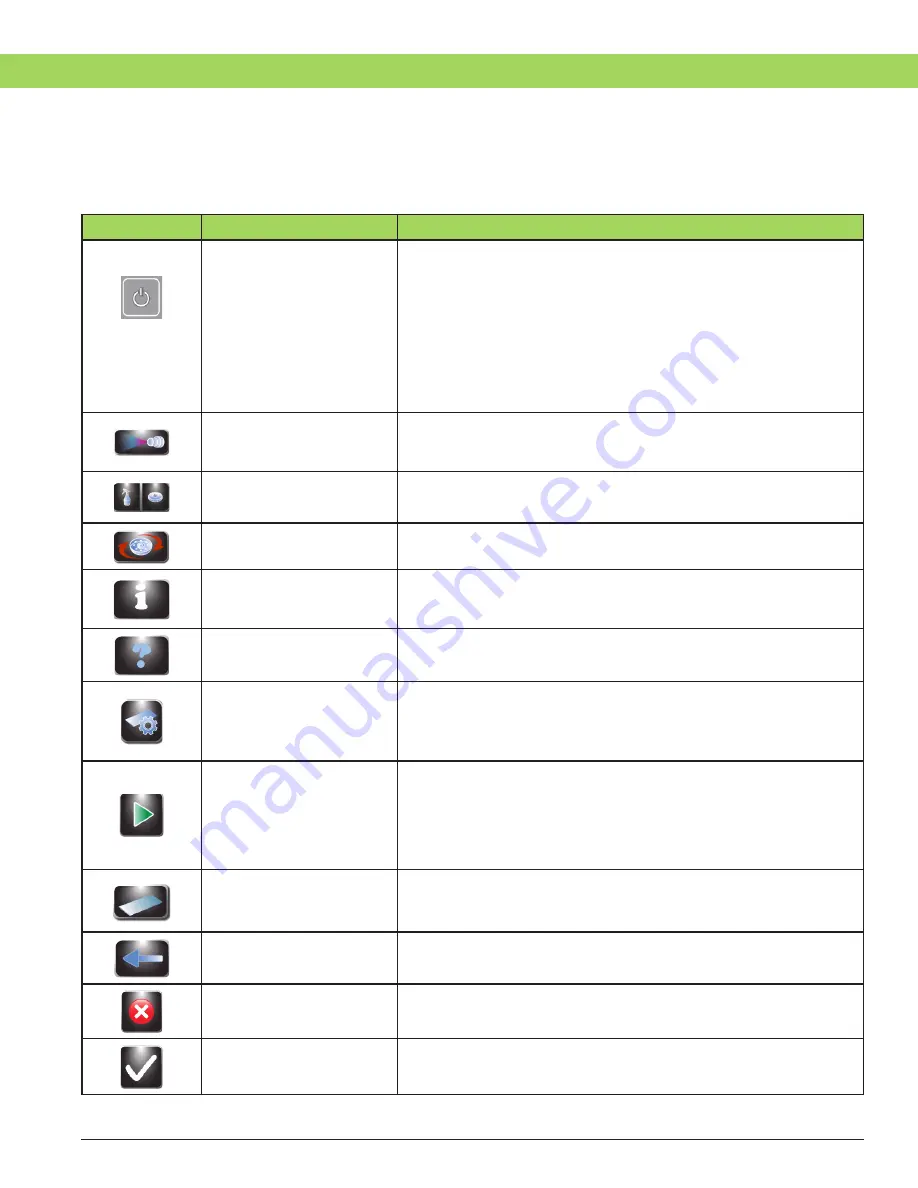
19
19
Section 1: Introduction
1.3 Touchscreen and User Interface
Users control all instrument functions from the interactive touchscreen display.
Table 7: Front Panel/Main Screen Function Keys
Button
Name
Description
Standby/Ready
With instrument power ON:
Blue = Ready
Amber = Standby
Pressing standby runs a System Clean Cycle and
places instrument into standby mode.
The Standby/Ready button also accesses the touchscreen
calibration function. Refer to System Setup Menu (Section 3.1).
Maintenance
Accesses features for verifying proper nozzle performance
and places pumps in a testing sequence. Accesses the line
priming, Pattern Test, Volume Test, and Line Flush functions.
System Clean/
Carousel Clean
Performs the selected Clean Cycle. System Clean
(left button). Carousel Clean (right button).
Cyto
Enters the Cytocentrifuge mode.
System Information
Shows the system information, including serial number
and software version. Allows access to the System Setup
features. Refer to System Setup Menu (Section 3.1).
Help
Opens the software Help file.
Programs
Allows users to select or edit programs.
Start/Load Slides
Starts a Stain or Cytocentrifuge cycle. Button is inactive until a
program is created. Refer to Creating a Stain Program (Section 3.1).
With Slide Tracking enabled, opens the Scan
and Load Slides menu (Section 3.2).
Number of Specimen
Slides
Selects the number of specimen slides in the carousel.
Users staining an odd number of specimen slides should
press the next higher specimen slide number icon.
Back
Returns to the previous menu.
Stop
Aborts any operation.
OK
Indicates completion of current task.
















































