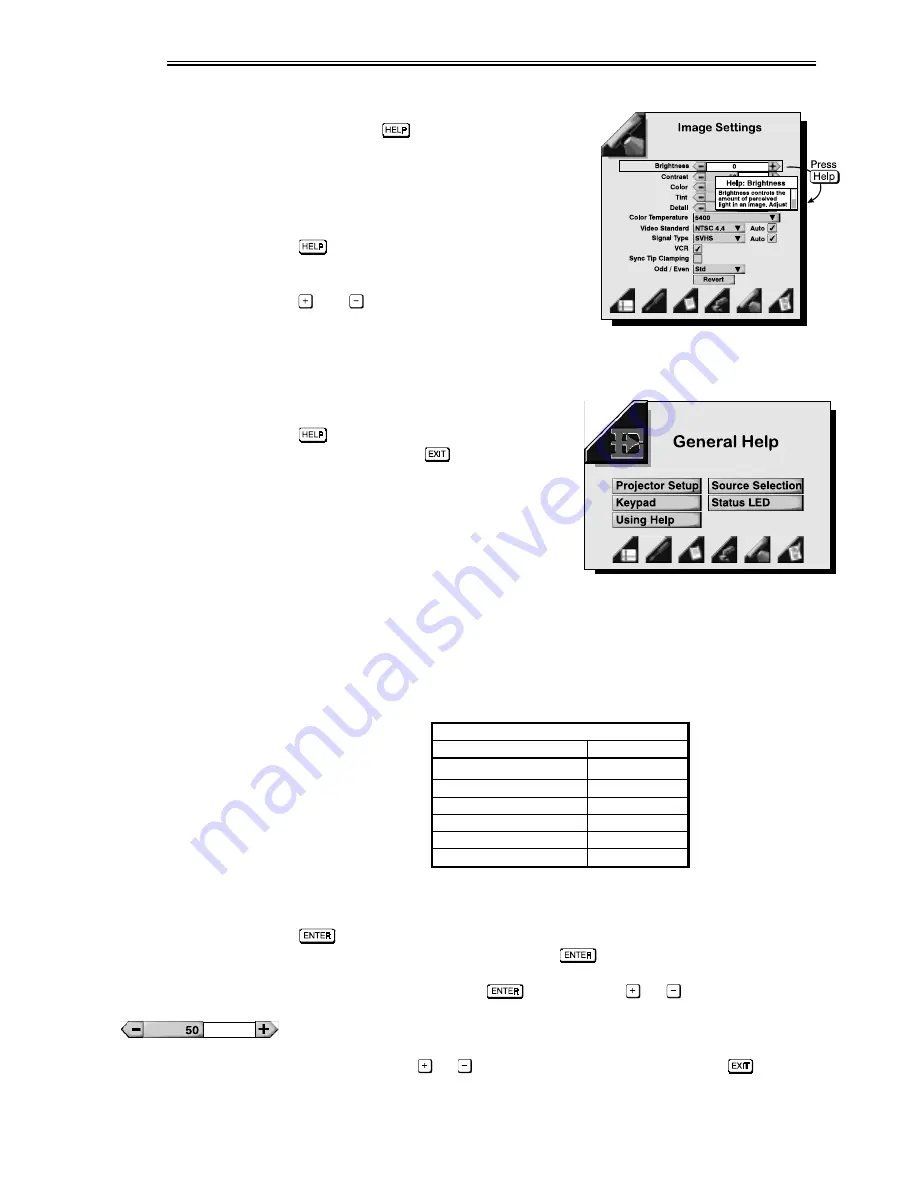
OPERATION
VistaPro 2000 User's Manual
3-10
If at any time you are uncertain about a
menu, press
to display detailed
information about the current menu and
any highlighted item. A scroll bar will be
available on the right-hand side of a help
window if there is additional text — use
the arrow keys to scroll (Figure 3.6). Press
again to exit.
NOTES: 1) While Help is displayed, the
and
keys still operate any current
slidebar or pull-down list in view, such as
"brightness" or "source".
If you are at presentation level, press
to access General Help
information. Press
to return to
presentation level.
Whenever the projector is not at presentation level, such as when there is a
slidebar, menu, message or test pattern displayed, you have limited time in which
to make a keypad entry before the projector returns to presentation level. These
time-outs vary depending on the current display, as shown in the following chart:
TIME-OUTS
Display
Time-out
Slidebar (from pres.)
5 seconds
Slidebar (from menu)
15 minutes
Lamp Timer Msg.
30 seconds
Source entry
5 seconds
Direct control entry
5 seconds
Other
15 minutes
Most of the six function menus allow you to edit parameters through slidebars,
checkboxes, and pull-down lists. Highlight the parameter you desire, press
to select the slidebar, change the checkbox status, or maximize the pull-
down list. Change as desired and press
again to accept each change.
NOTE: You can bypass the
key and press
or
to adjust immediately.
Slidebar -
The current level for a given parameter such as brightness, contrast,
etc., is displayed in the center of the slidebar. This number usually expresses a
percentage. Press
or
keys to adjust level up or down, then
to accept
your changes. As you increase or decrease the level, both the number and the
On-line Help
'
Figure 3.6. Context-sensitive Help
Figure 3.7. General Help
(from Presentation Level)
Time-outs
'
Using slidebars and
'
other controls






























