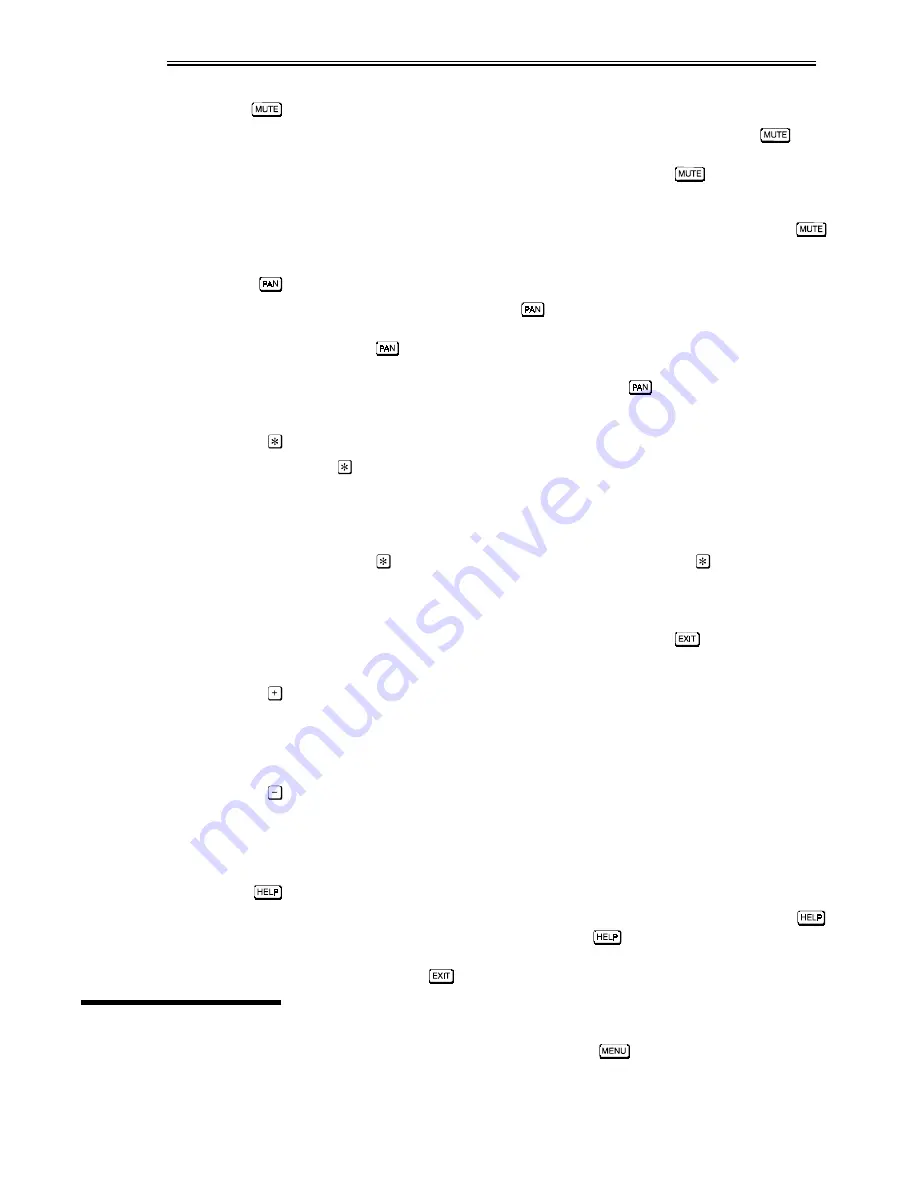
OPERATION
VistaPro 2000 User's Manual
3-8
Mute
Press to turn the audio on or off when at presentation level. Or, press
to
hide any current menus and slidebars. You can continue adjustments as
necessary while displaying only the source image. Press
again to display
the hidden menu or slidebar again.
Note: A hidden slidebar must be adjusted within 5 seconds, at which point
reverts to its presentation level function and turns the audio off if pressed again.
Pan
Press to turn pan mode on or off.
enables you to display only a portion of an
image at a time. For an image that is too large and that has been resized to fit the
screen, use
to toggle between a display of the complete (smaller) image and
a portion of the original. While displaying at original size, use the arrow keys to
move any desired portion of the image into view.
functions only for images
that have been reduced in size and is inactive when dynamic scaling is on.
Function Key
Press
followed by a 2-digit number to select a projector or to quickly access a
variable within the Size & Position or Image Settings menus without going
through the main menu system first. These pre-assigned digits are listed on the
back of the remote keypad and are defined in 3.6, Controlling the Image below.
NOTES: 1)
responds only in presentation level. 2) Once
is pressed, the
projector will not respond to non-numeric entry until 2 digits have been entered
or until 5 seconds of inactivity have elapsed. 3) Certain engineering codes (71-74,
and 79) will freeze an image or display an unfamiliar menu or image. Should
you accidentally select one of these special codes, press
to return to cancel
the function and return to presentation level (software version 1.0.c or higher).
"Plus" symbol
Press to adjust a parameter level UP, such as on a volume slidebar. Additional
uses for this key within slidebars, checkboxes, pull-down lists, etc. are noted in
the Using Slidebars and Other Controls subsection below.
"Minus" symbol
Press to adjust level DOWN, such as on the contrast slidebar. Additional uses for
this key within slidebars, checkboxes, pull-down lists, etc. are noted in the Using
Slidebars and Other Controls subsection below.
Help
Press for detailed information about any current menu and highlight. Press
again to exit. From presentation level, press
to access the General Help
menu consisting of Using Help, Projector Setup, Keypad, Source Selection and
Status LEDs. Press
to exit General Help and return to presentation level.
Many of the controls for the projector are accessed from within the VistaPro
2000 menu system. There are six groups of functions in all, each selectable from
the main menu as shown in Figure 3.5. Press
to access the main menu.
Source Setup, Size and Position, Image Settings, Preferences, Status (primarily
read-only), and Service (password protected) menu icons appear.
3.4 Navigating
the Menus






























