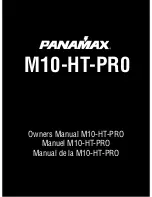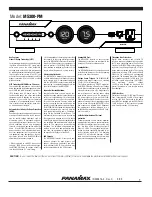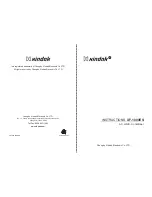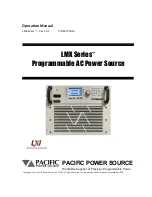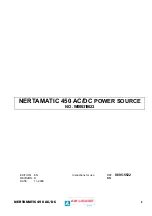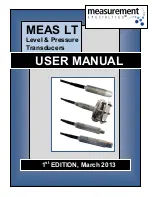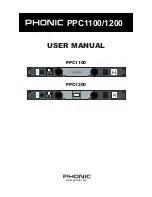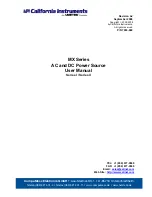iConserve User Guide___________________________________________________
15
Step 1: Remove the batteries from the transmitter.
Step 2: Push and hold the CHECK button and at same time, reload the batteries into the
transmitter. LED should be on.
Step 3: When the LED is off, release the CHECK button. Memory will start cleaning (This
process should take about 8 seconds)
Step 4: The LED will blink 5 times, which means the history data is deleted on the transmitter.
Start working from 0.
Second, to wipe the history memory on the receiver
Step 1: Load the batteries into receiver. The LCD should display data.
Step 2: Push and hold down the HISTORY and MODE button together for 2 seconds. “CLR”
should display on the LCD meaning the memory is going to be deleted.
Step 3: Continue to hold the two buttons down for 8 more seconds to confirm the deleting.
Memory will reset to 0.
Step 4: It will go back to normal working status automatically. LCD display “----”.
Step 5: Release the two buttons.
Step 6: Push and hold the SEARCH button down for 2 seconds.
Step 7: Release the SEARCH button once you hear once beep. The receiver should start to
receive new data from the transmitter.
Device Specifications
Specifications for the main display unit / receiver
1. Displays for current total electricity, cost and CO2.
2. Historical graphical chart view for most recent 7 hours, 7 days, 7 weeks and 24 months.
3. Setting for the daily capacity alarm value and on/off alarm function manually.
4. Voltage Setting: 100V to 250V (According to local standards, users can set it by
manual).
5. Maximum record capacity: four digits 9999KWH (over will show “HI”)
6. Automatically calculates the CO2 excretion (Greenhouse gas): CO2 = 0.45kg/kWH *
nkWH (factory default is 0.45kg for each 1kWh power consumption. According to local
standards, users can set it manually).
7. Automatically calculates electricity charges: COST = tariff × nkWh (tariff electricity rates,
factory default is 0.125). The currency unit of the factory default is £. The user can set
the parameters according to local standards manually. User may also set two different
rates (tariff1 and tariff2) a day. Four different currencies are possible €, £, $,
¥
.
8. Wireless Transmission Cycle: 2s/8s/64s (The reception cycle of receiver can be adjusted
automatically according to the transmitter’s frequency).
9. Digital clock and calendar: Clock and date display alternately every 10 seconds
10. Low battery indicator on the receiver and the transmitter
11. LED backlight will be on once you push on any button.
12. External DC5V power jack (USB Port or D3.5 two-pin socket). When there is available
external power supply, the internal battery power will not be consumed.
Specifications for the transmitter
1. Minimum measuring current: 100mA (Virtual value).
2. Maximum measuring current: 70A (Virtual value) (over will issue an error HI).
3. Current measurement frequency: 2s/8s/64s.
4. Maximum record capacity: 9999KWH (base on 100V calculation, over it will issue an
error of Overflow Err).