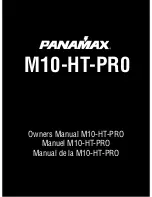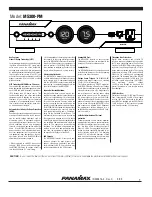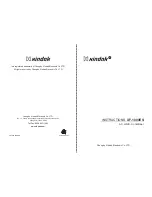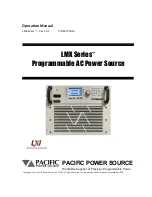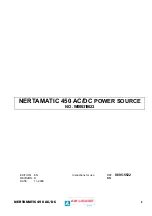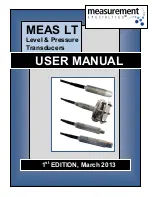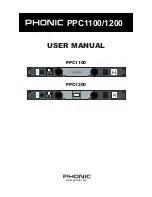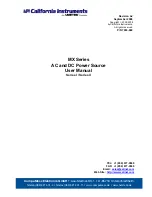iConserve User Guide___________________________________________________
14
Step 2: Push and hold down SEARCH and MODE button together while reloading
batteries.
Step 3: Release the two buttons and you will hear 2 beeps. It means the ID code on the
receiver is updated. The receiver is searching for a signal from the transmitter.
What if my unit is not able to properly update data? But the electric power consumption
on the receiver shows “0” or shows a big difference between real consumption and
displayed data?
Potential Problems:
A. Check whether the sensor plug has fallen from the transmitter.
B. Check if the sensor is normal and clamped onto a live line (single sensor stuck in a
single-phase line and mouth is completely locked).
C. Check if the voltage setting is correct on the main display unit.
Solutions:
Solution A: Turn on a household electrical appliance to ensure that the current electric
power is not 0. Plug the sensor properly into the transmitter socket, and then clamp on a live
power cable and lock the mouth. Reload batteries in the transmitter. Two seconds after,
push (no need hold) CHECK button once and wait for the transmitter LED to flash
continuously. Immediately push and hold the SEARCH button on the receiver for about 2
seconds. Release the SEARCH button after hearing one beep. View the power value on
receiver and check if it is normal.
Solution B: Check the voltage and if other parameters are correct on the main display unit.
What’s a quick step by step process oh how to setup / operate the iConserve for
advanced users?
1. If you are using this product for the first time, we suggest you do the following steps:
Step 1: Load batteries into the receiver and set the current time.
Step 2: Set the local voltage, electricity rates and other parameters.
Step 3: Load the batteries into the transmitter. The receiver will start an open searching
function to receive data from the transmitter.
(Note: During this step, power data exists already, so do the following to clear the existing
data)
Step 4: Make sure the sensor and transmitter are connected.
Step 5: Clamp the sensor onto an electricity live cable.
Step 6: Place the receiver where it can receive data from the transmitter reliably.
Step 7: If necessary, set the alarm value of household electricity consumption.
2. Quick manual energy reading check:
Step 1: Press the SEARCH button for 2 seconds on the receiver.
Step 2: Release the SEACH button till you hear one beep.
Step 3: Push the CHECK button once on the transmitter. One minute later, the receiver data
should be update every 2 seconds.
Step 4: Turn home appliances on and off to view the power change on the receiver.
Special Note: 30 seconds later the transmitter will automatically update the receiver every 8
seconds. If you need to view data quickly, press the CHECK button again and repeat the cycle.
3. To reset both your main display unit’s memory and wipe all historical data:
First, remove the data preserved in the transmitter:
First, to wipe the history memory on the transmitter