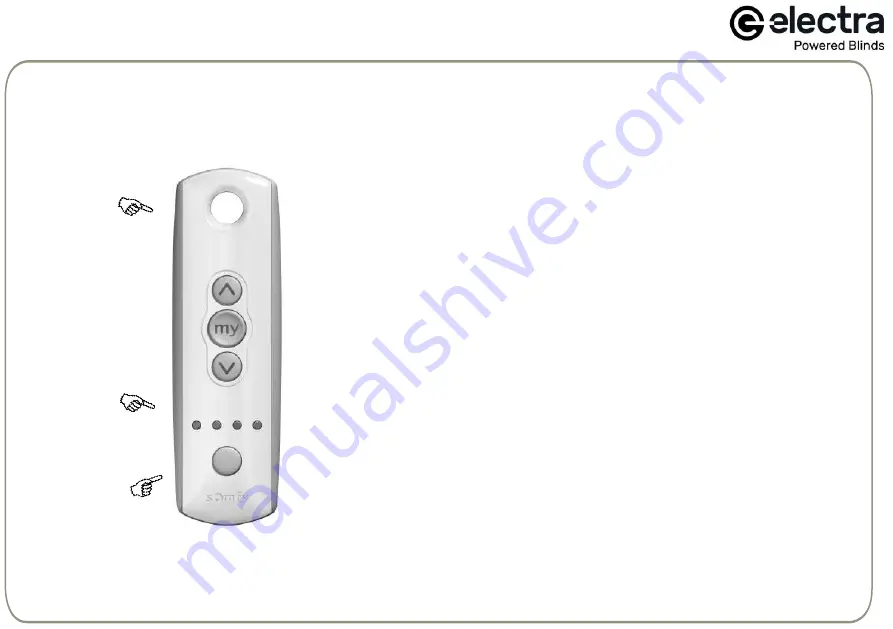
All 4 lights will
light up when
the fifth
channel is
selected
This is your
channel
selector
button. Press
this repeatedly
to change
between
channels.
Your 4-Channel
remote control
Assigning additional channels with a 4 channel control (for smart accessories please
consult the individual product instructions.)
Example: Two blinds with independent control on channels 1 (blind 1) & 2 (blind 2) - set up the blinds for group control so that when
you press channel 3, blinds 1 & 2 will operate together).
Step 1 - Select Channel 1 which operates blind 1.
Step 2 - Using a paperclip, press and hold the program
button on the rear of the handset until blind 1 jiggles
(approx 2-3 secs).
Step 3 - Select Channel 3 on the controller.
Step 4 - Press the program button on the rear of the
handset until blind 1 jiggles (approx 1 sec). Channel 3 will
now operate blind 1.
Step 5 - Select Channel 2 which operates blind 2.
Step 6 - Press and hold the program button on the
rear of the handset until blind 2 jiggles (approx 2-3 secs).
Step 7 - Select Channel 3 on the handset.
Step 8 - Press the program button on the
rear of the handset until blind 2 jiggles (approx 1 sec).
Channel 3 will now operate blind 2.
When all programming steps have been completed, Channel 3 will operate blinds 1 & 2 together. All
other blinds should be disconnected from their respective power while programming is in progress.
While programming, the blind should not be inactive for longer than 2 minutes or the motor will exit
the programming mode.
Multi-channel programming
15
Summary of Contents for Honeycomb Series
Page 18: ...electrablinds co uk ...






















