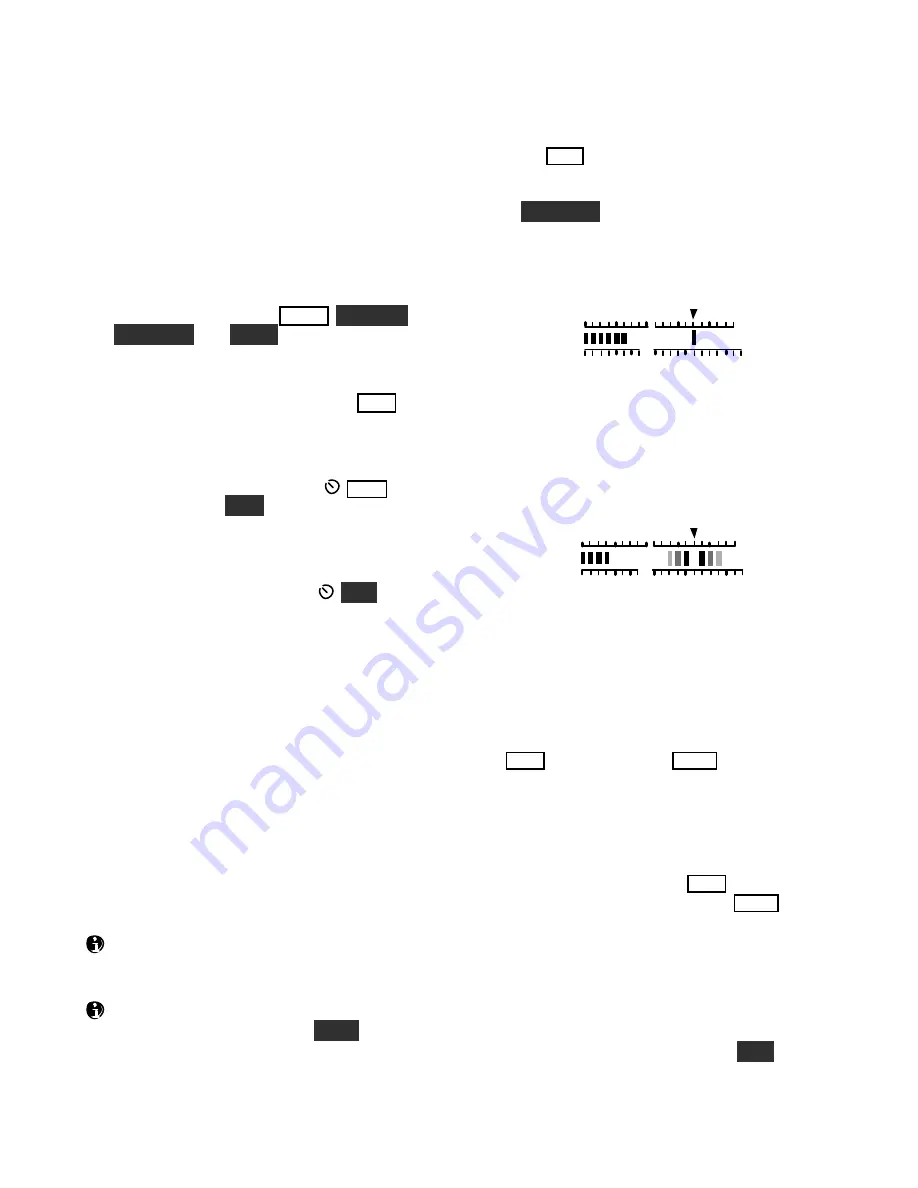
34
CW-to-DATA
You can use data modes completely stand-alone
(i.e., without a computer). Just turn on
text de code
(pg. 33), and send CW using the internal keyer.
CW messages can also be used for CW-to-DAT A.
This makes it easy to answer a CQ, send a contest
excha
nge,
or
pl
ay
a
“br
ag
t
ape”
dur
i
ng
a
QSO.
To set up for CW-to-DATA operation:
Referring to pg. 33, use
MO D E
,
D AT A MD
,
TE X T D E C
, and
P I TC H
to set up
text de code
.
Select either
FS K D
or
PS K D
mode. A small
T
should appear below the
DATA
icon.
Try tuning in a few stations (turn on
C W T
; pg.
34). T ips for improved copy in tough band
conditions are provided on pg. 33.
Plug a keyer into the PADDLE jack. The first
time you try CW-to-DAT A, set
P W R
to 0
watts or use T X
TE S T
mode (pg. 13).
All CW you send will be transmitted as data
and
di
s
pl
ayed
on
VFO
B.
You’
l
l
hea
r
a
CW
sidetone, as well as PSK or FSK tones. Adjust
the data monitor volume using
MO N
. T o
adjust the CW sidetone monitor level,
temporarily switch back to CW mode.
When calling CQ, use RIT to tune in stations
that reply (especially important for
PS K D
).
Whenever you pause, the K3 will remain in a
data
idle
state for about 4 seconds before
dropping. To extend the timeout, send BT,
which is not transmitted as data.
To cut the idle transmit period and exit to
receive mode, send "
. . - -
" (
IM
mediately exit).
This character is not transmitted as data.
When recording CW messages for use during
CW-to-DAT A, you can add "
. . - -
" at the end to
cut the idl
e
t
i
me
when
t
he
y’
r
e
pl
a
yed
back.
The
CW
abbr
evi
a
t
i
on
f
or
“a
nd”
(
ES)
i
s
not
us
ed
in data modes and might lead to confusion. Other
prosigns can be used, including KN, SK, and AR.
If you set VFO B for CW mode rather than
DAT A mode and use cross-mode
S PL I T
(pg. 36),
your CW will not be converted to DATA.
Tuning Aids: CWT and SPOT
T apping
CW T
turns the upper half of the S-meter
into a CW/DAT A tuning aid. If no bar appears in
the tuning area, the threshold may be set too high;
hold
TE X T D E C
and select a lower
THR
value.
When a received CW or PSK31 signal is centered
in the passband, the CWT display will appear as
shown below.
50
100
2 3
SWR
RF
CWT
S1 3
5 7
9
In RTT Y modes (
AFS K A
and
FS K D
), mark and
space tones are represented by three bars each, with
mark to the left of the CWT pointer, and space to
the right. When only weak signals are present in the
mark/space filters, 1-3 bars will flicker on either
side, leading to a
“ghos
t
i
ng”
e
f
f
ec
t
,
as
s
hown
her
e
.
50
100
2 3
SWR
RF
CWT
S1
3 5
7
9
As you tune the VFO close to an RTTY signal, the
number of bars will initially increase on one side or
the other. Keep tuning until you see a rough balance
between left and right bars. (Also see
DTF
, pg. 32,
and
CONFIG:TTY LTR
.)
Manual SPOT
If
C W T
is off, you can tap
S P O T
, then manually
t
une
t
he
VFO
unt
i
l
t
he
r
ecei
ved
s
i
gnal
’
s
pi
t
ch
matches the sidetone. If you find pitch matching
difficult to do, try auto-SPOT (below).
Auto-SPOT
To use auto-spot, first turn on
C W T
. Use a narrow
bandwidth (200 to 500 Hz). Tapping
S P O T
will
then automatically tune in a received signal that
falls within the CWT display range.
Auto-spot may not be usable if more than one
signal is in the CWT range, if the signal is
extremely weak, or if the code speed is very slow.
Auto-spot coarse-
t
unes
PSK31
s
i
gnal
s
,
but
you’
l
l
need to fine-tune them in 1-Hz steps (
FI N E
).
Summary of Contents for K3
Page 71: ...71 K3 Block Diagram ...















































