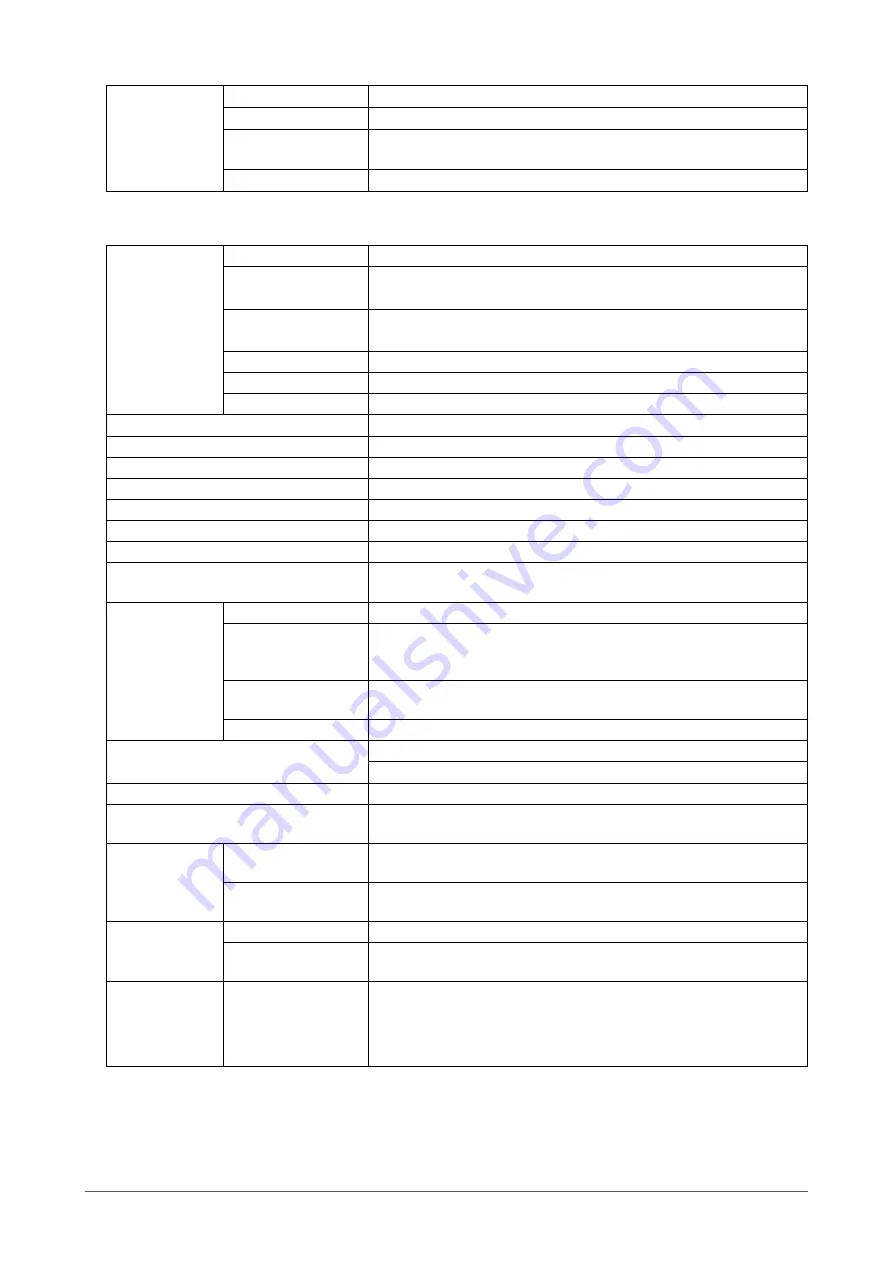
38
Chapter7Reference
USB
Standard
USBSpecificationRevision2.0
Port
Upstreamport×1,Downstreamport×2
Communication
Speed
480Mbps(high),12Mbps(full)
1.5Mbps(low)
Supplycurrent
Downstream:Max.500mA/1port
RX340/RX340-AR
LCDPanel
Size
21.2-inch(540mm)TFTcolorLCD
Surfacetreatment
RX340:
Anti-glare
RX340-AR:
Anti-reflection
Surfacehardness
RX340:
2H
RX340-AR:
H
Viewingangles
Horizontal170˚,vertical170˚(CR≥50)
Dotpitch
0.21075mm
Responsetime
Black-white-black:Approx.22ms
Horizontalscanfrequency
31-127kHz
Verticalscanfrequency
29.0-61Hz(non-interlace)
Resolution
3Mpixels(Portraitorientation:1536dots×2048lines(H×V))
Max.dotclock
215MHz
Max.displaycolor
Approx.1073.74millioncolors(forDisplayPort10bitinput)
RecommendedBrightness
400cd/m
2
(Brightness:approx.36%)
Displayarea(H×V)
323.712mm(12.7inch)×431.616(16.7inch)mm(Portraitorientation)
Powersupply
100-120Vac±10%,50/60Hz1.3-1.0A
200-240Vac±10%,50/60Hz0.6-0.5A
Power
consumption
ScreendisplayOn
125Worless
Powersavingmode
3.0Worless
(whenonlytheDVIsignalconnectorisconnected,no
USBdeviceisconnected,“InputSelection”issetto
“Manual”,and“DC5VOutput”issetto“Off”.)
PowerOff
3.0Worless
(whennoUSBdeviceisconnected,and“DC5V
Output”issetto“Off”)
MainpowerOff
0W
Inputsignalconnectors
DVI-Dconnector
DisplayPortconnector(StandardV1.1a,applicabletoHDCP)
DigitalSignal(DVI)TransmissionSystem TMDS(SingleLink/DualLink)
Plug&Play
Digital(DVI-D):VESADDC2B/EDIDstructure1.3
Digital(DisplayPort):VESADisplayPort/EDIDstructure1.4
Dimensions
(width)×(height)
×(depth)
Mainunit
376mm(14.8inch)×520–599mm(20.5–23.6inch)×245.5mm(9.7
inch)
Mainunit(without
stand)
376mm(14.8inch)×505mm(19.9inch)×98mm(3.9inch)
Mass
Mainunit
Approx.10.7kg(23.6lbs.)
Mainunit(without
stand)
Approx.8.0kg(17.6lbs.)
Movablerange
FlexStand2
Tilt:
Up30˚,down0˚
Swivel:
172˚right,172˚left
Adjustableheight:
170mm(Tilt:30˚),79mm(Tilt:0˚)
Rotation:
90˚(counterclockwiseforportraitdisplay)
















































