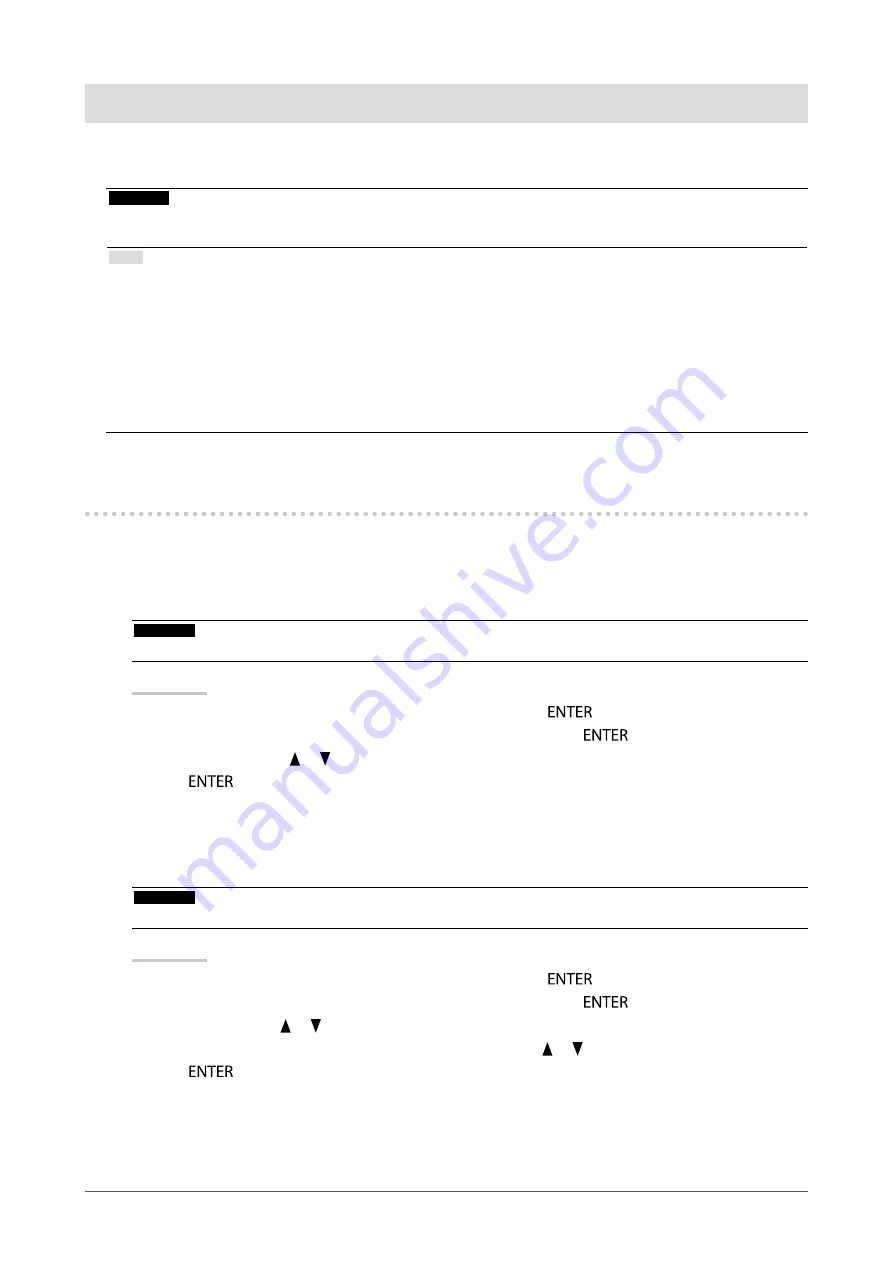
23
Chapter4ControllingMonitorQuality
Chapter 4 Controlling Monitor Quality
This product has the built-in Integrated Front Sensor, which allows the user to perform periodic calibration and
Grayscale Check for the monitor independently.
Attention
• When a panel protector is attached, the Integrated Front Sensor cannot be used. Do not execute “SelfCalibration” or
“Grayscale Check” of “RadiCS SelfQC”. Be sure to set “Meas. Frequency” to “Off”.
Note
• To perform advanced quality control that conforms to medical standards, use the optional monitor quality control software
kit “RadiCS UX1”.
• Perform correlation using RadiCS/RadiCS LE to adjust the measurement result of the Integrated Front Sensor to the
measurement result of the UX1 sensor for reference. Periodical correlation enables the measurement accuracy of the
Integrated Front Sensor equivalent to that of the UX1 sensor. For details, refer to RadiCS/RadiCS LE User’s Manual.
• “RadiCS” allows you to set the adjustment target for the calibration and judgment value for Grayscale Check, and also the
schedule for the calibration and Grayscale Check.
• The supplied “RadiCS LE” software also allows you to set the adjustment target and schedule for the calibration. For details,
refer to “RadiCS LE User’s Manual” (on the CD-ROM).
4-1. Executing Calibration
This function allows you to execute SelfCalibration and view the latest result. In addition, when the schedule is set
using RadiCS/RadiCS LE, the next calibration schedule appears.
●
Executing SelfCalibration
Attention
• Do not execute this function when a panel protector is attached.
Procedure
1. Choose “RadiCS SelfQC” from the Adjustment menu, and press
.
2. Choose “SelfCalibration” from the “RadiCS SelfQC” menu, and press
.
3. Select “Execute” with or .
4. Press
to exit.
SelfCalibration is executed.
●
Viewing SelfCalibration result
Attention
• The result can be viewed when “QC History” is “On” (see
“4-4. Setting On/Off for Warning and QC History” (page 25)
).
Procedure
1. Choose “RadiCS SelfQC” from the Adjustment menu, and press
.
2. Choose “SelfCalibration” from the “RadiCS SelfQC” menu, and press
.
3. Select “Result” with or .
4. Select “DICOM”, “Custom”, “CAL1”, “CAL2” or “CAL3” with or .
5. Press
to exit.
The SelfCalibration result (Max. Error Rate, Last Time, and Error Code) appears.
















































