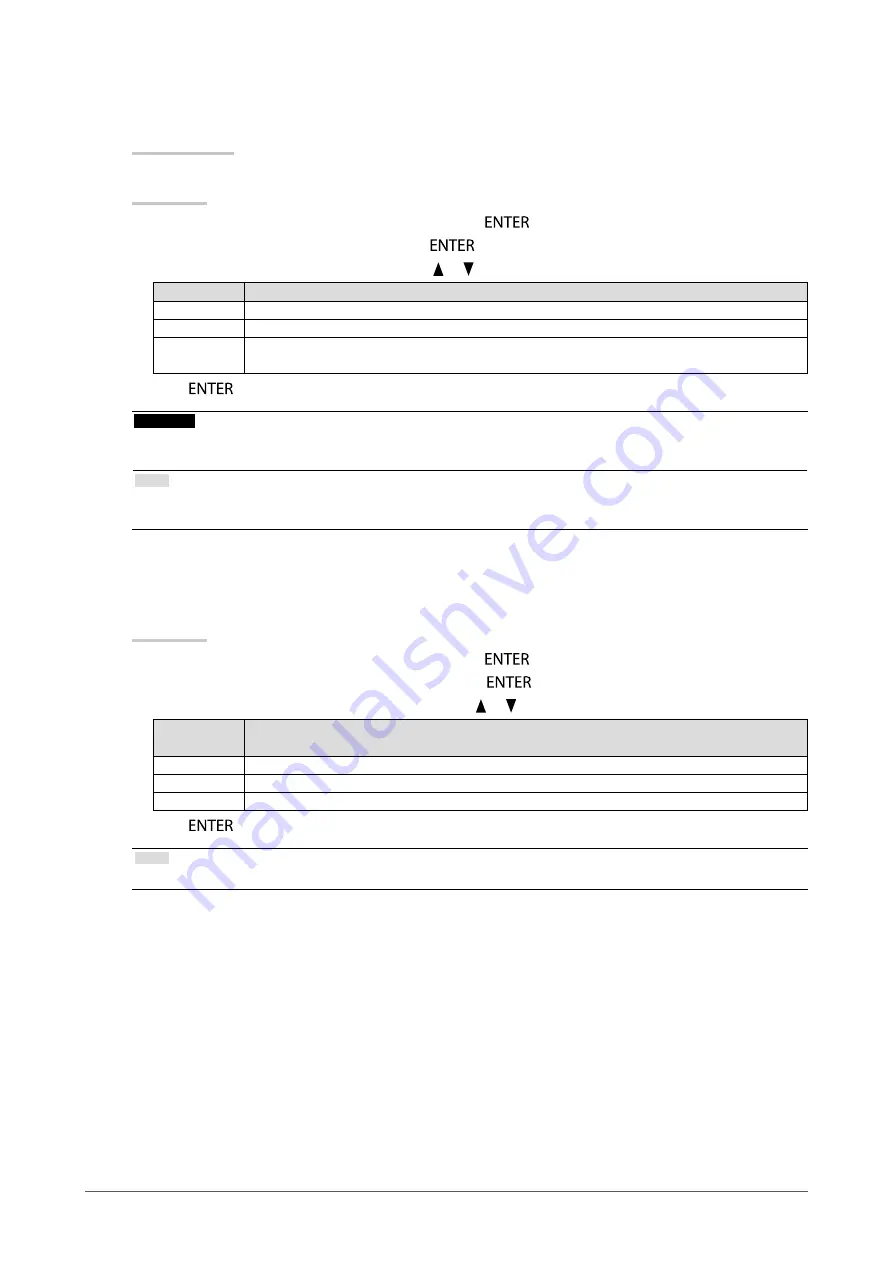
17
Chapter2AdjustingScreens
●
To set the mode in the base display area
The mode suitable for the base display area can be set.
Setting Range
Base-L, Base-H, Custom
Procedure
1. Choose “Color” from the Adjustment menu, and press
.
2. Choose “Base Area” from “Color”, and press
.
3. Select “Base-L”, “Base-H”, or “Custom” with or .
Mode
Purpose
Base-L
Specifiesthetargetbrightnessat100cd/m
2
(withcolortemperatureof7500K).
Base-H
Specifiesthetargetbrightnessto170cd/m
2
(withcolortemperatureof7500K).
Custom
SpecifiestothepresetvalueoftheCustommode(
“Toselectthedisplaymode(CALSwitch
).
4. Press
to exit.
Attention
• After the configuration in the display area, you cannot select any mode for which Mode Preset is “Off” (see
Enabling/Disabling Mode Selection” (page 19)
).
Note
• If the brightness value in the base display area is higher than the target brightness, the target brightness is applied for
Base-L and Base-H. Also, other preset values are the same as “Custom”.
●
To set the detection type in the image display area
You can set the detection type in the display area.
Procedure
1. Choose “Color” from the Adjustment menu, and press
.
2. Choose “Hybrid Assignment” from “Color”, and press
.
3. Select “Full Scan”, “Partial Scan”, or “Custom” with or .
Detection
Type
Purpose
FullScan
Identifiesthedisplayareaautomatically.
PartialScan Identifiestheselectionareausingsoftware(HybridGammaManager)automatically.
Custom
Allowsyoutosetthedisplayareamanuallyusingsoftware(HybridGammaManager).
4. Press
to exit.
Note
• Hybrid Gamma Manager is available for download from our web site:






























